On Windows 11, users can download and play Android games through the Google Play Games platform.
Google Play Games is an app that officially makes it possible to play Android games on Windows. The app uses a virtualization layer that allows games from different platforms to run on Windows 11.
Although the Google Play Games app is a preview as a beta download it still gives you access to many games like 1945 Air Force, Blade Idle, Cookie Run: Kingdom, and Evony: The King’s Return. The catalog only has a handful of games, but Google will continue to add more titles.
Currently, the support for Android games is limited to the United States, Canada, Mexico, Brazil, Indonesia, the Philippines, Malaysia, Singapore, Taiwan, Hong Kong, and South Korea.
In this guide, we will show you how to download, install, and play Android games on Windows 11.
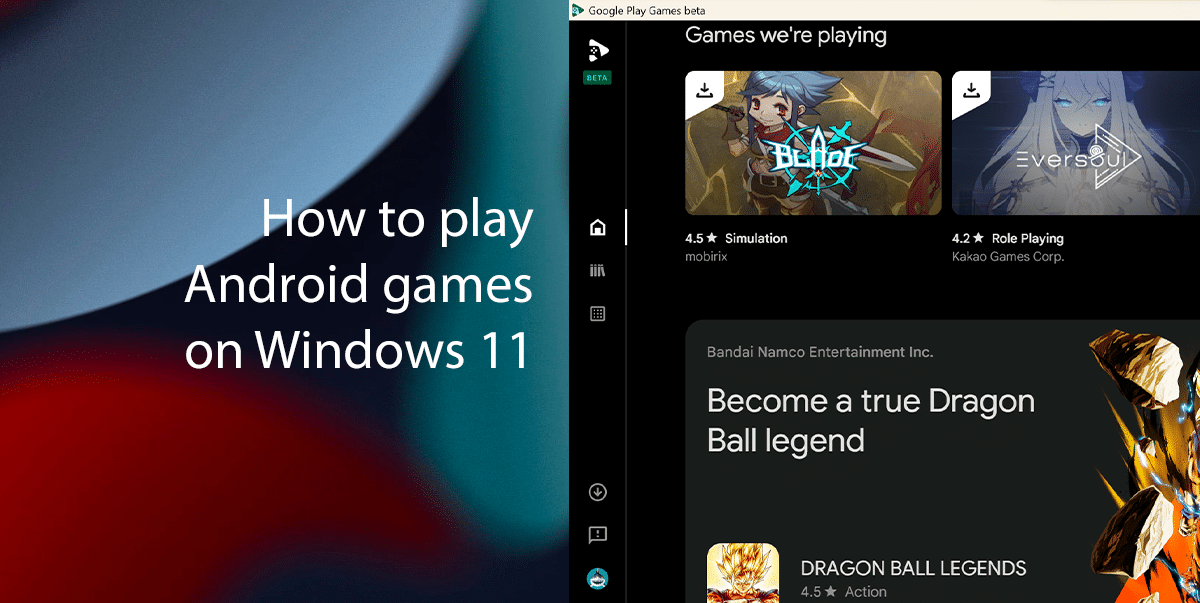
Here is how to play Android games on Windows 11
To use the “Google Play Games” platform, you will need a device running Windows 11 with at least an Intel UHD 630 graphics, four or more processor cores, and 8GB or more of memory. In addition, you will need to have virtualization enabled on the system.
- Open Google Play Games (web) > click the Download beta button to download the installer.
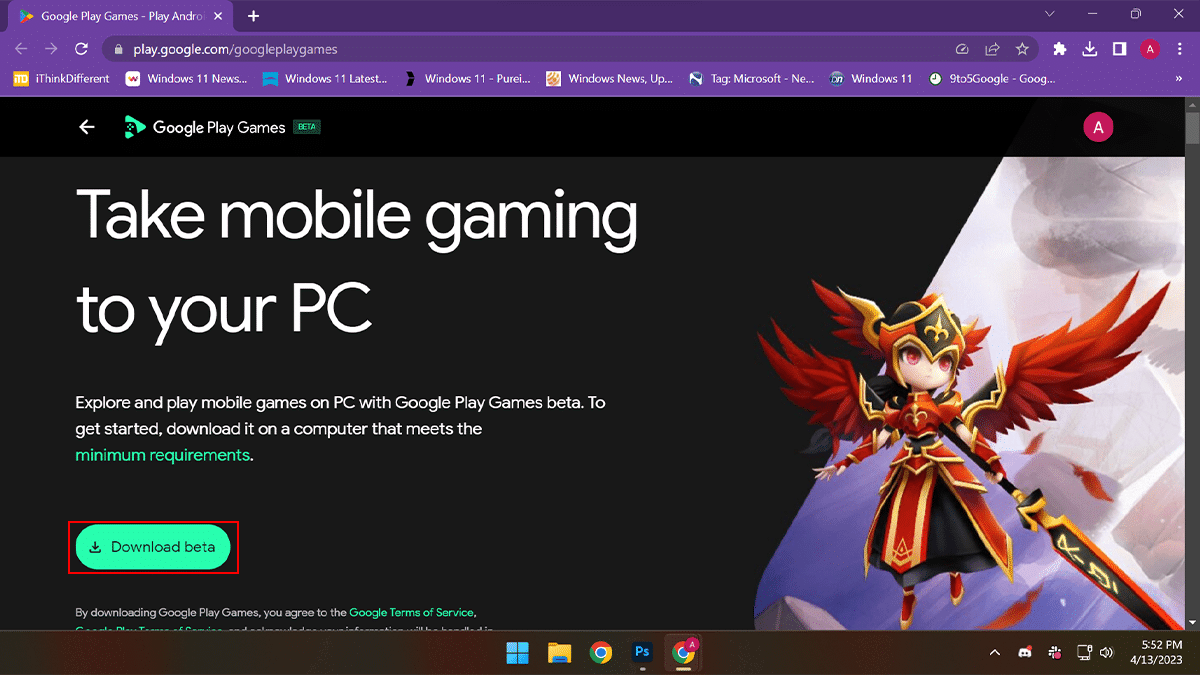
- Double-click the file to install the application.
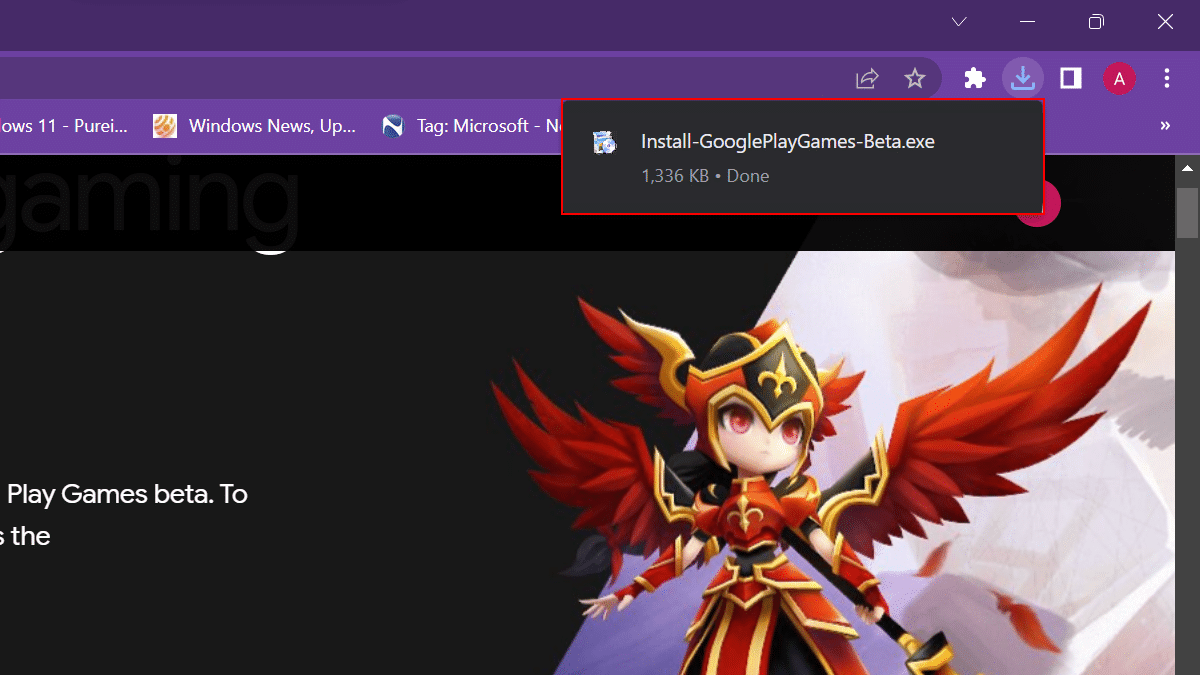
- Click the “Sign in with Google” to access the service with your Google account.
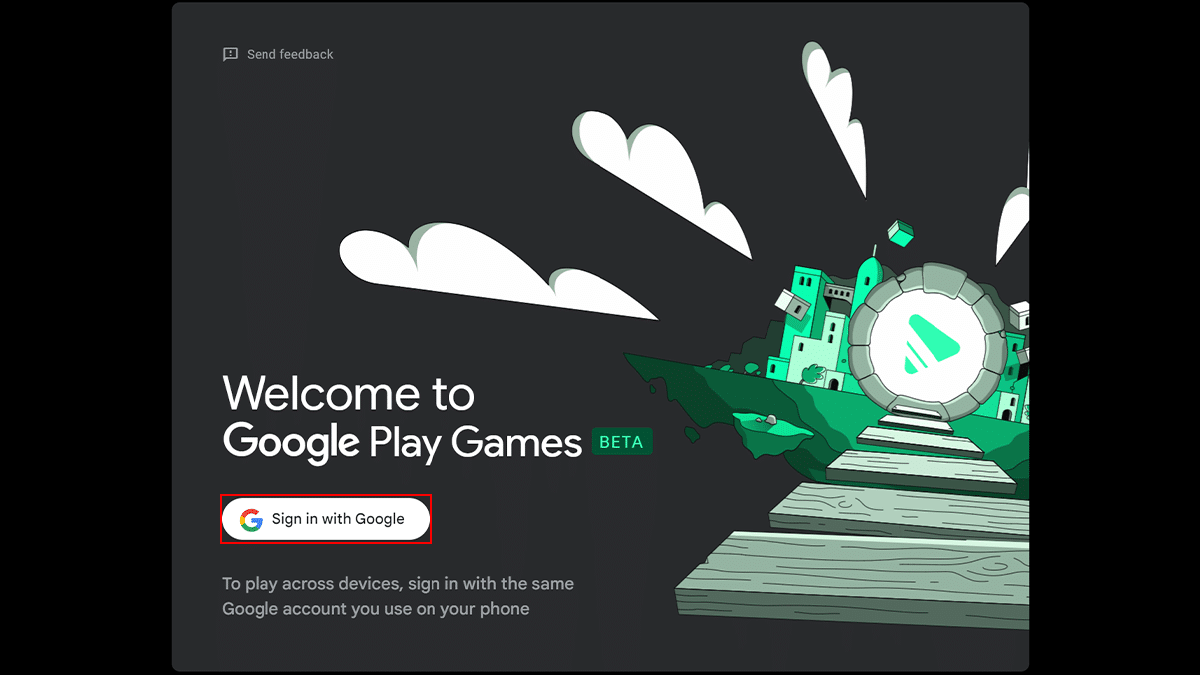
- Create a gaming profile > click the Create Profile button > click the “Looks good” button.
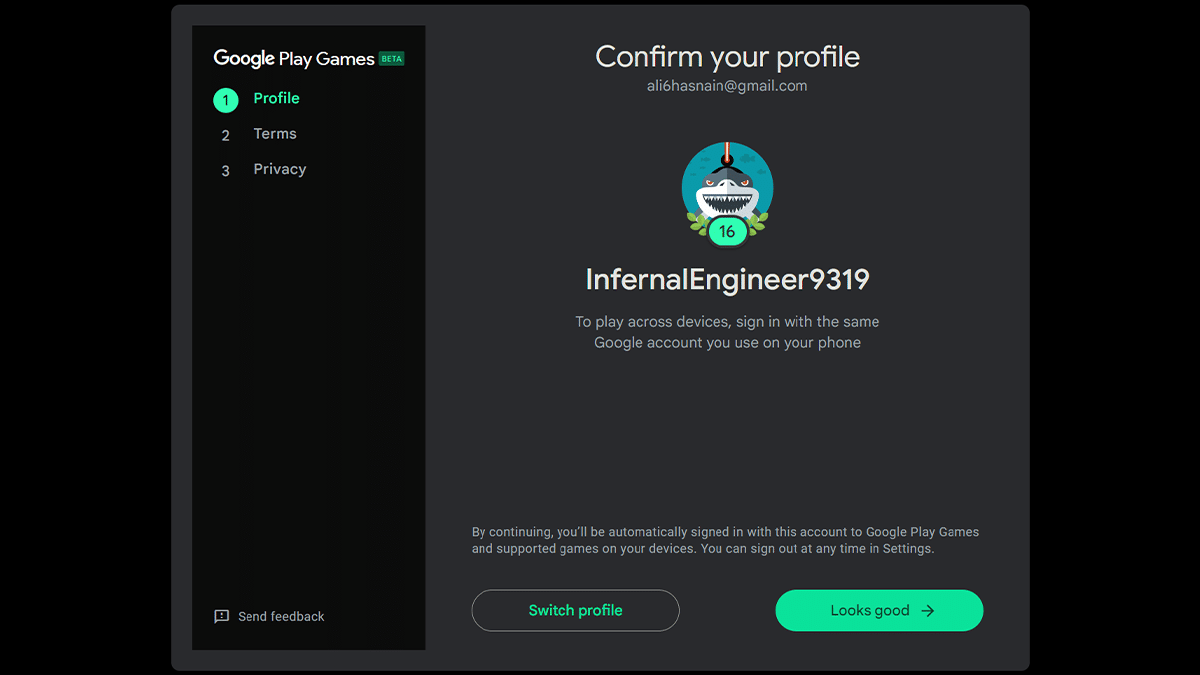
- Click the Accept button to accept the terms.
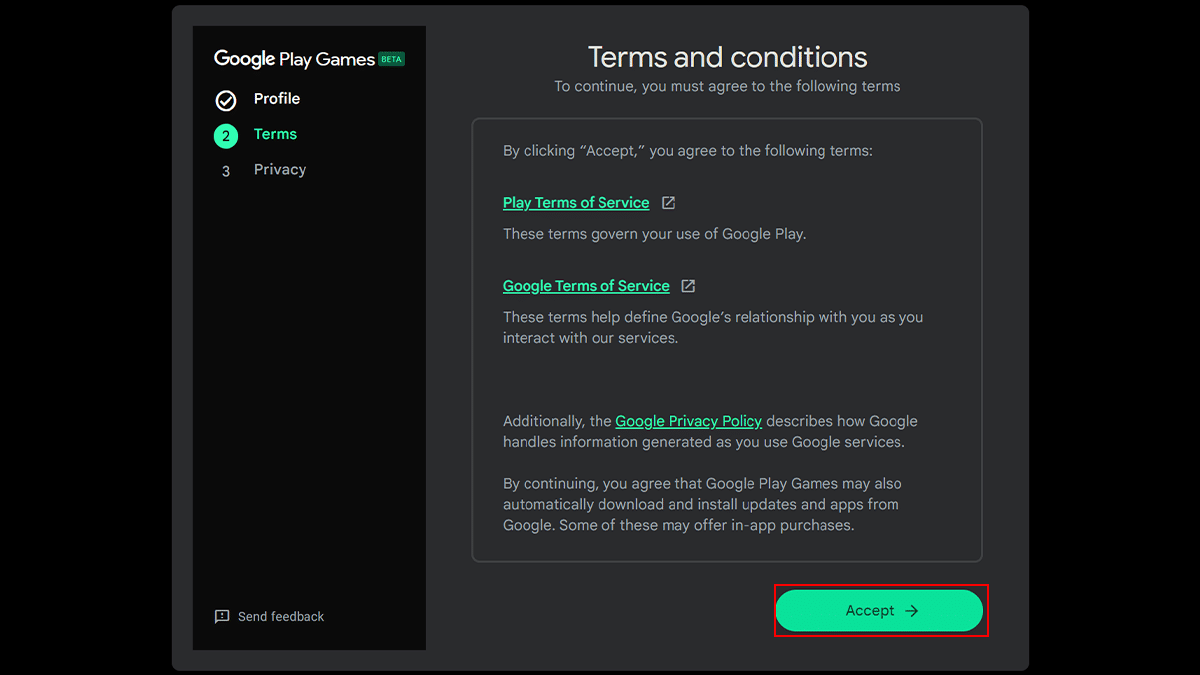
- click the Finish button to accept the privacy terms.
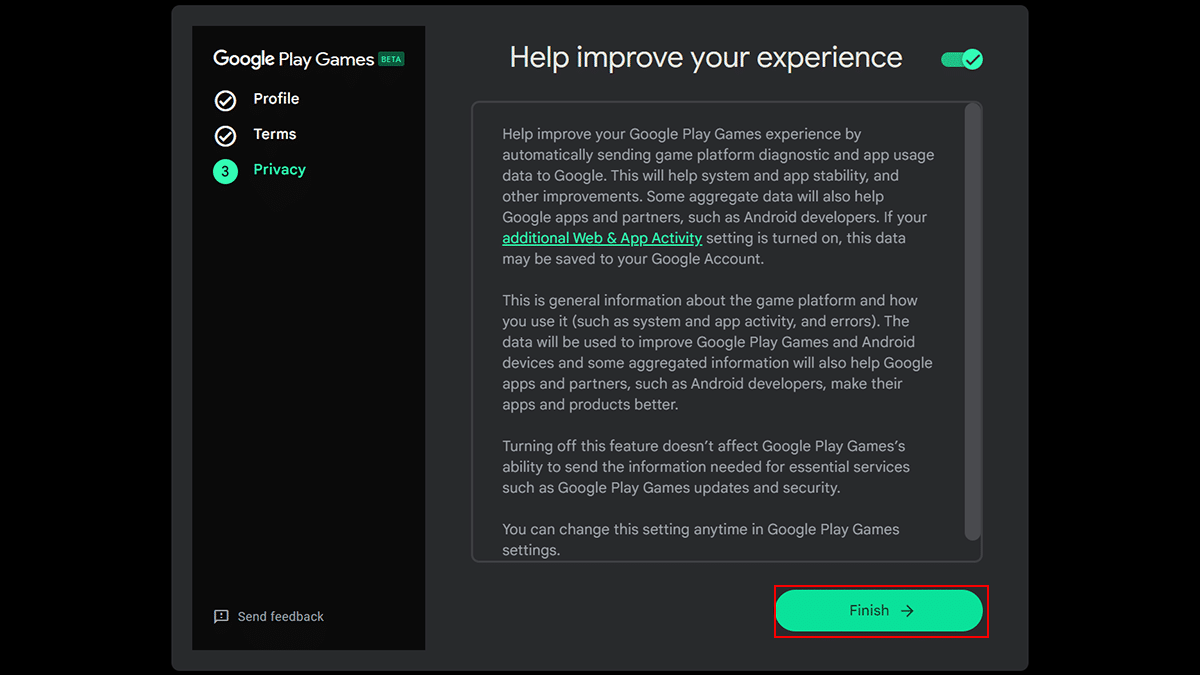
- Click on All games from the left pane.
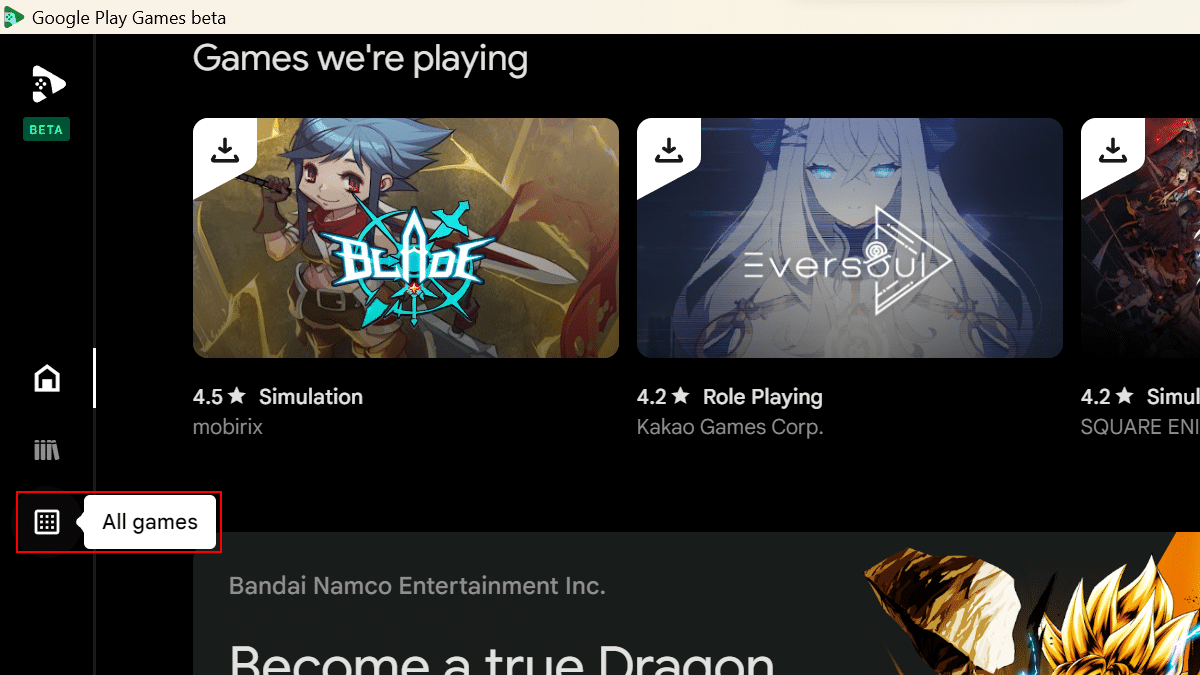
- Choose the Android game to play on Windows 11.
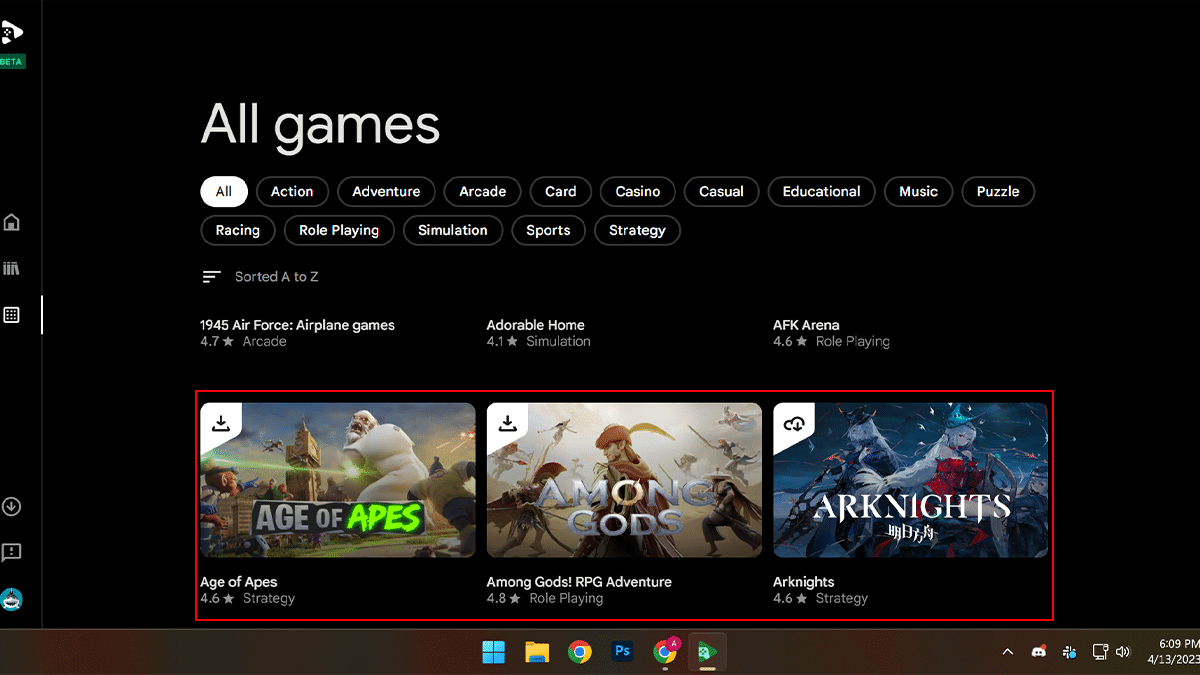
- Click the Install button.
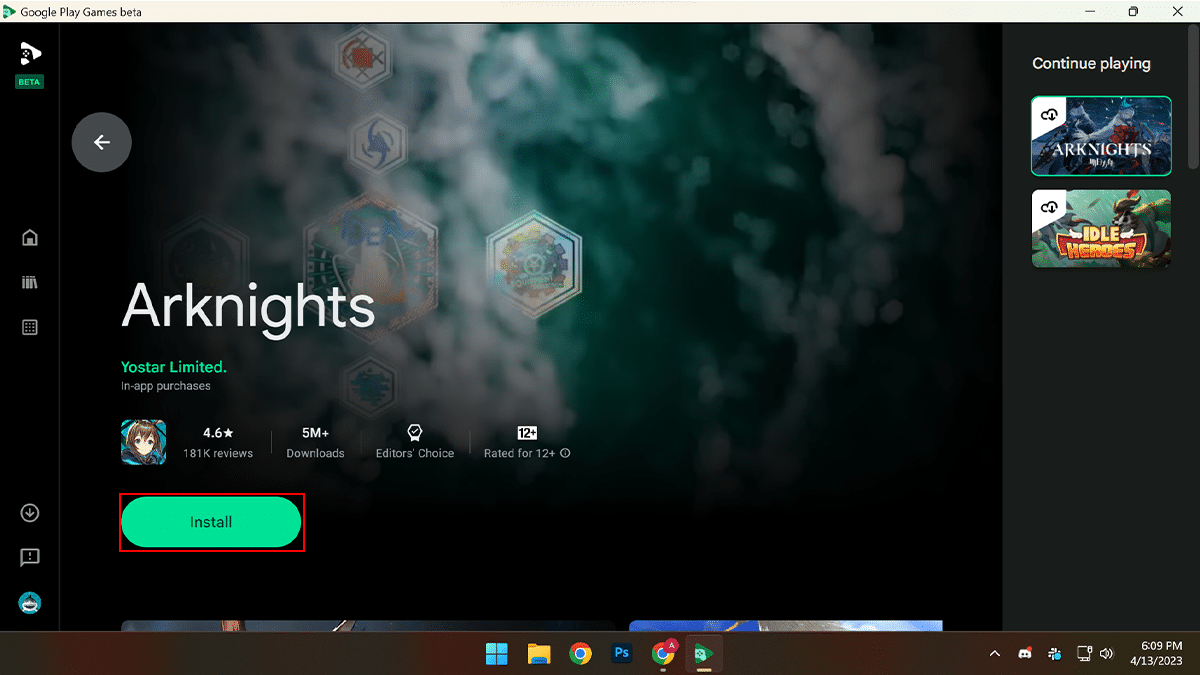
- When done, you can play Android games on Windows 11, and the progress will sync across devices, allowing you can pick up where you left off on your phone or tablet.
Read more: