In iOS 16, Apple brought some welcome updates to its stock Messages app. One of these is the handy ability to recover messages you have deleted. Keep reading to learn how to recover deleted messages on your iPhone in a few simple steps.

Learn how to recover deleted messages on iPhone
Before you begin, note that the ability to recover deleted messages is only available on iOS 16. Learn how to update your iPhone here if you have not done so already.
- Open the Messages app.
- Tap Edit in the top left corner.
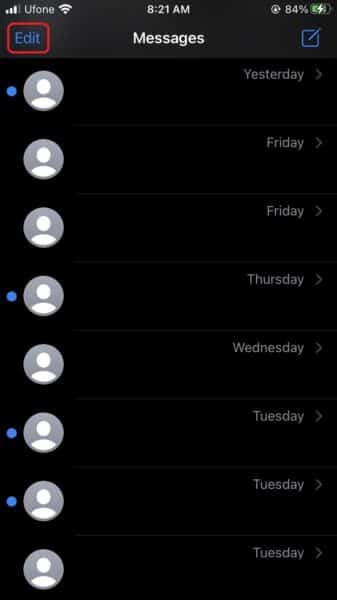
- Tap Show Recently Deleted from the drop-down menu.
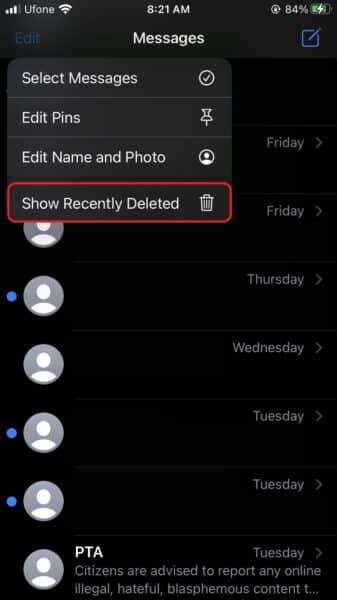
- Tap the messages that you want to recover. (Note that each message/thread shows the days remaining before automatic deletion.)
- Tap Recover in the bottom-right corner of the screen. (Note that you cannot recover individual messages from a sender. Instead, the functionality will restore all deleted messages from a sender.)
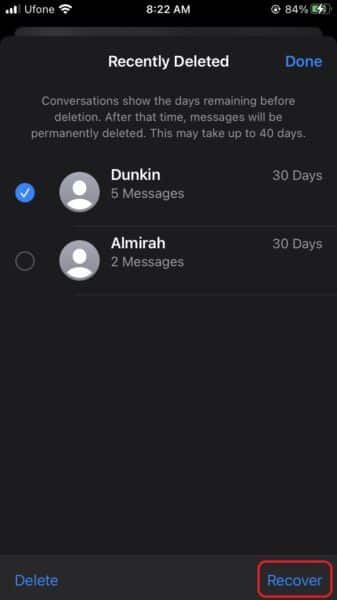
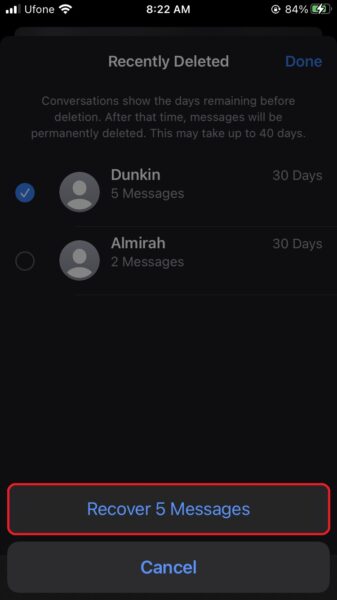
By pressing messages and then choosing Delete in the bottom-left corner, you can permanently delete them from the same Recently Deleted menu. Be aware that it can take up to 40 days for an email to be deleted permanently from Apple’s servers.
We hope this guide helped you learn how to recover deleted messages on your iPhone. If you have any questions, let us know in the comments below.
Read more:
- How to restart or force restart the iPhone 14 and iPhone 14 Pro
- Bug causing iPhone 14 Pro to freeze after data transfer? Try this Apple-approved fix
- How to turn off Always-On display on iPhone 14 Pro or iPhone 14 Pro Max
- How to convert a physical SIM to eSIM on iPhone 14
- How to use Emergency SOS via satellite on iPhone 14
- Fix “Unable to Verify Update” issue when updating to iOS 16
- iOS 16 always shows status bar text in white, here’s a fix
- How to delete duplicate photos on your iPhone with iOS 16
- How to use Live Captions in iOS 16 to transcribe any content
- Make album art larger on iOS 16 lock screen with this tip
- iOS 16 causing Wi-Fi and Bluetooth issues? Here are some fixes
- iOS 16 home screen search button can be disabled – here’s how
- iOS 16 showing Lock screen notifications at the bottom of the screen? Here’s a fix
- iOS 16 hides the iMessage voice record button behind a menu