While browsing the Internet using Internet Explorer 8, sometimes a dialog box appears which states “This webpage contains content that will not be delivered using a secure HTTPS connection, which could compromise the security of the entire webpage”, as shown in the screenshot below. This dialog box may appear when you are opening a web address that begins with https like Hotmail or Amazon or any other secure website. This message shows that you are trying to access a web page that may include images and other elements that are hosted on a non-https location.
You can easily disable this irritating dialog in just a few steps.
- Open your Internet Explorer; go to tools then in tools select to internet options.
-
From Inter Options Select Security Tap. In security make sure that “Internet” zone is selected and then click on the “Custom Level” button, as shown in the screen shot below.
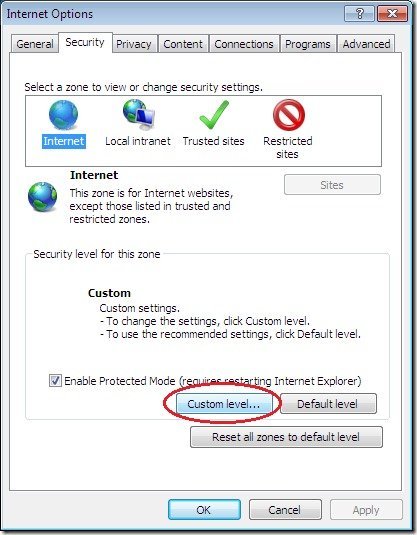
- After clicking “Custom Level” button, a new windows will appear with “Security Settings – Internet Zone” written on it. Scroll-down the options appearing and set the “Display mixed content” setting from “Prompt” to “Enable.”As in the screen-shot below.
You’ll never have to see that annoying message box again!
[via labnol]
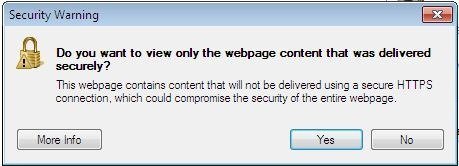
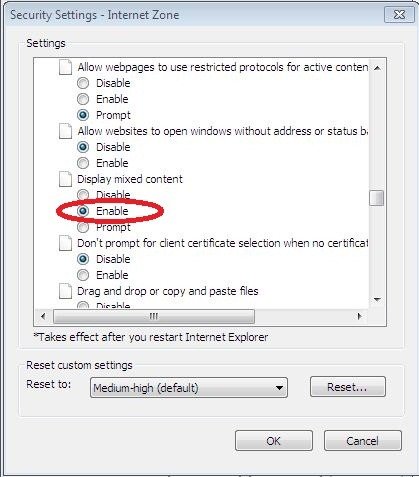
this one doesn’t work, its simply waste of doing this
i am getting security warning even after doing this
Did you hit the “ok” button on that page, then the “apply” button on the following Security page? Without doing that then clicking the enable wouldn’t have saved. I did it at it worked just fine. Have yet to see that message again.
I have done it but its not working its Waste of time as Jason told