With the release of iOS 14.5, Apple has added new features to its native Maps app aimed at protecting drivers from hazards on the road. Users can report traffic incidents, speed checks, and various road-related hazards/incidents along their route while getting directions. Reporting road hazards can help other drivers change their route and prepare for the journey accordingly. Here is a simple guide that you can follow to report traffic incidents using Maps on iPhone.
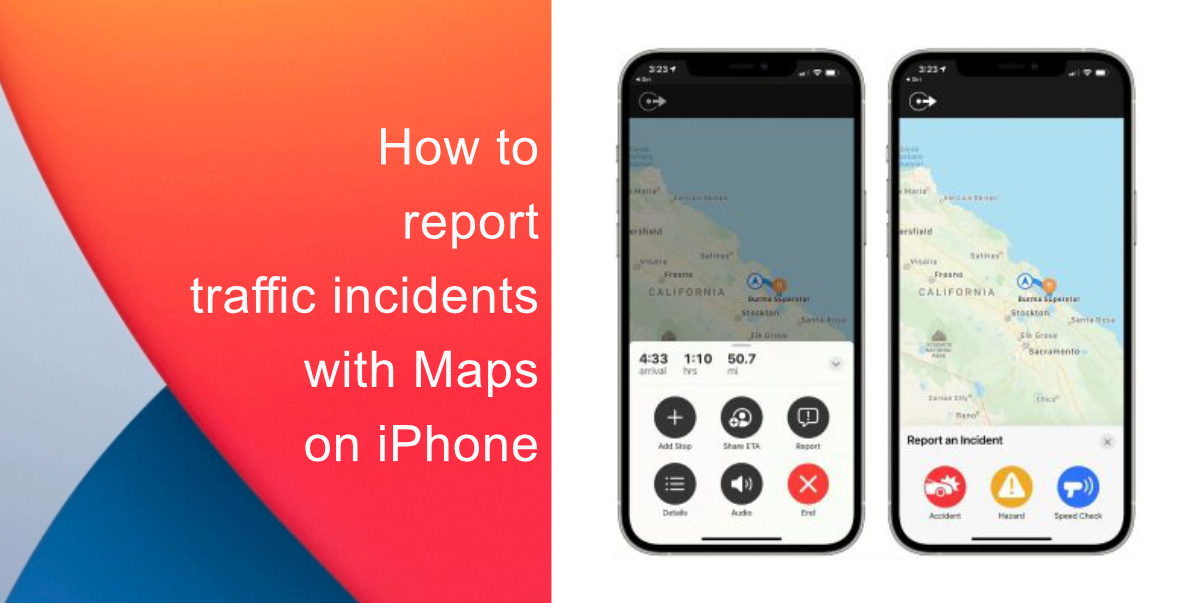
Here is how you can report traffic incidents, speed checks, and other hazards in Maps on iPhone
- Launch Maps, enter an address in the bar, and select a route.
- Select Go, and begin your journey.
- While driving, if you come across something that should be reported, bring up the options menu by tapping the info button in the upper-right corner of the map.
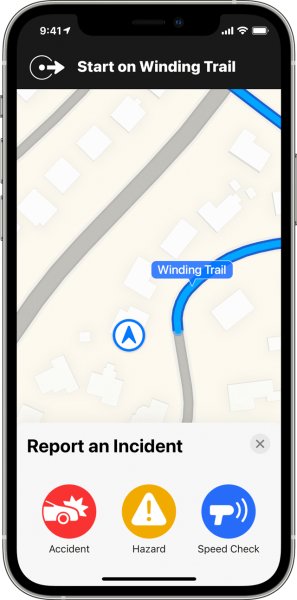
- From there tap Report > Accident/Hazard/Speed Check. You can even send reports by saying, “Hey Siri, there is an accident” and it will flag the area.
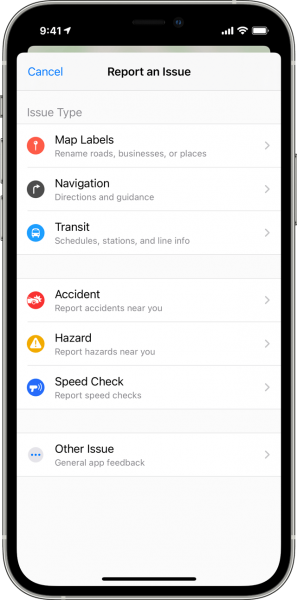
If several people file the same reports in the same location, the tech giant will utilize anonymized crowdsourcing to flag the incident site on the map so that users can be made aware. The incident reports that you see might vary based on your location. For example, in Mainland China, you will see an option to report Road Work instead of a Speed Check.
We hope this guide helped you learn how to report traffic incidents in Maps on your iPhone. If you have any questions, let us know in the comments below.
Read More:
- How to unlock iPhone with Apple Watch while wearing a face mask
- How to use iOS 14.5’s app tracking transparency to block apps from tracking you
- How to recalibrate iPhone 11 battery on iOS 14.5
- How to connect and use AirTag with your iPhone
- How to color balance Apple TV with iPhone
- Found an unknown AirTag moving with you? Here is how to disable it
- How to track AirTag when traveling abroad, especially in countries without Ultra Wideband support
- How to recalibrate iPhone 11 battery on iOS 14.5