While AirPods continue to be among the most popular audio products on the market right now, they are far from flawless. You may still face some connectivity, audio, and general operation difficulties. Luckily, most problems can be fixed by simply resetting your AirPods. What’s even better is that you can reset AirPods without using a phone! Keep on reading to learn how.
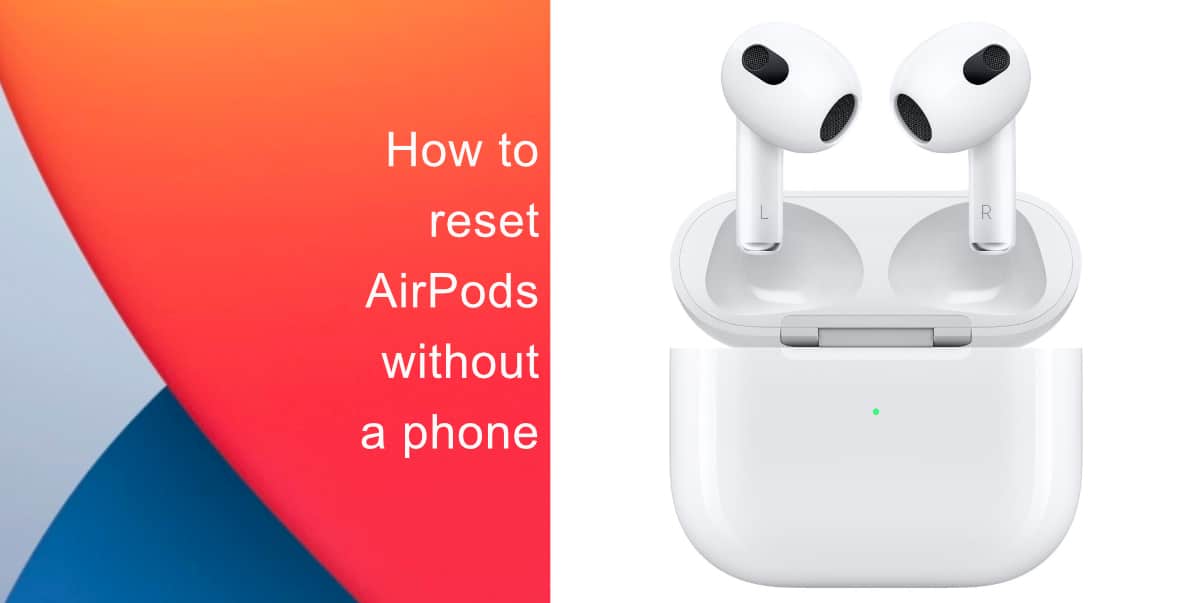
Learn how to reset AirPods without a phone
Here’s how to reset AirPods and disconnect them from all devices without using a phone.
- Place both AirPods in the charging case.
- Close the lid and wait 30 seconds.
- Locate the Setup button on the back of your AirPods case.

- Press and hold the setup button on the back of the case for about 15 seconds. Wait until the status light on the front of the case flashes amber, then white.
- Close the lid. Your AirPods are now fully reset.
You can reconnect your AirPods to your iPhone or iPad by placing them close to the device with the charging case lid open and your AirPods inside. Then, simply follow the actions listed on your device’s screen.
We hope this guide helped you learn how to reset AirPods without a phone. If you have any questions, let us know in the comments below.
Read more:
- How to restart or force restart the iPhone 14 and iPhone 14 Pro
- Bug causing iPhone 14 Pro to freeze after data transfer? Try this Apple-approved fix
- How to turn off Always-On display on iPhone 14 Pro or iPhone 14 Pro Max
- How to convert a physical SIM to eSIM on iPhone 14
- How to use Emergency SOS via satellite on iPhone 14
- Fix “Unable to Verify Update” issue when updating to iOS 16
- iOS 16 always shows status bar text in white, here’s a fix
- How to delete duplicate photos on your iPhone with iOS 16
- How to use Live Captions in iOS 16 to transcribe any content
- Make album art larger on iOS 16 lock screen with this tip
- iOS 16 causing Wi-Fi and Bluetooth issues? Here are some fixes
- iOS 16 home screen search button can be disabled – here’s how