It is important to lock your iPhone with a passcode or password to protect your data and privacy. As you will not be able to unlock or access your iPhone without the passcode, it is very important to remember or save it.
Unfortunately, the hustle of everyday life can have a toll on users’ cognition and make them forget significant bits of information like their iPhone passcode. If you have forgotten your iPhone’s passcode and have disabled the device by entering the incorrect passcode multiple times, do not worry.
We have a guide on how to restore iPhone, so you can gain access to your smartphone and restore all data through iCloud backup.
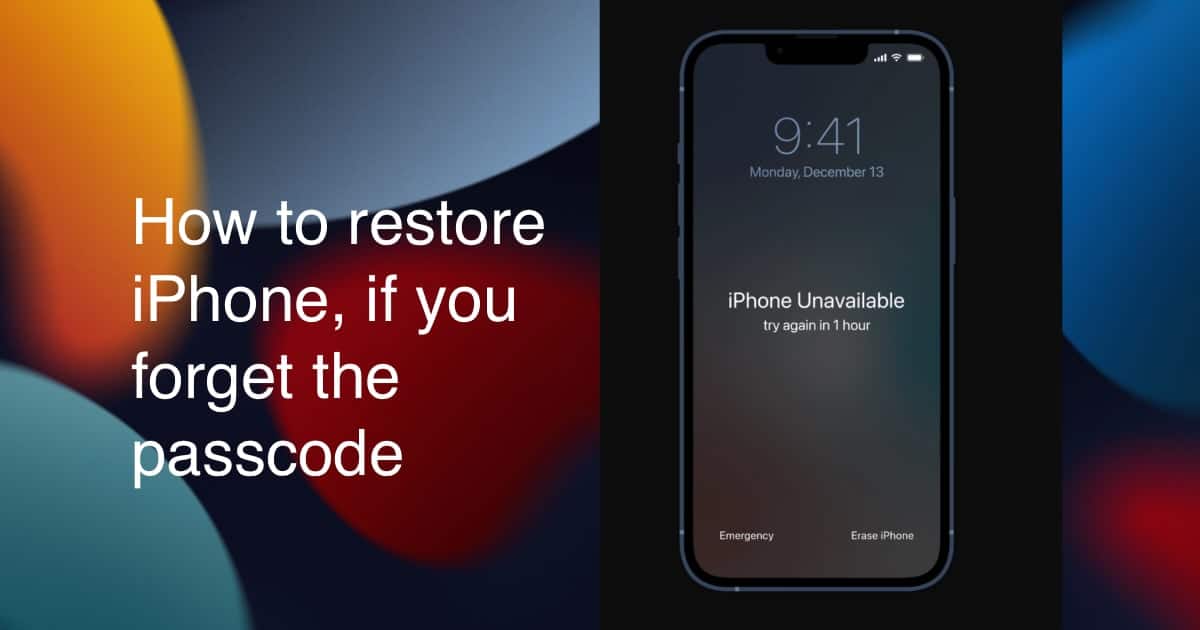
Here is how to easily restore iPhone when you have forgotten the passcode
Your iPhone passcode is not associated with your Apple ID and Apple does not save it on its servers. Therefore, when you have forgotten your iPhone’s passcode, the only way to remove it is to erase all content and settings and use iCloud backup to restore iPhone.
To restore iPhone, you can either erase your iPhone wirelessly or erase iPhone using a computer. We have listed both ways for you so you can use which method is more comfortable for you.
Erase iPhone wirelessly option is available on iPhones compatible with iOS 15.1 or newer
- Tap on the Erase iPhone option on the bottom right corner of the screen. The option appears when you have disabled your iPhone by entering the incorrect passcode multiple times. *If you do not see the option, then enter the incorrect passcode a few times till it appears.
- In the “Erase All Content & Settings” interface, tap on the Erase iPhone option again.
- Enter your Apple ID’s password to proceed.
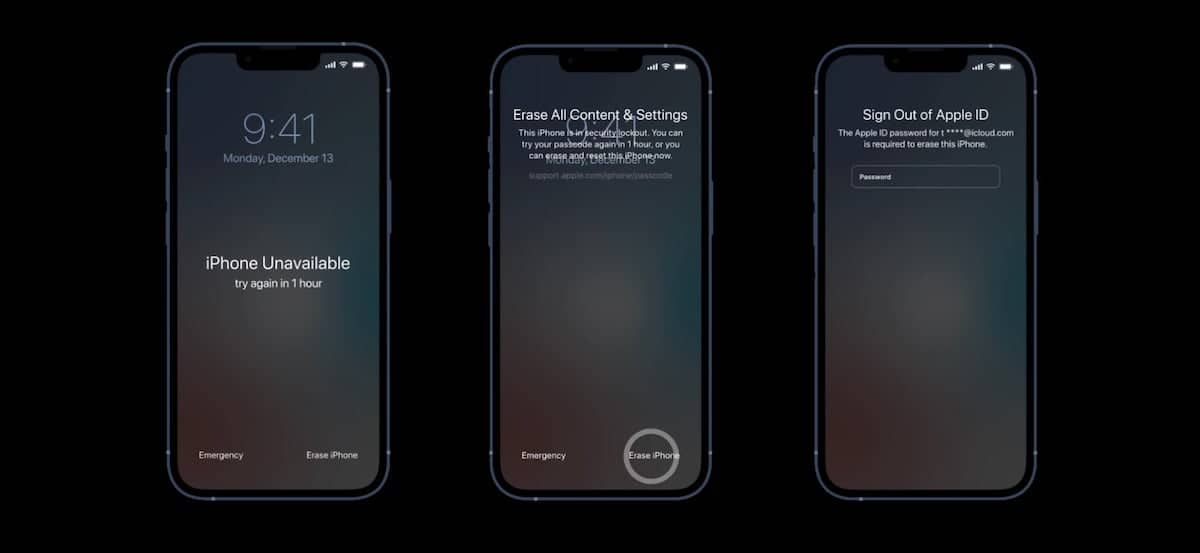
- An Apple logo with a progress bar will be displayed.
- Once the process is complete, the “Hello” screen will appear.
- Simply follow the onscreen steps to set up the iPhone again.
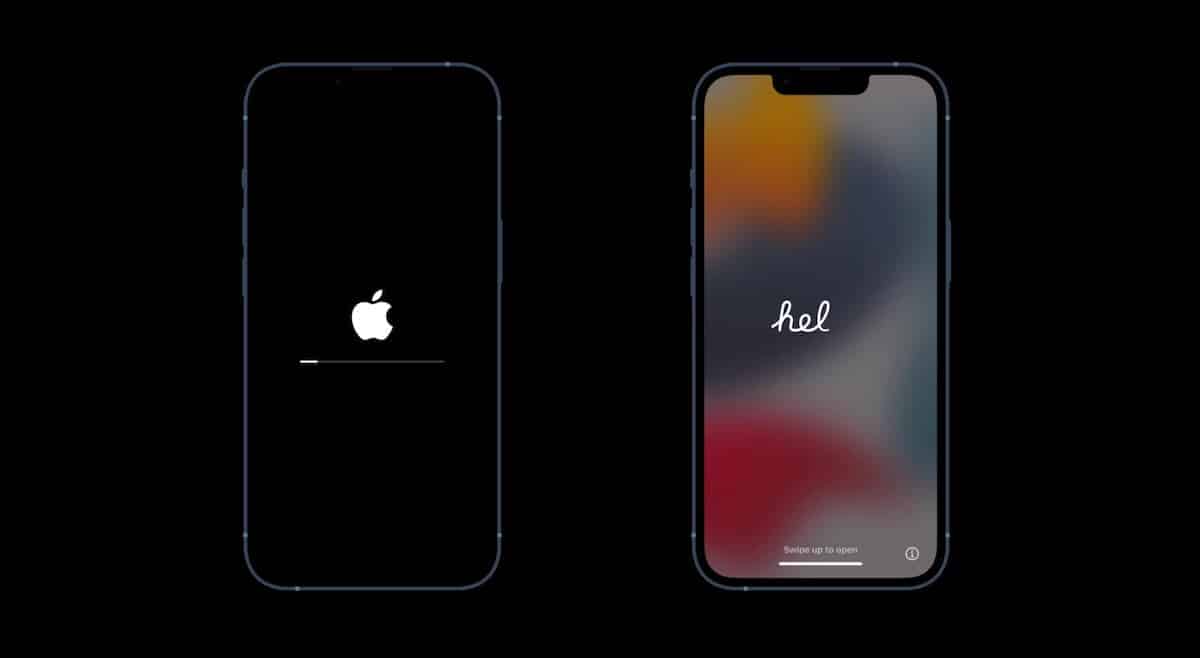
Erase iPhone using a computer for iPhones running on iOS 15.1 or earlier
Make sure that your iPhone is charged and that you have a Mac or Windows PC and a connecting cable.
- Turn off your iPhone.
- Press and hold the side button and immediately connect your iPhone to the computer via a cable.
- Release the side button, when the recovery mode or the MacBook icon appears. *It usually takes a few moments to enter recovery mode.
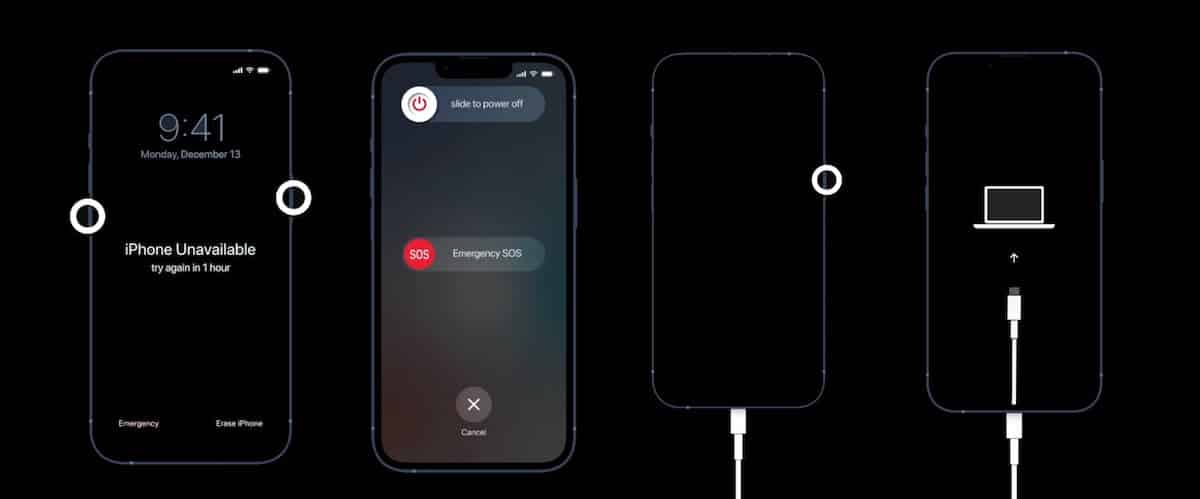
- Complete the process on the computer:
- For Macs on macOS Catalina or newer, open the Finder.
- For Windows PC or older Macs, open iTunes.
- In the prompt, select the “Restore” option to erase all content and settings including the passcode.
- If you have a backup saved on iCloud, select the “Restore and Update” option.
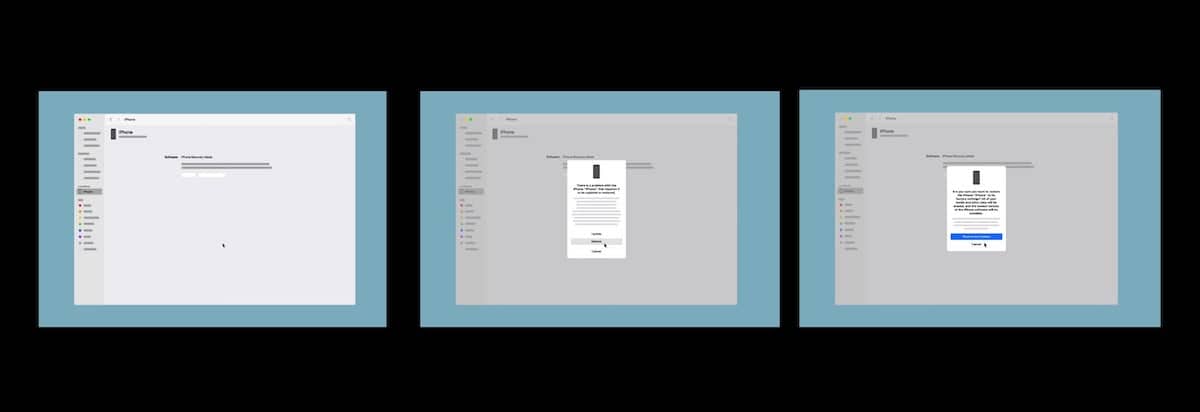
- Click on the “Next” option to proceed and the “Agree” option in the terms and conditions window. The restore will install the latest version of iOS and if the download takes longer than 15 minutes, the device will exit recovery mode and you will have to follow the process from step 1 again.
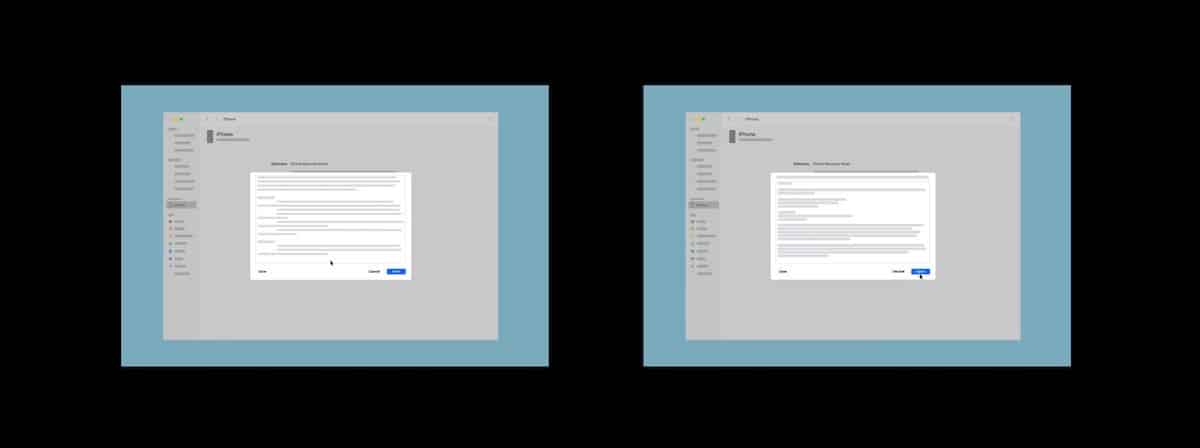
- After the restore is complete, the iPhone will restart and the hello screen will appear. From there you can reset the iPhone.
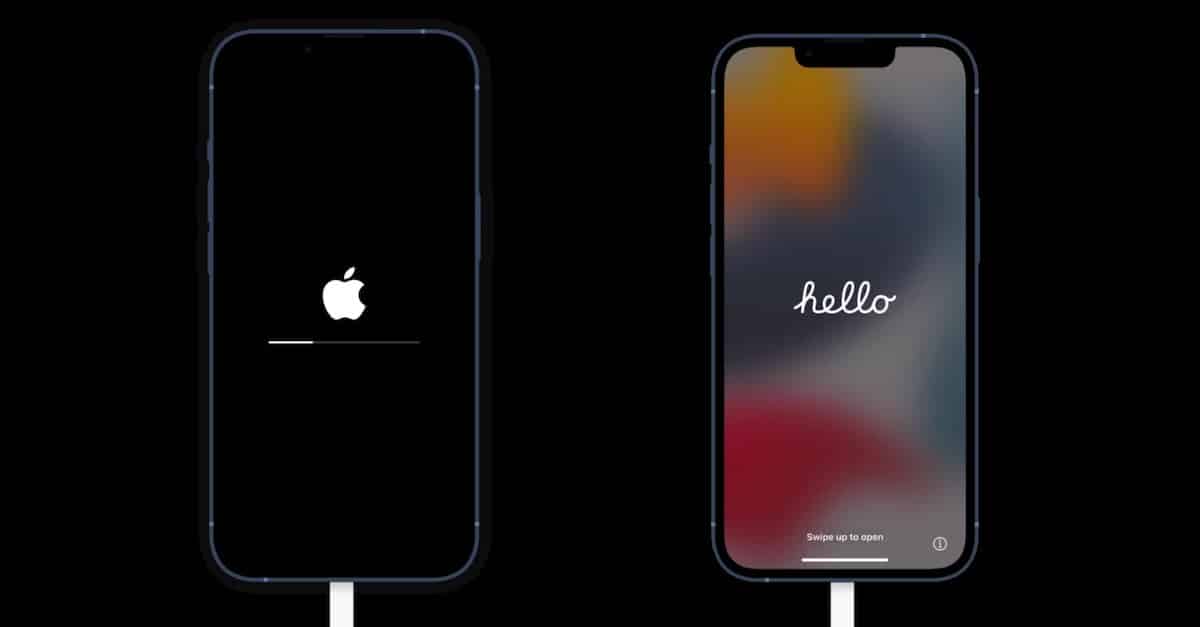
Read More:
- How to write notes on iPhone using your finger
- How to reset AirPods without a phone
- Here is how to install ChatGPT on Mac
- Use Memotify to create custom memoji wallpaper for iOS 16
- How to set up a HomePod stereo pair on iOS 16.3
- How to turn off web access to iCloud data on iOS 16.2
- How to create Siri “low battery” alert on Shortcuts app on iOS 16.3
- Apple launches “Car Keys Tests” app on iOS
- How to auto-download the Apple Music Classical app, ahead of launch on March 28