Apple’s operating system is filled with neat tips and tricks that are pretty popular but did you know you can screenshot an entire webpage in one go? This helpful trick can allow you to snap the entire iThinkDiff-homepage with just one screenshot. You can then scroll through the screenshot using a slider bar and save it as a PDF to view offline. Here is a simple guide you can follow to screenshot an entire webpage on iPhone in a few simple steps.
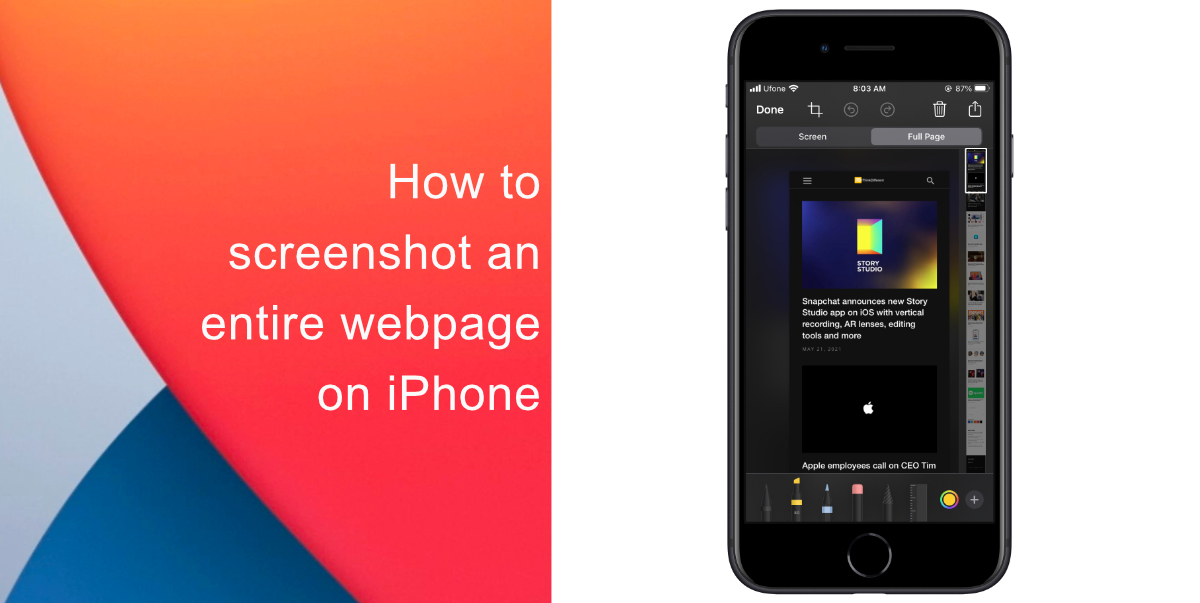
Learn how to screenshot an entire webpage on iPhone
- Launch Apple’s Safari browser (it doesn’t work in Google Chrome) and open the website you want to capture.
- Take a screenshot. If you have a newer iPhone with Face ID, do this by pressing the volume up and power button simultaneously. If your iPhone has a home button, you can take a screenshot by pressing the home button and power button at the same time.
- You will then see a preview of your screenshot in the lower-left corner of the screen. Tap on the preview.
- Tap the Full Page option at the top of the screenshot editor.
- Your iPhone will capture an image of the entire webpage. You can use the square crop tool at the top-left of the page to grab a specific part of the image. Or tap the pen tools at the bottom to annotate or draw on the page.
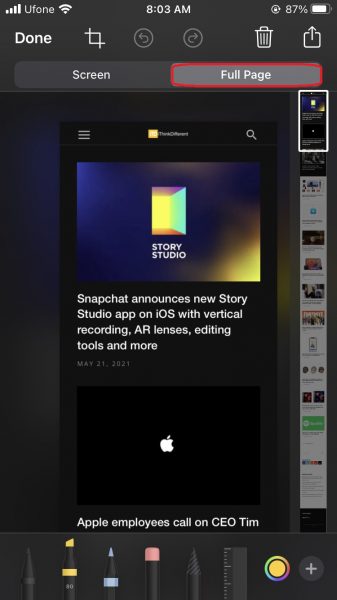
- Tap Done and select Save PDF to Files.
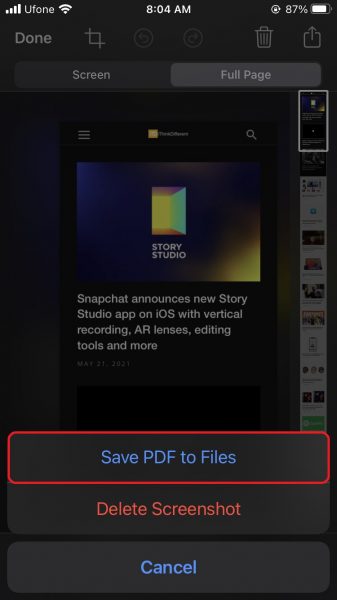
That’s it! you have now captured an entire webpage on your iPhone. You can now share it with other people, read it later, or save it. We hope this guide helped you learn how to screenshot an entire webpage on iPhone. If you have any questions, let us know in the comments below.
Read more:
- How to set a music streaming service as default with Siri on iOS 14.5
- How to change iPhone alarm to your favorite song
- How to report traffic incidents with Apple Maps on iPhone
- How to set reminders for Apple Music tracks and albums on iOS 14.5
- How to use iOS 14.5’s app tracking transparency to block apps from tracking you
- How to free iCloud storage by deleting old backups
- Found an unknown AirTag moving with you? Here is how to disable it
- How to share iPhone screenshots without saving them to Photos
- How to unlock iPhone with Apple Watch while wearing a face mask