Apple’s latest software update iOS 14.5 comes with a highly demanded feature that allows users to set reminders for Apple Music tracks and albums. With the update, the share sheet on Apple Music shows the Reminder app’s icon. Users can tap on the icon to create a reminder for the track or album.
The reminder appears in the form of a native Apple Music card and includes the cover art of the shared track or album. Tapping on the card takes you straight to the Apple Music app where you can listen to the song. Though the track takes a little time to load, the feature is pretty cool for users who forget to note down songs they want to check out at a later date. Here’s how to set reminders for Apple Music tracks and albums in a few easy steps.
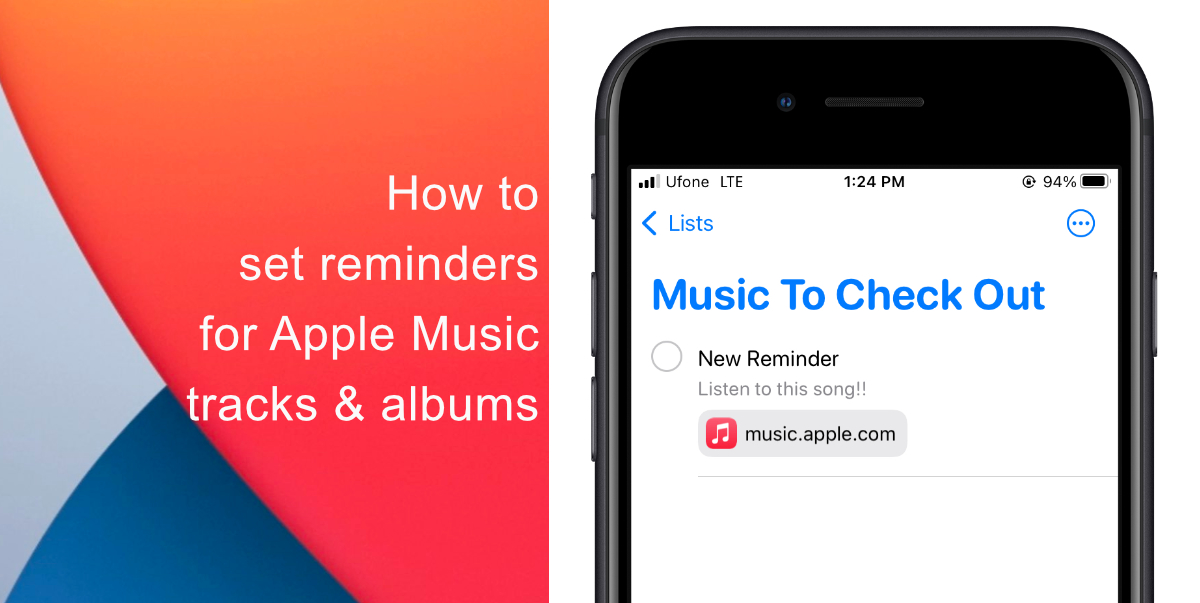
Learn how to set reminders for Apple Music tracks and albums on iOS 14.5
- When listening to a track In the Apple Music app, tap the three dots beside a song listen to access a menu with a list of actions.
- Next, depending on what you are sharing, tap Share Song or Share Album.
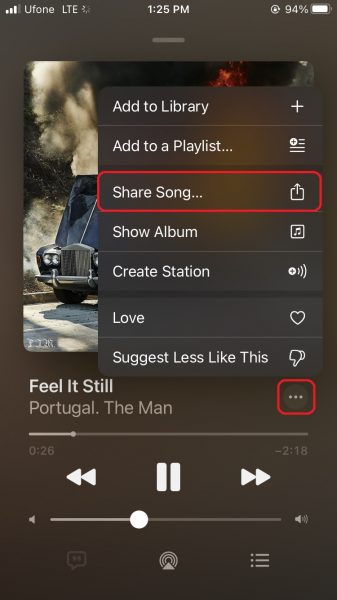
- After the Share Sheet pops up, swipe through the carousel of apps until you find the icon for Reminders. Tap on the icon.
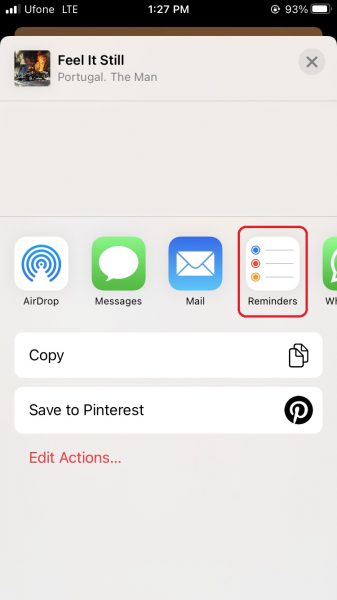
- Once you tap on the icon, an interface for adding a new Reminder will pop up with the selected Apple Music track or album loaded into the notes section of the Reminder
- Now, you can add a title and notes to the Reminder and select which listen you want to save it in. Once you are done with that, tap Add on the top right corner of the screen, and you are done.
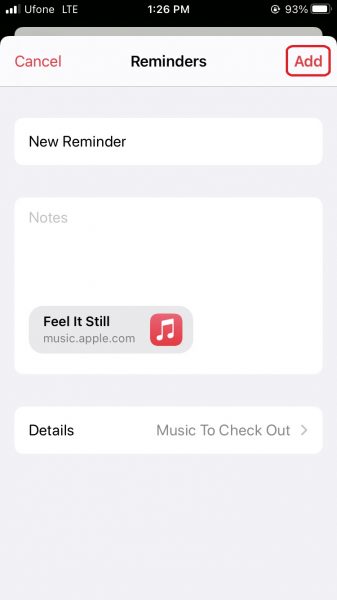
We hope this guide helped you learn how to set reminders for Apple Music tracks and albums on iOS 14.5. If you have any questions, let us know in the comments below.
Read Also:
- How to set a music streaming service as default with Siri on iOS 14.5
- How to change iPhone alarm to your favorite song
- How to use iOS 14.5’s app tracking transparency to block apps from tracking you
- How to free iCloud storage by deleting old backups
- How to share iPhone screenshots without saving them to Photos
- How to unlock iPhone with Apple Watch while wearing a face mask
- How to launch actions by tapping on the back of your iPhone



