Apple users can easily make payments using credit/debit cards via Apple Pay on Apple Watch, without pulling out their iPhones from their pocket. Apple Watch allows users to do many things without taking out their iPhones like peeking at notifications, sending text responses, and dismissing alarms. Shoppers can only make purchases via Apple Pay if a debit or credit card is set up on their iPhone.

In order to use Apple pay on Apple Watch, you’ll have to set up your credit or debit card on your iPhone beforehand.
How to set up Apple Pay in the Apple Watch app
You can easily add your credit or debit card details to your Apple Watch app on your iPhone by following these simple steps:
- Go to Watch App > My Watch tab.
- Tap on Wallet & Apple pay.
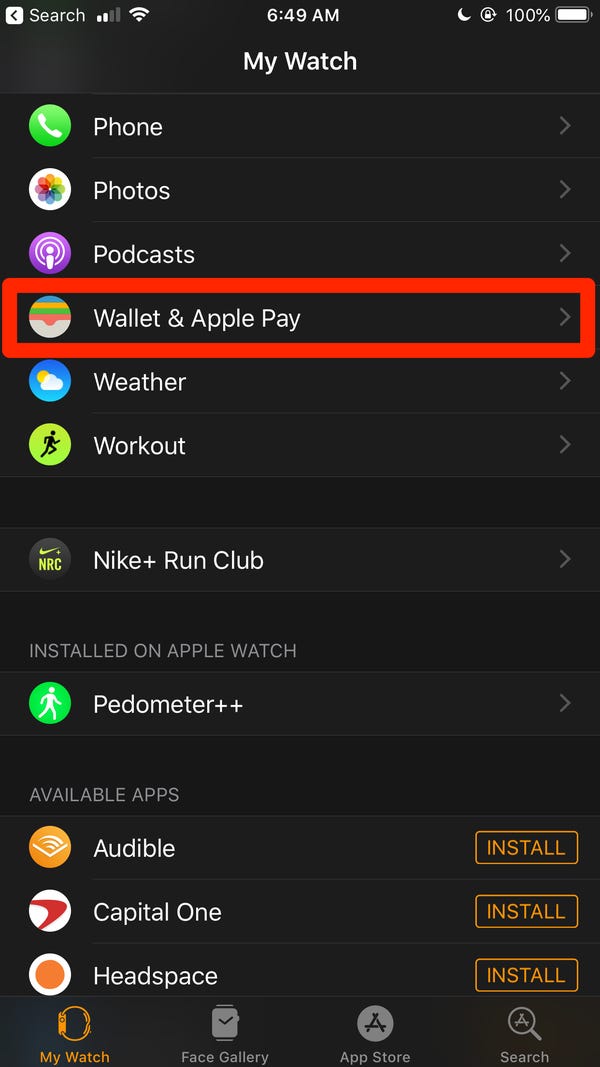
- Tap on Add Card > Continue.
- If a card had already been added to your iPhone, you’ll be required to enter the card’s security code for the details to be added to your Apple Watch.
- For new cards, you can manually enter the required information or position your card inside the square, using a camera, to scan and record it.
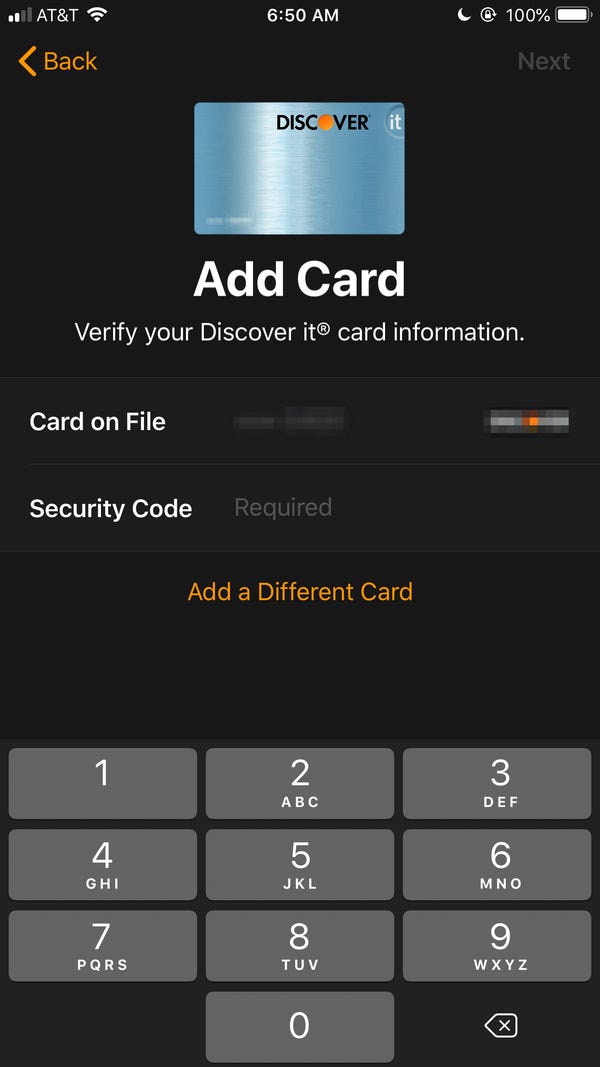
- Upon entering your card information, Terms and Conditions will pop up for you to review. Once you have reviewed them, tap Agree to continue the setup process.
- Once you have successfully added your card to your Apple Watch app, a confirmation screen will pop up and the card will appear under Payment Cards on your Watch.
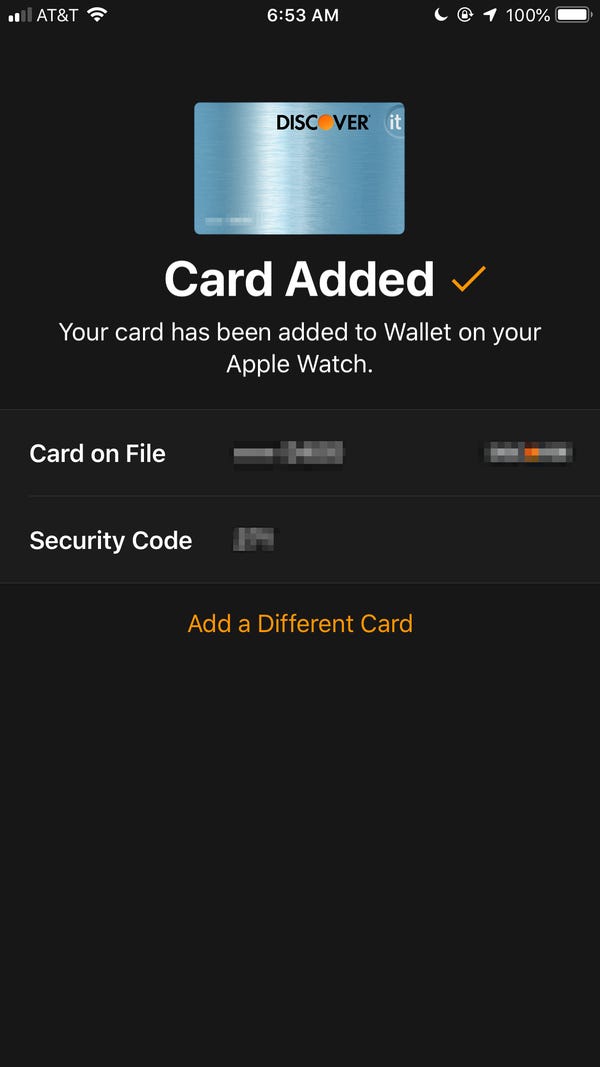
How to use Apple Pay on Apple Watch?
Once your cards are added to your Apple Watch app, they can be used for paying at any store which accepts Apple Pay or Visa/Mastercard cashless payments. Here’s how it is done:
- When you are paying at a store that accepts Apple pay, press the side button on your Watch twice. This will pull up your default card.
- Hold your watch near the reader within a few centimeters until you feel a soft tap.
- Depending on your store and the total amount of transactions, you might need to sign a receipt or enter a PIN.
- To pay with a different credit or debit card, swipe left or right until you reach the one you want to use.
Furthermore, If you want to change your default card details, go to Watch App > Wallet and Apple Pay > Transaction Defaults. Tap on Default Card and then select a new default card. You can also enter a default shipping address, phone number, and email for auto-filling in future transactions.

3 comments
Comments are closed.