Screenshots are pretty useful. You can use them to take a snapshot of anything on your screen – a tweet, an app, or a message. Apple also offers a range of markup tools including pen, pencil, highlighter so that users can further highlight what they are trying to share.
However, screenshots can clutter up your photo library – especially if you forget to delete unimportant screenshots. If you frequently share iPhone screenshots, here is a simple guide on how to share the images without saving them to Photos.
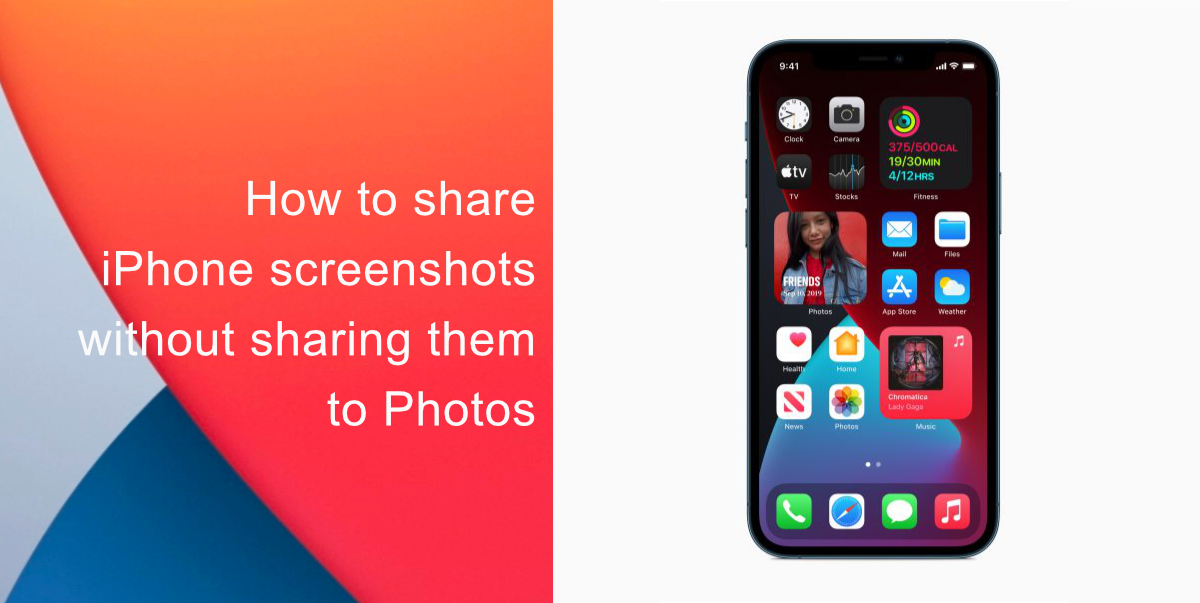
How to take a screenshot on iPhone
To take a screenshot on devices with Face ID, press the power button and the volume up buttons at the same time and quickly release. If your iPhone has a home button, press the power and Home button simultaneously and quickly release both buttons.
After you take a screenshot, a thumbnail temporarily appears in the lower-left corner of your screen. You can tap the thumbnail to open it or swipe left to dismiss it.
How to share iPhone screenshots without saving them to Photos
Here’s how to share iPhone screenshots without cluttering your Photos.
- Take a screenshot (or multiple screenshots in a row) on your iPhone.
- Press and hold on the screenshot thumbnail. Once you enter the markup screen, you can edit the screenshots with Apple’s given tools.
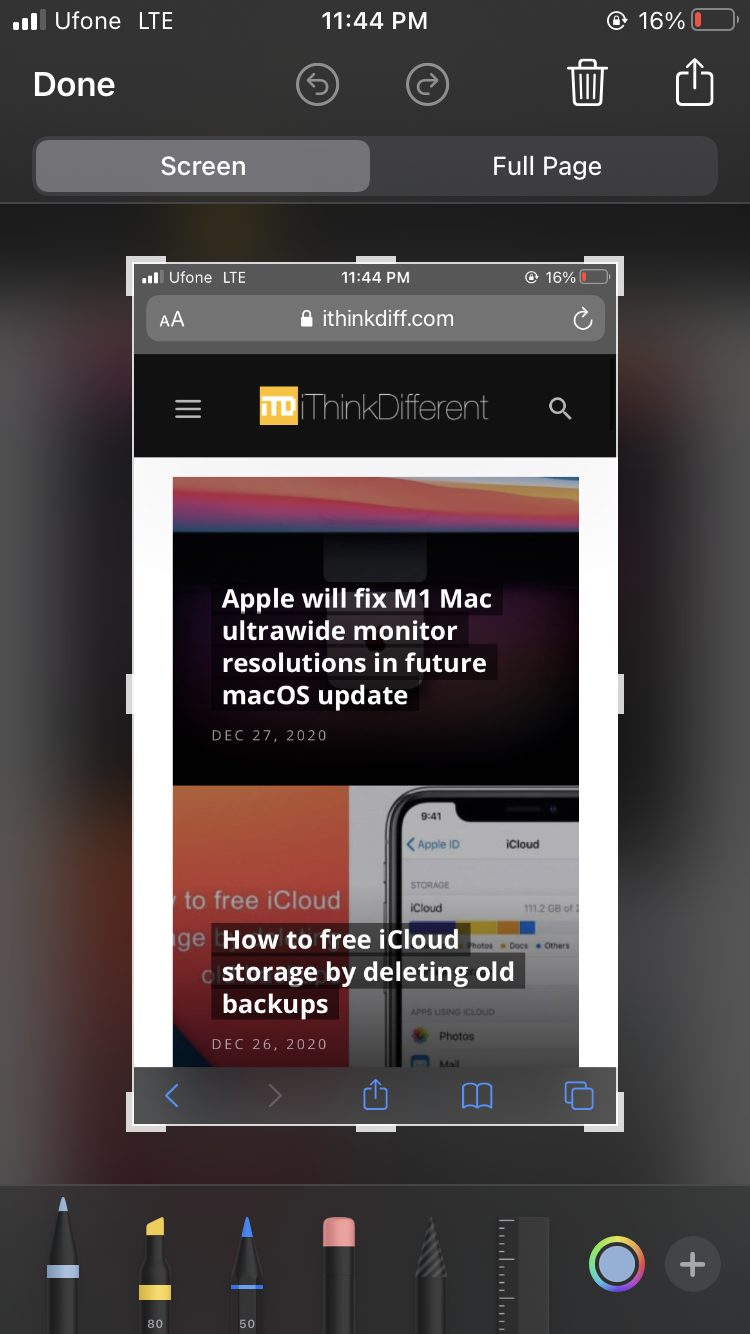
- Once you are done, tap the icon in the top right-hand corner of the screen to access the Share Sheet.
- Choose the option you want in the Share Sheet.
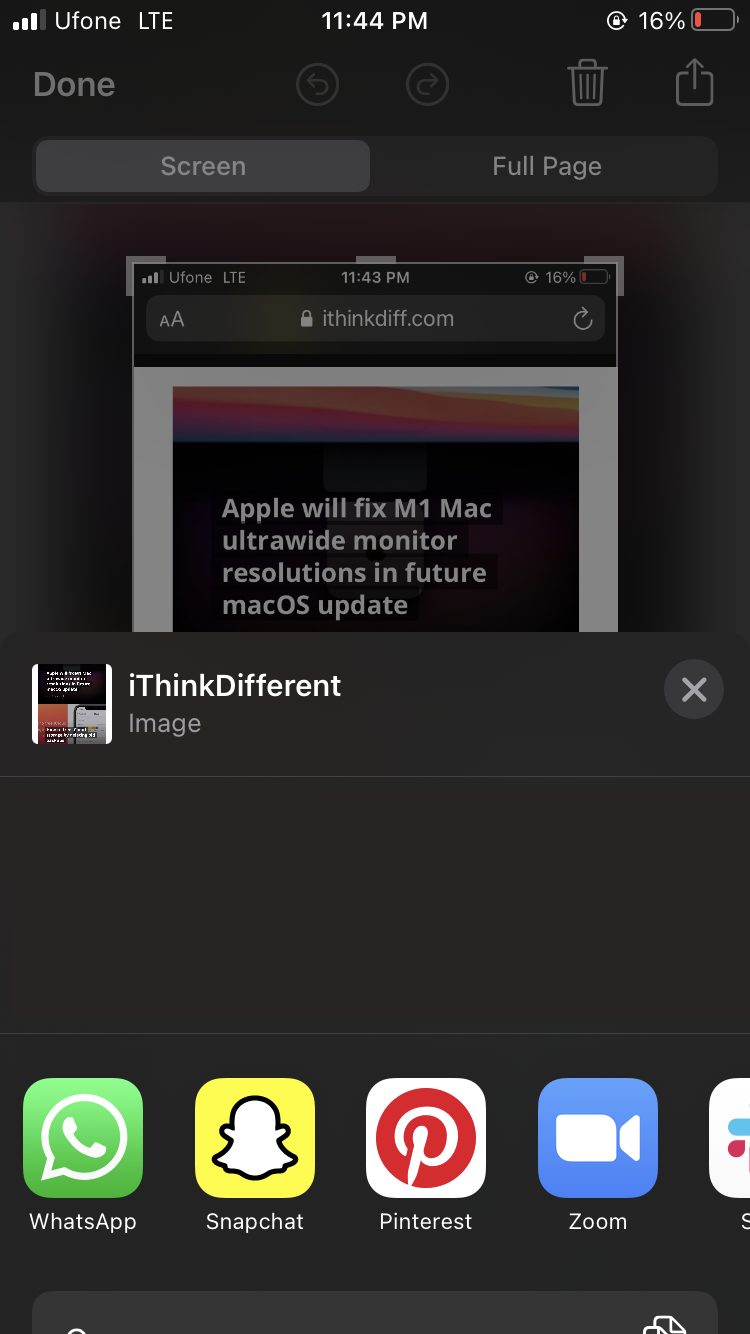
- Tap on the trash can icon at the top of the screen and tap Delete Screenshot.
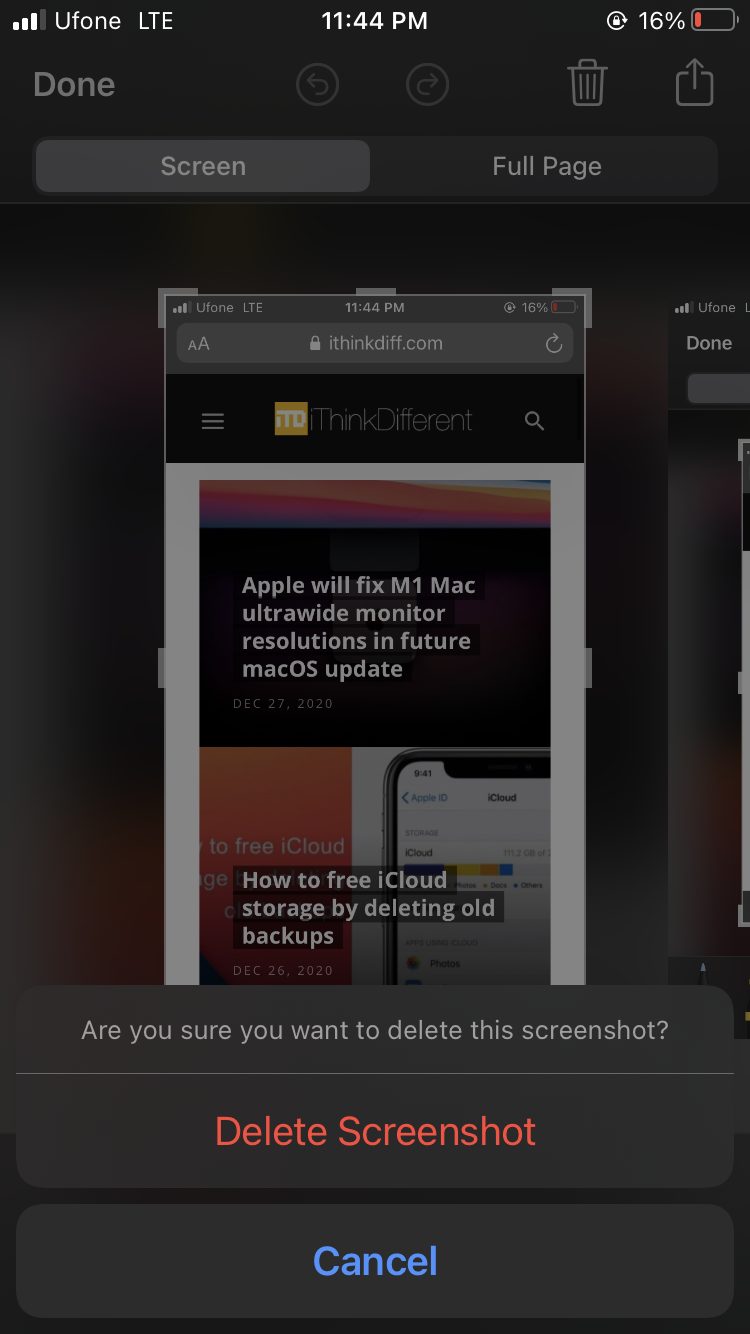
We hope this guide helped you to learn how to share iPhone screenshots without saving them. If you have any questions, let us know in the comments below.
Read Also:
- How to force close apps in iPhone 12
- How to use iOS 14 App Library on your iPhone
- How to launch actions by tapping on the back of your iPhone
- Learn to easily add and remove widgets on an iPhone Home screen
- Install third-party keyboards on iPhone and iPad with easy steps
- How to quickly delete multiple contacts at once on an iPhone
6 comments
Comments are closed.