Due to the ongoing pandemic, people around the world are opting for different platforms on the Internet to stay connected for personal and professional matters. Microsoft Skype is one of the most popular business applications for conducting online meetings, webinars, and trainings. It is simple to host a meeting and easy for attendees to click and join. In the present circumstances, Skype continues to stay among the more popular video calling platforms in use for business meetings and lectures.
Making other people on the call follow up on what the user is explaining requires a shared screen. Users can share their screens during an audio or video call on Skype via Android (6.0+), iPhone, iPad, Linux, Mac, Windows, Web, and Skype for Windows 10 (version 14).
Share screen on Skype
Here’s how you can do share your screen using Skype. These steps are valid for all variants of the Skype app on all platforms.
- Call the person you want to share the screen with.
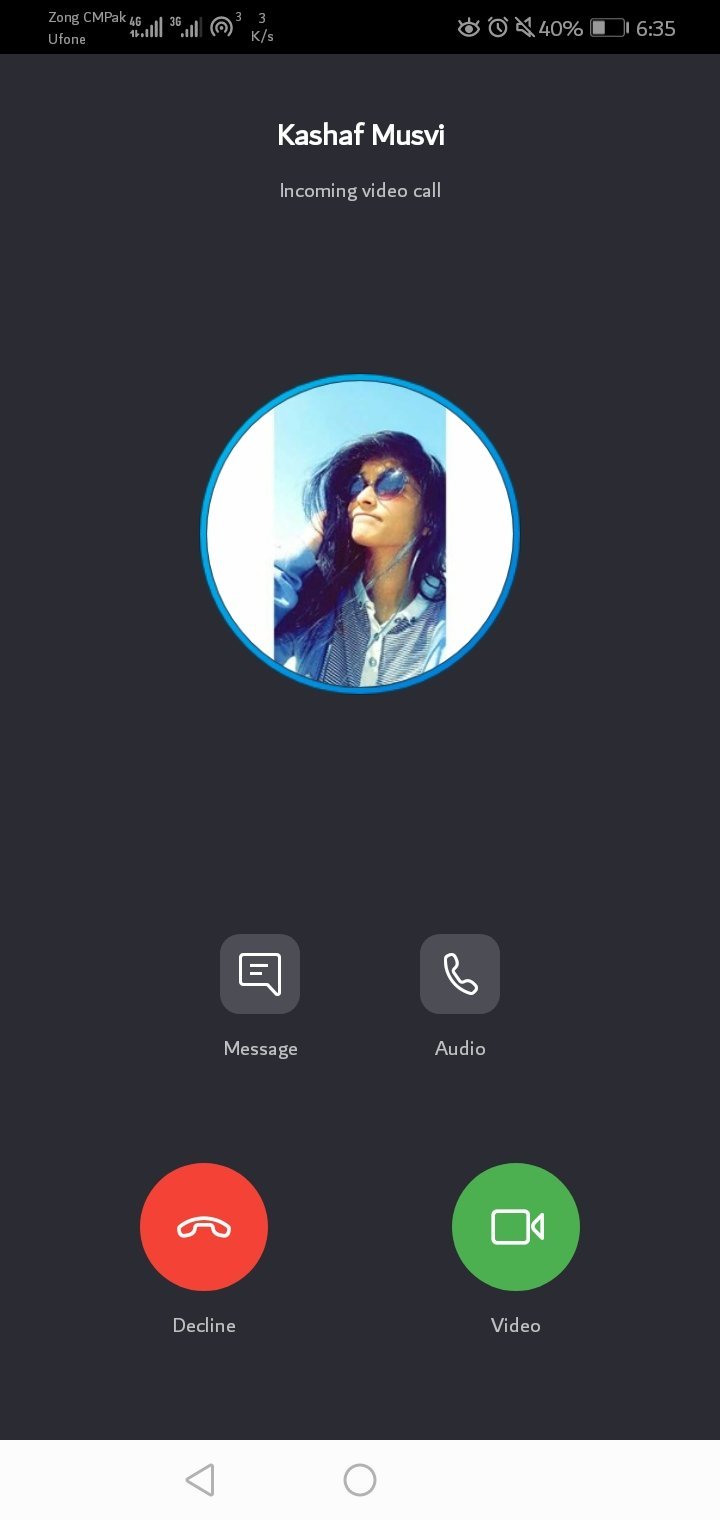
- Click the three-dot menu in the far right bottom corner of your call screen.

- Click on Share Screen.
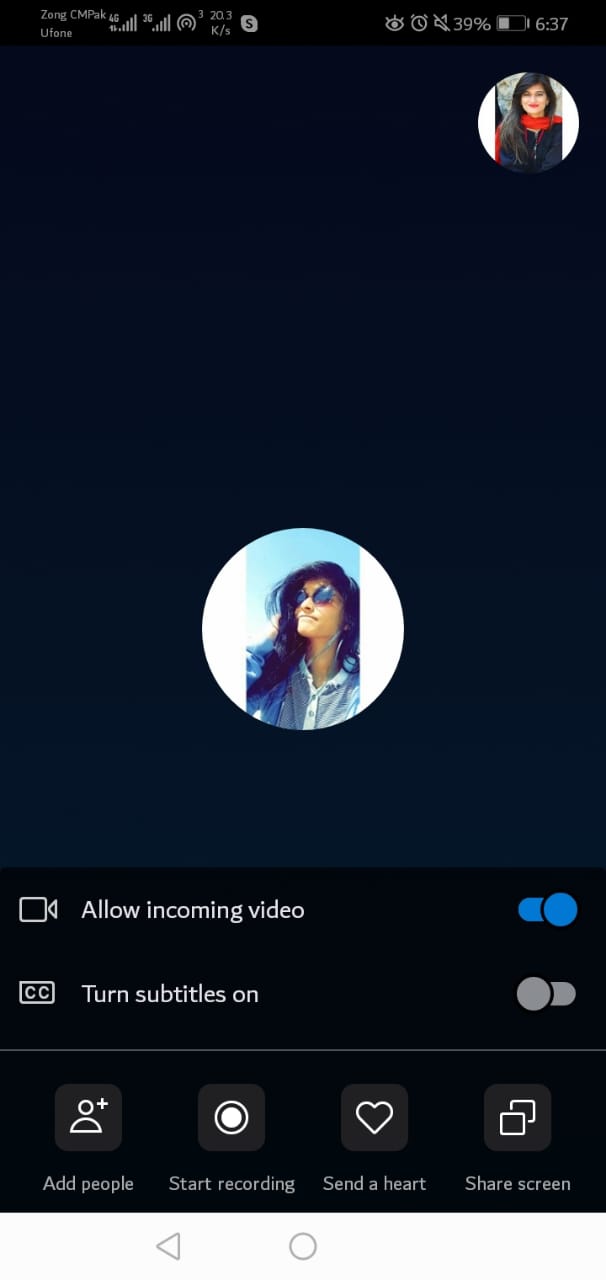
- A permission box will pop up in front of you. Allow permissions and click Start Sharing. This screenshot shows Android, but almost all platforms will ask for your permissions before you can start screen sharing.
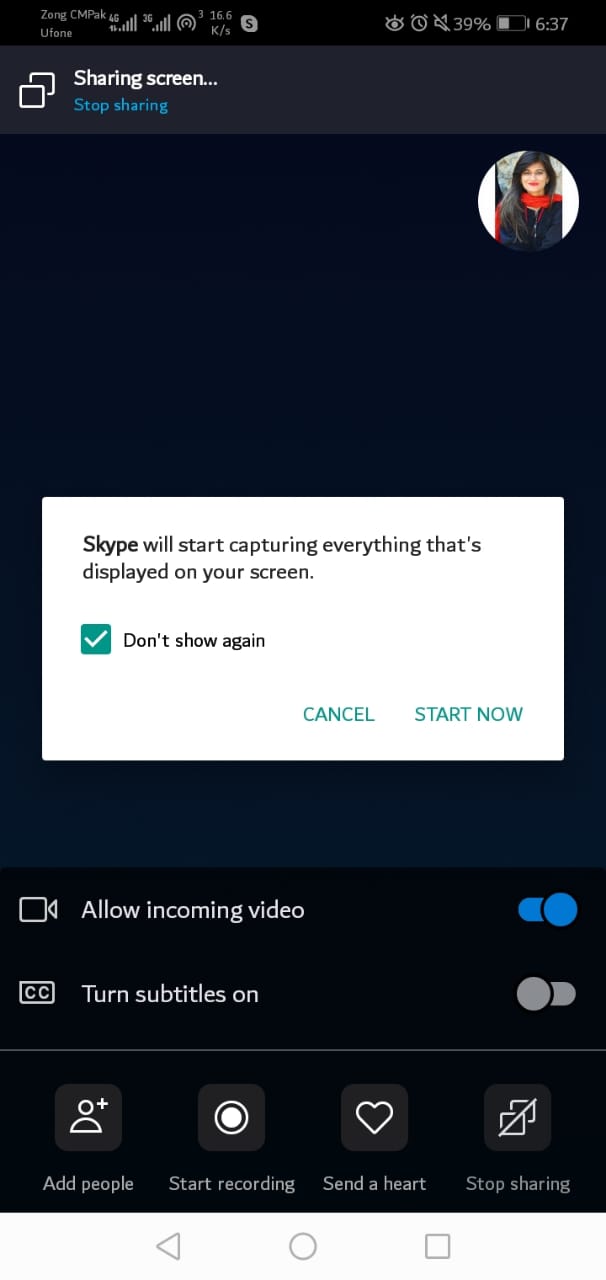
- Your screen will now be shared with all other contacts present on the call with you.

- You can stop sharing the screen by going to the same screen and clicking on Stop Sharing.

Skype calls have been around for a very long time but they are proving to be especially helpful to businesses and institutions during the COVID-19 pandemic. The platform is great for sharing presentations, documents, spreadsheets, videos, and much more with an audience during a call. Friends and family also use the platform to stay connected and up to date.
For screen sharing to be work on your Skype app, make sure that you have the latest version installed on your device. Skype can be downloaded from the official website here.

1 comment
Comments are closed.