When a Windows 10 PC is turned on, users often experience annoying pop-up notifications appearing on their screens. This may interfere with their work and cause distractions. These can be particularly annoying when users are sharing their screen and presenting something during a video call. Luckily, Windows10 comes with built-in options to turn off these annoying notifications.
When are you focusing on work, watching something on Netflix, or just presenting something from your screen in a conference call, the last thing you want is a message notification to pop-up on the screen. It can often have personal information that you would not want to show during a professional conference call. Here we have outlined the top ways in which you can stop pop-up notifications in Windows 10.
How to block Windows 10’s notifications
Notifications can often be generated in Windows 10 as either system notifications or via third-party apps. To disable these, here’s what you need to do.
- Click the Start button and then click the Settings icon in the bottom right corner.
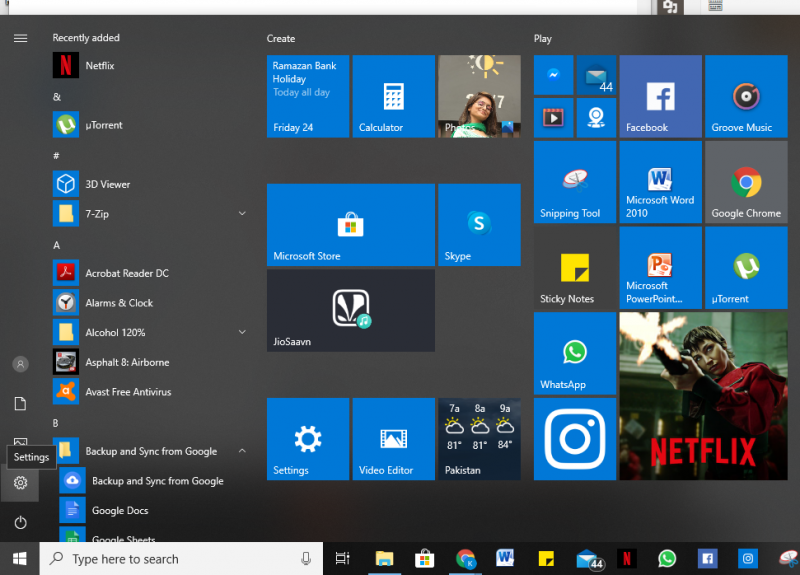
- Click on System.
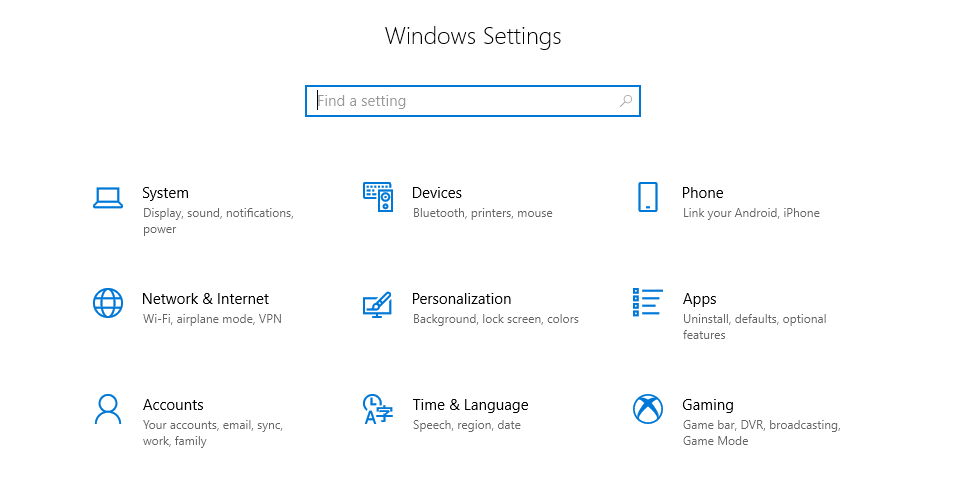
- Navigate to System > Notification & actions.
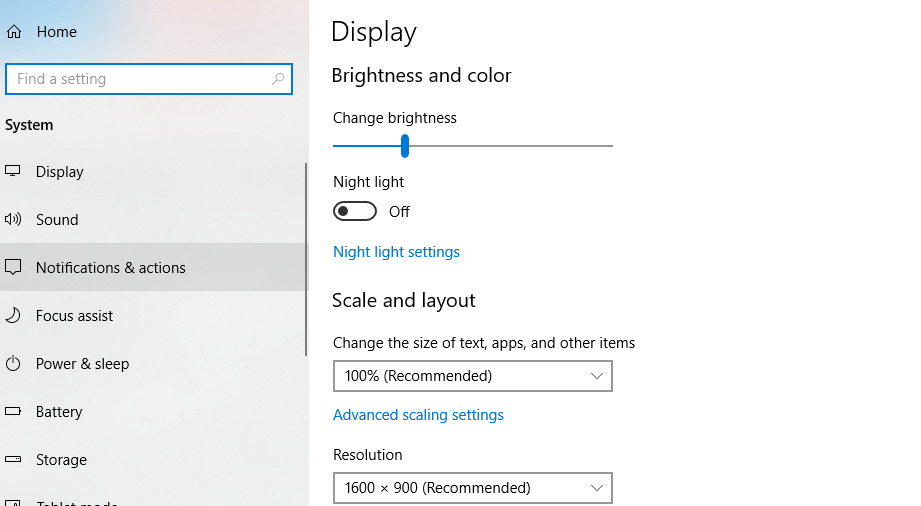
- Turn off two items: Get notifications from apps and other senders and Get tips, tricks, and suggestions as you use Windows.
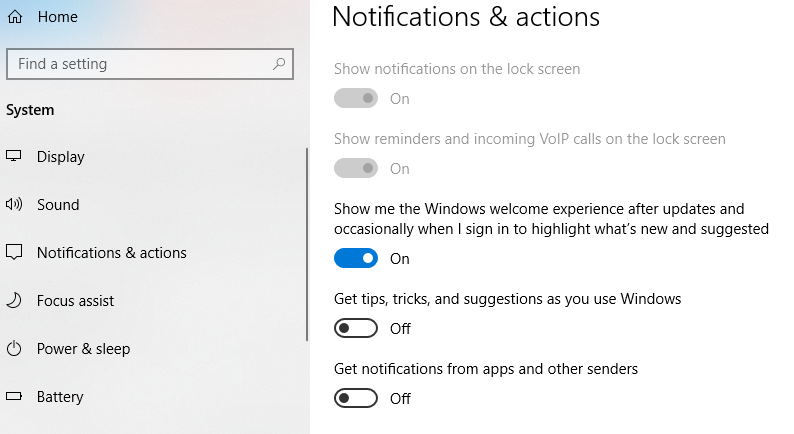
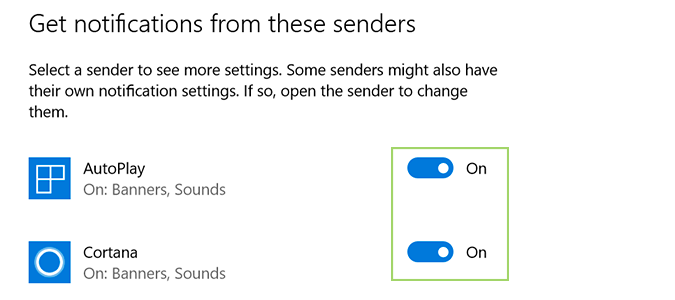
These steps should help you either disable notifications or reduce them to only allow the most important apps to nudge you. We recommend that ‘tips, tricks and suggestions’ and ‘what’s new and suggested’ notifications in Windows 10 be disabled as there are very few instances when these are actually useful. They have a habit of popping up at the wrong time and feel more like adware.
Another method of streamlining notifications is to use Windows 10 Focus Assist, which we will cover in another guide.

1 comment
Comments are closed.