When Apple released the first beta of iOS 5 to developers, the wireless syncing feature was disabled by default. However, with iOS 5 beta 2, it is now possible to sync your iPhone, iPod or iPad with iTunes over your Wi-Fi network connection, without requiring any USB cable. Before this, there have been jailbreak solutions which allowed iTunes syncing over Wi-Fi. But now, this is a part of iOS 5 and trust me, it works flawlessly!
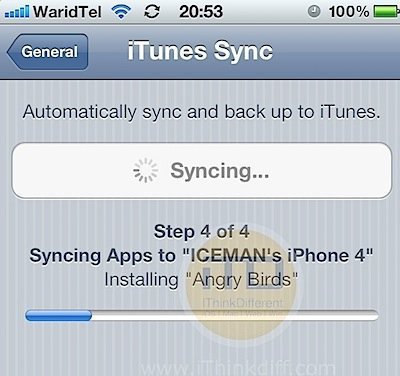
If you’ve already updated to iOS 5 beta through a developer account, here’s how you can setup Wi-Fi sync in iTunes:
Step 1:
Connect your device via USB cable and open up iTunes. This is just a one-time thing, everything goes wireless after this!
Step 2:
Select your device from the list and scroll down the options in Summary tab. Simply check the options “Sync over Wi-Fi connection”. Make sure you are connected to the same Wi-Fi network as your computer.
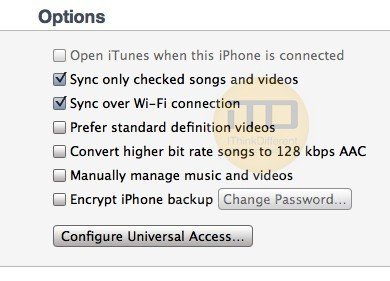
Step 3:
Now you can safely unplug your device. You’ll notice that your device continues to appear in the Devices list in iTunes.
Step 4:
To initiate the sync from your device, go to Settings > General and select iTunes Sync.
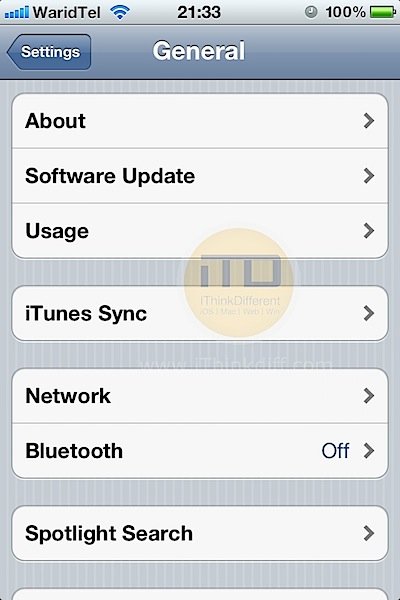
Step 5:
Simply hit “Sync Now” and there you go, iTunes begins to sync wirelessly just as it would do when connected via USB. The speed at which your device syncs is also pretty good, though not as fast as a tethered sync.

In my opinion, Wi-Fi iTunes sync is definitely a very welcome addition to iOS, don’t you think?
I don’t have the option under itunes under iphone part… sync over wifi how can i do ?
I don’t have the option under itunes under iphone part… sync over wifi how can i do ?