Apple Watch is more than just a smartwatch. It allows users to monitor and track their health like heart rhythm, menstruation, sleep tracking, calories, and that data can be shared with consultants for diagnosis and medical advice. Therefore, screenshots of Apple Watch apps can be useful in sharing states and information easily.
Besides health-related data, users can share their activity app’s progress with other non-Apple devices who Paired with an iPhone, users can take screenshots on the Apple Watch which can be shared with concerned individuals via any messaging app on the smartphone. Here is an easy to follow guide to do so.

How to Take Screenshots on Apple Watch
The captured shots are immediately saved in the Photos app on the users’ iPhone which can be shared with friends, family, and others via messages apps like iMessage, and WhatsApp.
- Open the Apple Watch app on the iPhone
- Tap on the ‘General’ tab and scroll down to ‘Enable Screenshots’. This feature will allow users to take screenshots of the Apple Watch and save them directly on the iPhone’s photo library.
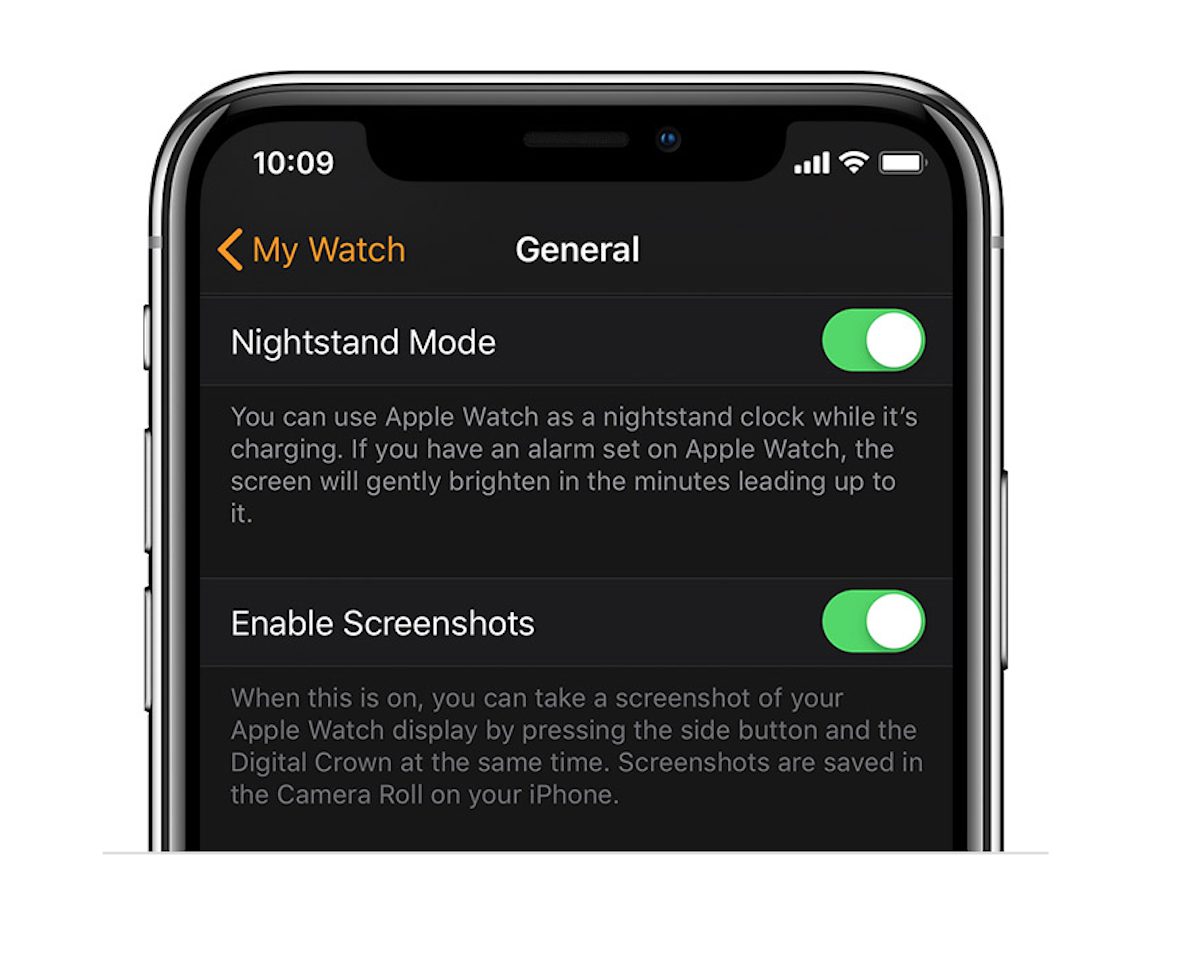
- To take a screenshot, press the Digital Crown and side button together with two fingers. The screen of the smartwatch will flash to indicate that the screen was captured.

- The captured shots are immediately saved in the Photos app on the iPhone.
- The captured shots of the screen are saved in the Photos library > Albums > Screenshots on the iPhone.
This feature can be enabled on all smartwatch models. Owners of Apple Watch Series 3 and later can use this feature to share new watch faces with family and friends. The upcoming watchOS 7 will offer many new features on the compatible models like native sleep tracking, handwash detection, a redesigned Fitness app (previously called the Activity app), new workout types, and more.
Read Also: