One of the major features of the iPhone 14 Pro lineup is the always-active and adaptive space, Dynamic Island that offers a completely new way for users to interact with their iPhone. When an iPhone is unlocked, Dynamic Island displays alerts, notifications, and activities on top of the Home Screen to not only keep the users up-to-date with background activities but also to minimize distractions.
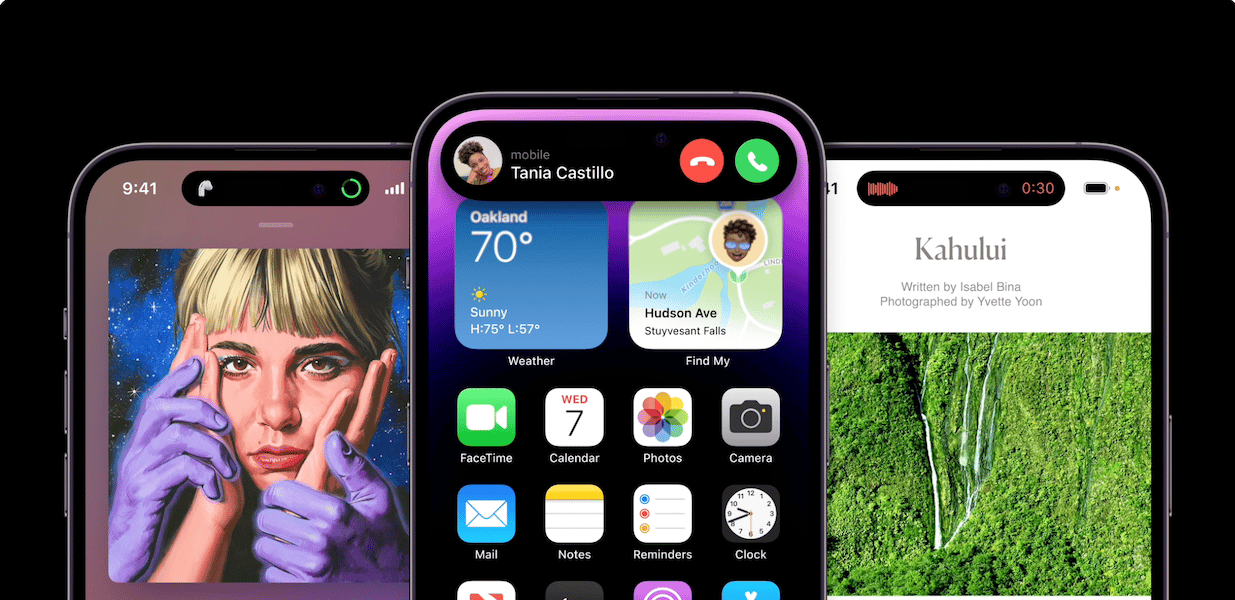
Dynamic Island also features custom animations for alerts like Maps, Music, FaceID authentication, FaceTime calls, voice notes, Live Activities, and others which grow and morph to show information.
As unique as the animations are, they can distracting or irksome for some users. Here is a way to easily turn off Dynamic Island content on iPhone 14 Pro and Pro Max for those users who don’t view the animation.
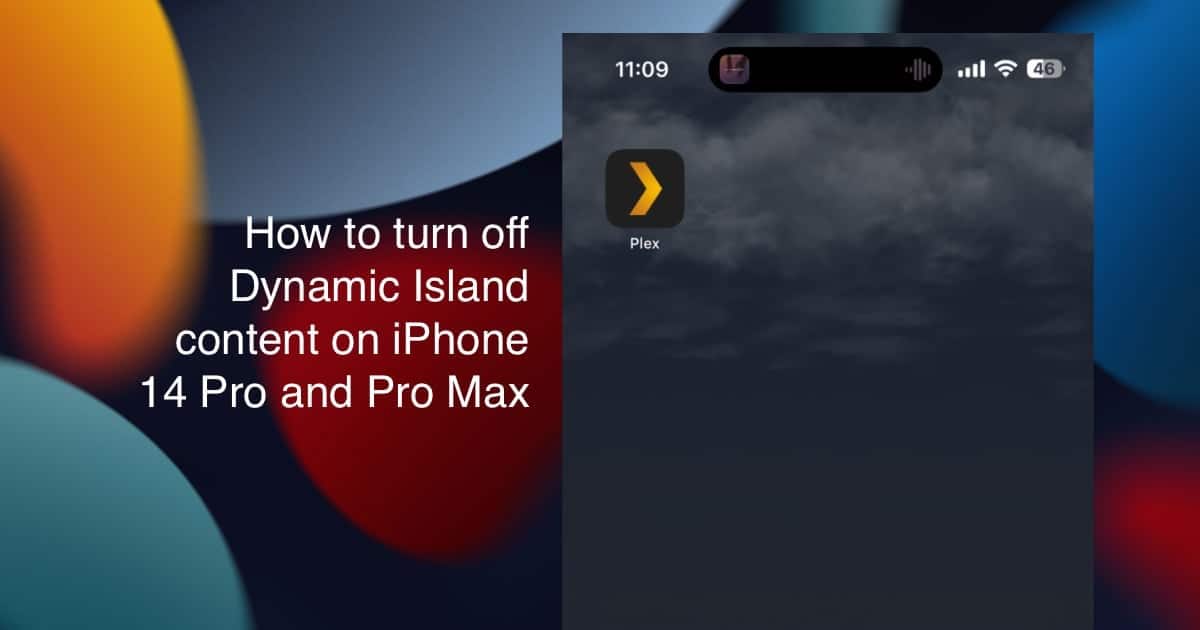
Here is how to easily Dynamic Island animation on iPhone 14 Pro models, temporarily
Users must keep in mind that, Dynamic Island can not be turned off and the animations can not disabled permanently. However, users can turn off Dynamic Island animation for certain apps temporarily with the following gesture on iPhone 14 Pro and iPhone 14 Pro Max models.
- Simply swipe your finger from left to right or right to left on the Dynamic Island animation to turn it off for some time.

Read More:
- How to enable iOS 16 Lockdown Mode on iPhone
- How to mark messages as unread on iPhone
- How to find and merge duplicate contacts on iPhone
- How to view a Wi-Fi password from Settings on iPhone
- How to use Siri to end FaceTime and phone calls on iPhone
- This is how to use macOS Ventura “Continuity Camera” feature to turn iPhone into a webcam
- How to install macOS Ventura on an unsupported Mac
- How to use Clean Energy Charging on iOS 16.1, only available in U.S.
- How to create macOS Ventura bootable USB installer
- How to download macOS Ventura without Mac App Store