In Windows 11, users can use a PowerShell command to uninstall Cortana, and we will show you how.
Cortana is a personal productivity assistant that is integrated into Windows 11. It can be used to help you with a variety of tasks, such as:
- Get answers to your questions: You can ask Cortana anything, from the weather to the latest news.
- Set reminders and alarms: Cortana can help you remember important events and deadlines.
- Make appointments: Cortana can help you schedule appointments with your friends, family, or coworkers.
- Search the web: You can use Cortana to search the web for information on anything you’re interested in.
- Control your smart home devices: If you have smart home devices, like a thermostat or a light bulb, you can use Cortana to control them with your voice.
- Translate languages: If you need to translate something, you can ask Cortana to do it for you.
However, the feature never became popular among users as a result of competition from Amazon Alexa, Google Assistant, and Apple Siri, which led the company to abandon the project practically. The feature still works on Windows 11 but with limited functionality.
In Windows 11, it’s now relatively easy to uninstall the digital assistant. However, the option isn’t available from the Settings app. Instead, you have to use a PowerShell command. In this guide, we will show you how to remove Cortana from Windows 11.
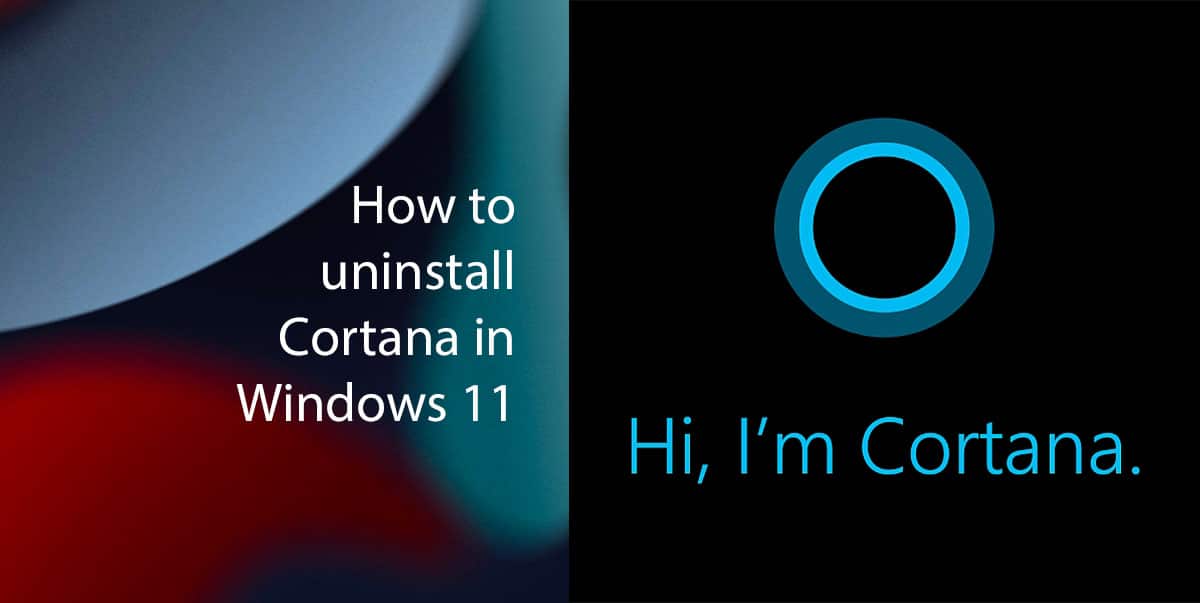
Here is how to uninstall Cortana in Windows 11
- Open Start > search for PowerShell > select the Run as administrator option.
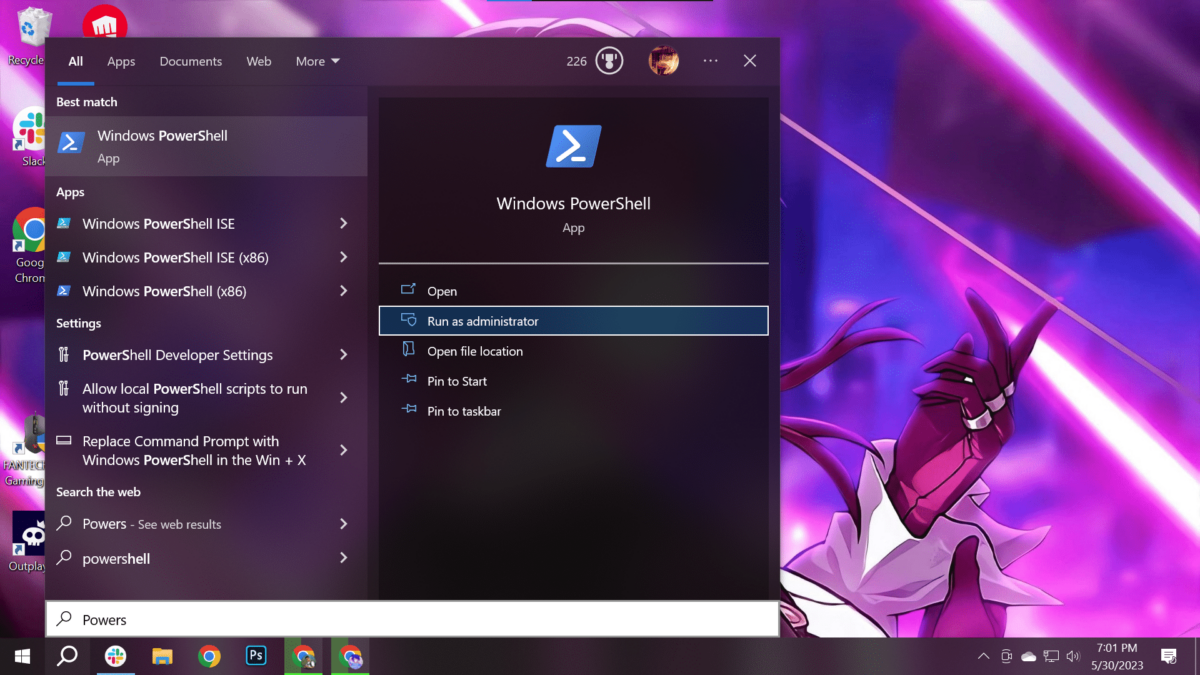
- Type the following command to uninstall Cortana > press Enter on the keyboard:
Get-AppxPackage *Microsoft.549981C3F5F10* | Remove-AppxPackage
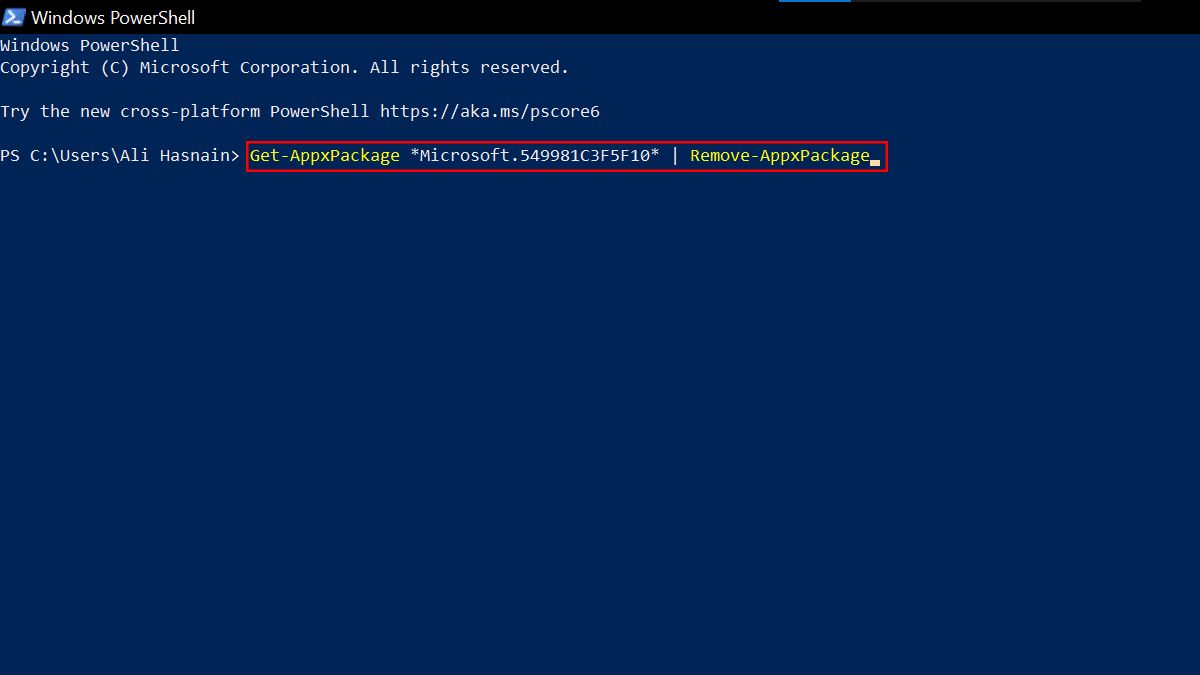
- When done, the PowerShell command will permanently remove Cortana from Windows 11.
Read more: