Java is a relic of the past where users had to install different runtimes to use apps. Nowadays, you rarely come across apps where you need to install Java. However, when you do, and you download and install it on your Mac, uninstalling it is simply not straight forward. You have to delete different files and follow different steps to get rid of it. Follow our simple step-by-step guide to do so.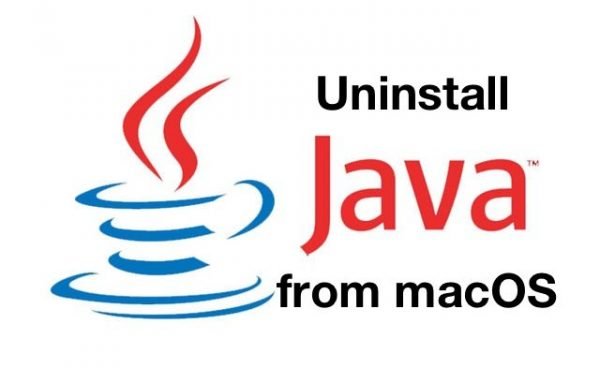
Java is a popular runtime, similar to Flash, .NET, Silverlight and the likes that enables the user to run apps written using the Java Development Kit. With time, the popularity of third party runtimes is on a rapid decline as most apps have now transitioned to web apps or native apps. Adobe has announced that it will kill Flash by 2020. Java has been used for enterprise level development for a long time so it will still be useful for desktop users for a while, but for most common users, it is best to use apps that do not need it.
Apple used to ship Java runtime with OS X, but stopped updating it many years ago. Java and Flash have been popular for major security issues so if you do not use any of these anymore, it is best to uninstall them from your Mac.
Uninstalling Java from Mac
This guide is applicable to both macOS and older OS X versions. To follow the steps, you must have some knowledge of how to use the macOS terminal. You must also have admin access to your Mac.
- Open Terminal on your Mac by typing terminal in Spotlight, or opening LaunchPad/Applications folder to find it.
- Enter the following commands, one-by-one, in the terminal. You can copy and paste them too in the terminal window too.
sudo rm -fr /Library/Internet\ Plug-Ins/JavaAppletPlugin.plugin
sudo rm -fr /Library/PreferencePanes/JavaControlPanel.prefPane
sudo rm -fr ~/Library/Application\ Support/Java - Since these commands require the sudo tool, you will have to enter your account password once. When you paste the second and third commands, it will not ask you for your password.
You should have successfully uninstalled Java from your Mac now. You can verify by going to System Preferences and you will notice that the Java preferences pane is gone. Alternatively you can also go to java.com/verify to test if the applet loads. If it does not load, you do not have Java on your system.