A feature iPhone users have been asking for ages has finally arrived with the recent release of iOS 16, the ability to unsend an iMessage. This is especially helpful if you accidentally text the wrong person, convey misinformation, etc.
Although this functionality notifies the recipient that you have deleted a message, it can save you a ton of embarrassment down the line. Particularly for users who type and send a message before they think. Keep on reading to learn how to unsend an iMessage with iOS 16 in a few simple steps.
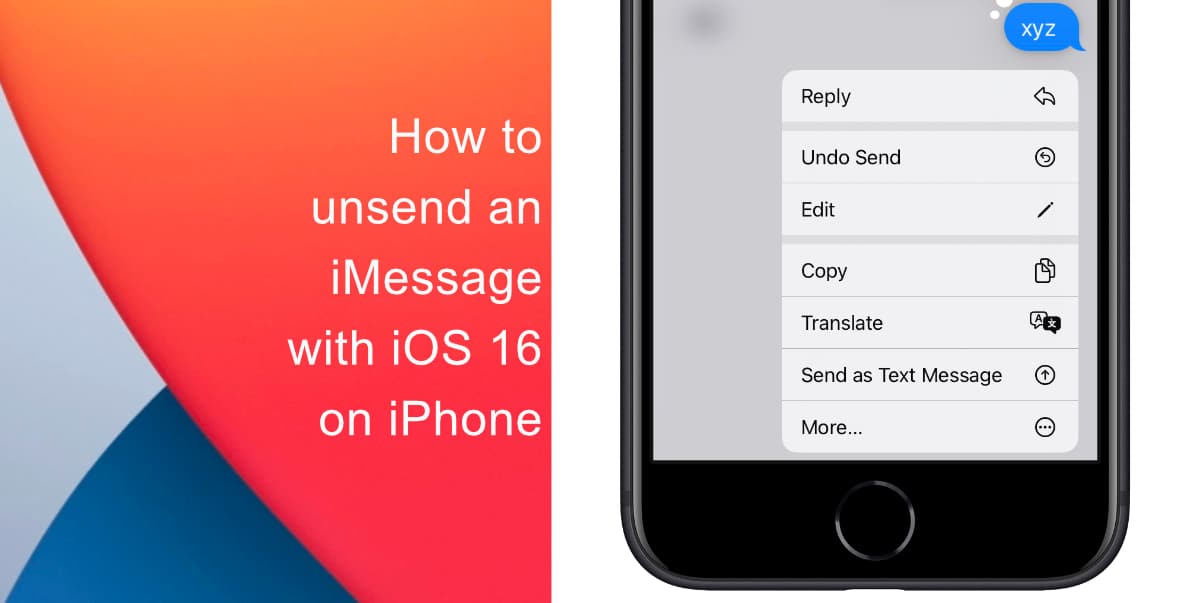
Learn how to unsend an iMessage with iOS 16 on iPhone
Before you attempt to unsend an iMessage, make sure that your iPhone is running iOS 16. Learn how to install the latest software update here if you have not done so already.
- Launch the Messages app from the app dock at the bottom of your screen.
- Type and send out a message.
- Hold down on the message.
- Press Undo Send.
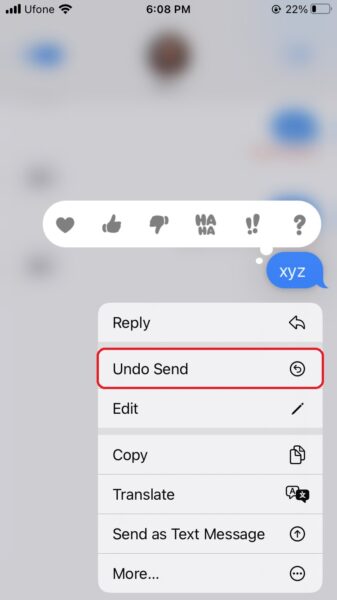
- The recipient will be notified that you have unsent a message.
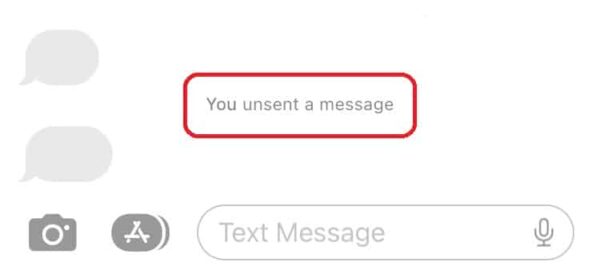
There are a couple of things to note here. First, this feature will only work between Apple devices. So, if the recipient does not have a device with iMessage, you will not be able to unsend an iMessage.
Furthermore, if you wish to unsend an iMessage, you have to act quickly since the time limit to unsend a message is just two minutes. After those two minutes are up, you will not be able to delete the message but you will still be able to edit it. Learn how to edit an iMessage with iOS 16 here.
We hope this guide helped you learn how to unsend an iMessage with iOS 16 on iPhone. If you have any questions, let us know in the comments below.
Read more:
- Want to enable Dark Mode on a Lock Screen wallpaper on iOS 16? Here’s how
- Third-party app widgets for iOS 16 lock screen not showing? Here’s a fix
- Battery drain after iOS 16 update? Here’s what you should do
- iPhone stuck in bootloop after iOS 16 update? Here’s a fix
- Downgrade iOS 16 to iOS 15 with these simple steps
- How to use Emergency SOS via satellite on iPhone 14