A new beta build of Android 2.2 codenamed Froyo is making rounds on the Internet. I found it on XDA and decided to give it a go on my Samsung Galaxy S which was running the latest official JM1 Android 2.1 build. So far, I’m really pleased with the performance and improvements in this version. Having used the previous Froyo JPC ROM for Galaxy S, I can say that things are improving. GPS works better as well as the browser. Everything is just smoother than before and dare I say, it’s even useable without a lagfix although being an iPhone user, I can’t stand even the smallest of lags so I’ve got it up and running with One Click Lag Fix 1.0.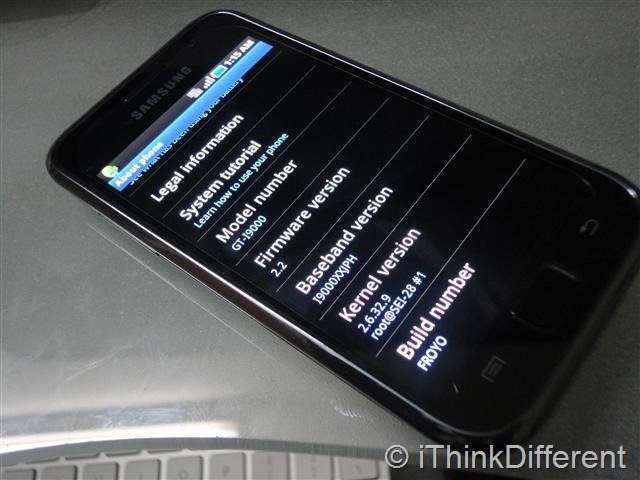
Here’s how you can upgrade your Samsung Galaxy S to Android 2.2 build i9000XXJPH. Precautionary measures: DON’T try this if you don’t know what flashing is, how to enter the recovery mode or what to do if your phone stops working. In no way am I responsible if your phone is wrecked. This method worked perfectly for me.
Another thing to remember is to remove any lagfix and EXT2 Tools (if you’re using One Click Lag Fix) or any other lag fix before installing this build. Back up your data as well.
Here’s what you need to download:
- Download i9000XXJPH Odin Integrated Package
- Download Odin3 v1.30
- Download 512.PIT
- Go into recovery mode by holding Power button, Volume up button and Home button until a screen with green text shows. Using this, wipe data and cache to avoid any issues later.
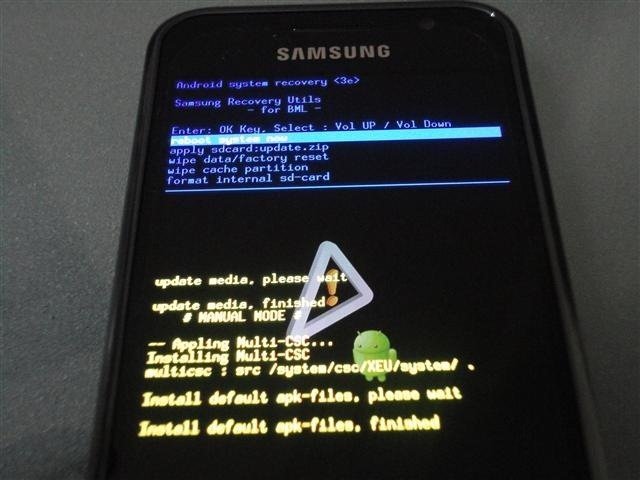
- Make sure you’ve closed KIES on your computer
- Open Odin3
- Extract Odin Integrated Package. It will have a file called GT-I9000_I9000XXJPH_I9000OXAJPH_CODE-MODEM-CSC.tar.md5. In Odin, click on PDA, and select this file. Then click in PIT, and select the 512.PIT file you downloaded. It will be named s1_odin+20100512.pit. Make sure everything matches what you see in the screenshot below:
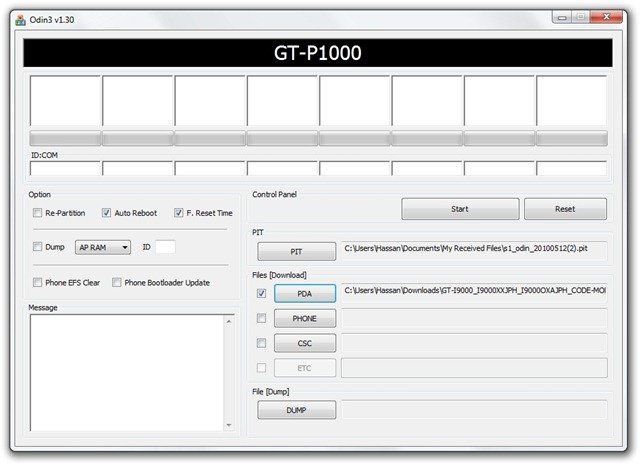
- Now turn off your Galaxy S. Hold down the power button, volume down button and home button until it shows Downloading… as shown below. The phone is now in Download Mode. Connect the USB cable to the phone now.
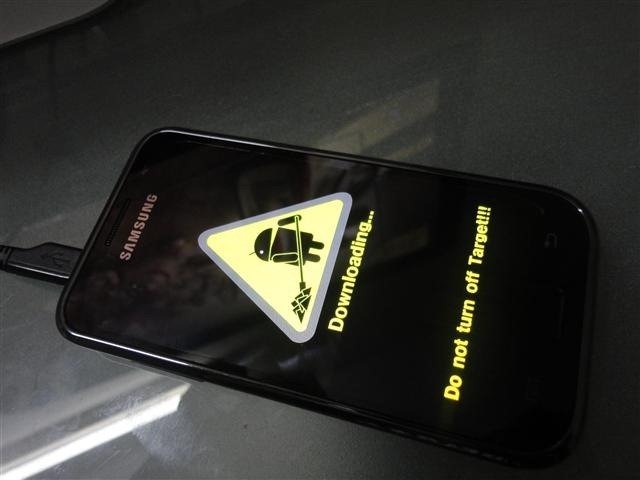
- Odin should show that the phone is connected:
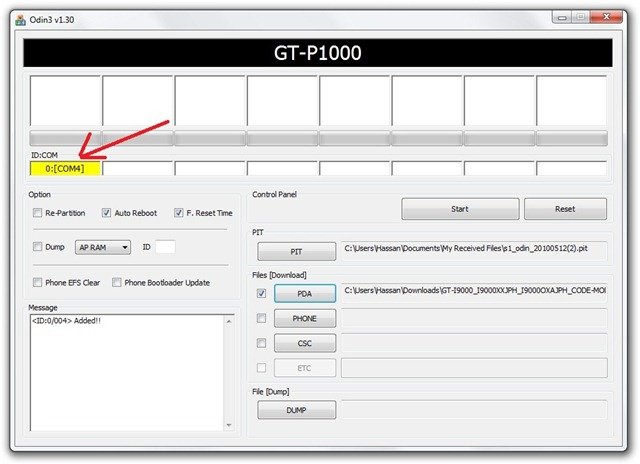
- Check Re-Partition under Option. Now click on Start. Odin will start flashing your phone. Don’t disconnect your phone or turn off your computer during this. Your phone will automatically reboot when it’s done.
Update: Check out this new working method to root your Galaxy S with Android 2.2+
There you go. Enjoy your Samsung Galaxy S with the latest Froyo 2.2 beta build! Remember to update the task manager from Samsung Apps and Flash Player and Google Maps from Android Market.
If you run into any problems, don’t hesitate to ask for help in the comments. I’ll try my best to help you out. If this helps you, join our Facebook fan page and follow our Twitter account as a token of thank you. 
hey guys i have the same problem after updating to 2.2.
i cant seem to connect to any network provider. I have tried orange and o2 sims.
It keeps saying try again later. Any solutions would be much appreciated! x
after flash phone went on black screen to reboot and stayed black ” nothing works now please i need realy help
my phone will not turn on.. whole screen is just blank… Its just sitting on the blank black like its off.. please help
I followed this guide exactly but when it was supposed to reboot when fininshed it never started. Now it wont respond at all when i press the power button. I have tried removing both sd card and sim card, only sim card, only sd card and then start it nothing helps.
I did everything. after doing all the steps, it restarted into system recovery and i can’t exit from it. please help.
i did it every thing new and rooted thxx but i don’t see superuser in my apps why plzz help!!!!!