Microsoft’s free Windows 10 upgrade offer ended four years ago, but it can still be used to upgrade any PC for free. Users with Windows 7 or Windows 8.1 can claim a digital license for free and upgrade to the latest version.
As support for Windows 7 has ended, users are looking to upgrade to Windows 10 now more than ever. In this post, we will cover the basic steps for installing Windows 10 as an upgrade for older hardware.
Upgrade to Windows 10 for Free
Checklist for before installation
Before you start your installation, check a few things beforehand:
- Check for recent driver updates for the network, graphics, and storage hardware on your PC.
- Install BIOS updates for your hardware if your PC was purchased in 2015 or earlier.
- Back up your data on a hard drive (external) or cloud storage. We recommend you use the backup program available in Windows.
- Temporary uninstall any third-party software or any utilities which can interfere with the update.
- Disconnect external devices, especially USBs and hard drives.
How to upgrade to Windows 10
If your PC has a “genuine” copy of Windows 7, 8, 8.1, 7 Home, 7 Pro, 7 Ultimate, 8.x Home or Business, with a proper and activated license key, you can follow these steps to upgrade:
- Download the setup file for Windows 10 update from here.
- Run the setup file.
- Click on “Upgrade this PC now”.
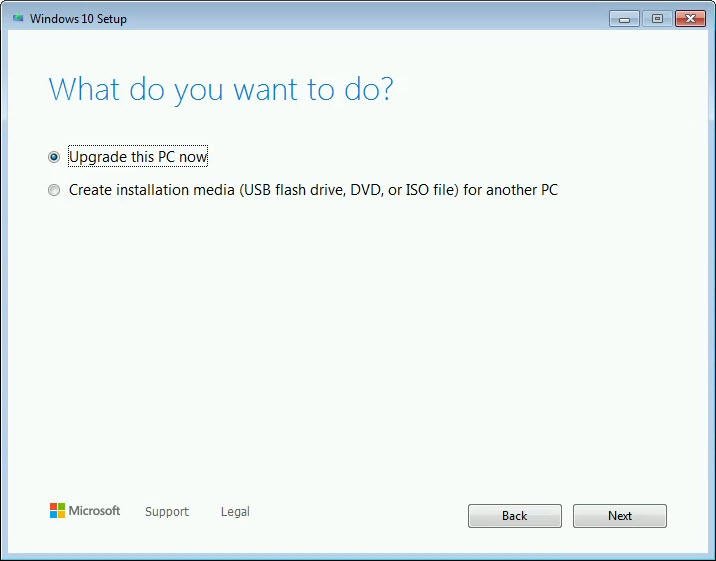
- The installation will typically take up to an hour or so, and by the end of it, you will have the latest version of Windows 10 installed on your PC.
- When the upgrade is complete and the Internet is connected, go to settings to access your license key.
- Navigate to Settings > Update and Security > Activation to active your PC.
The digital license is associated with your particular device only. This means that you can reformat your disk and perform a fresh installation of Windows anytime.
If you followed the steps and prompts correctly, you should now have your new Windows update installed. However, in case of any issues, Microsoft has provided a Windows 10 upgrade FAQ here.
See Also:

1 comment
Comments are closed.