Microsoft added support for emojis on Windows 8 to offer users a better way to convey emotions as plain text can be boring and inexpressive sometimes.
Now, Windows 11 also offers the same fun texting or messaging experience as on mobile to share characters, items, hearts, and more with family and friends. In this guide, we show you how to use emojis on Windows 11 with an emoji keyboard.
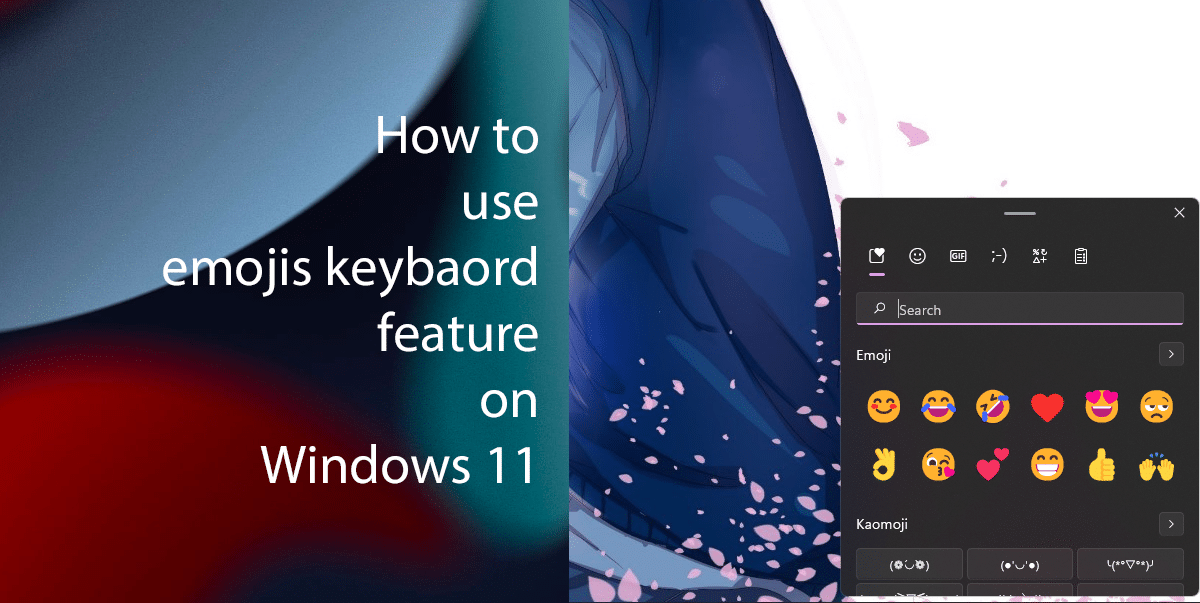
Here’s how users can use emojis on Windows 11
The Emoji keyboard not only contains emoji but also offers Japanese-style kaomoji, GIFs to shorten the dialogue and convey more without typing much, and an improved search feature. Emojis, stickers, and other lists can get very long, so having a search feature is useful. The Clipboard History section is now also available inside the emoji keyboard, which is capable of storing up to 25 last copied entries and supports text, HTML, and images.
- On the keyboard, simply press hold the Windows key + :(semi-kolam) key or . (dot) key and the Windows emoji feature will appear.
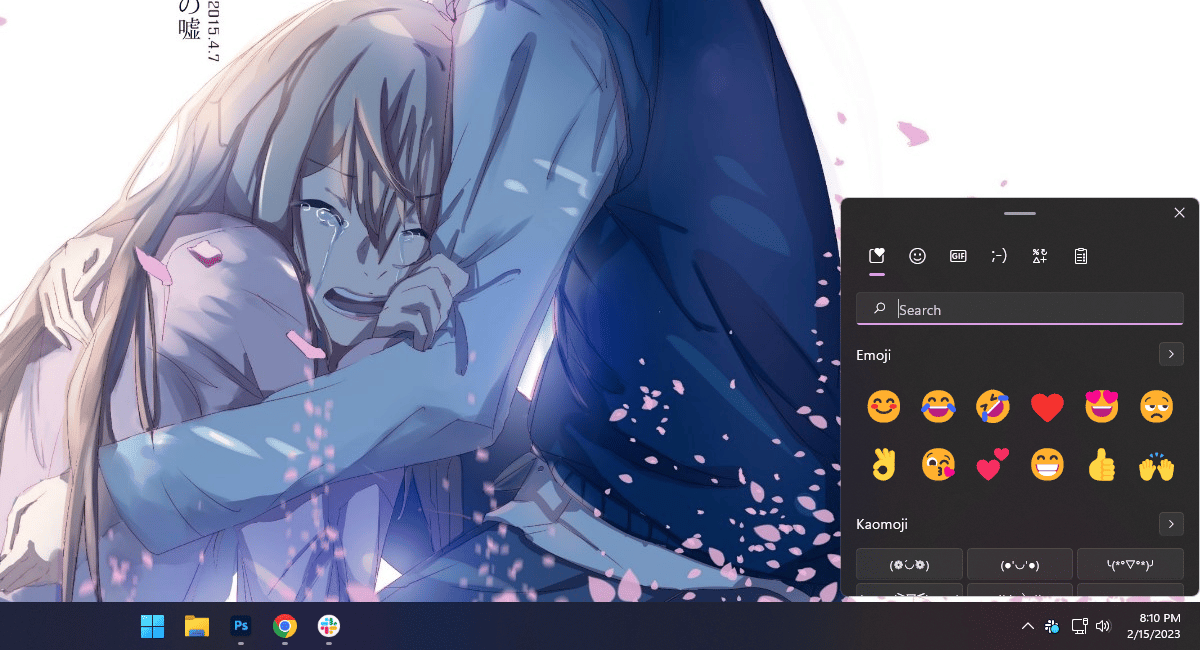
- Now, to use the emoji feature in a text message or any other app you want to use > press hold the Windows key + :(semi-kolam) key.
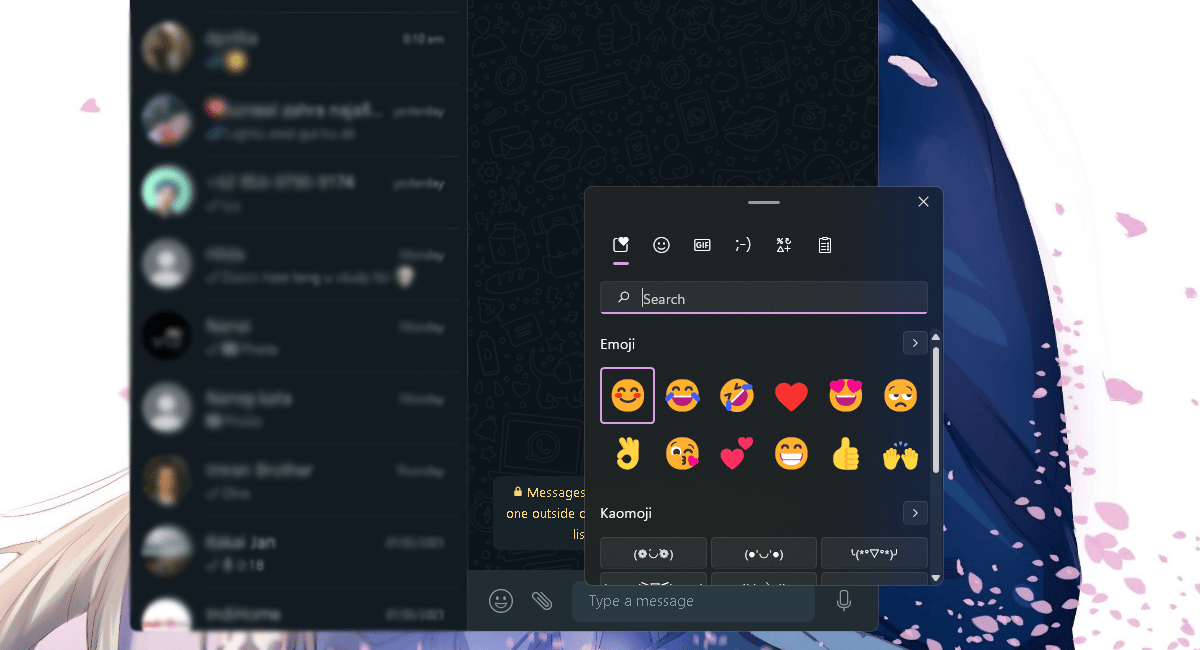
- GIFs.
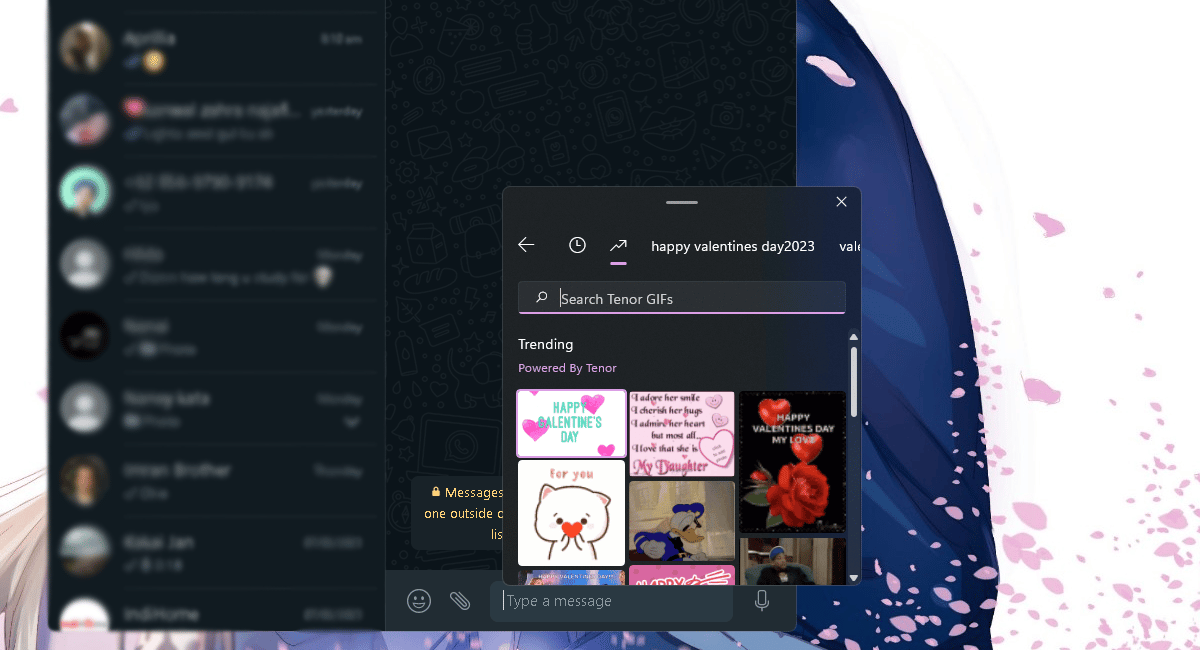
- Japanese-style Kaomojis.
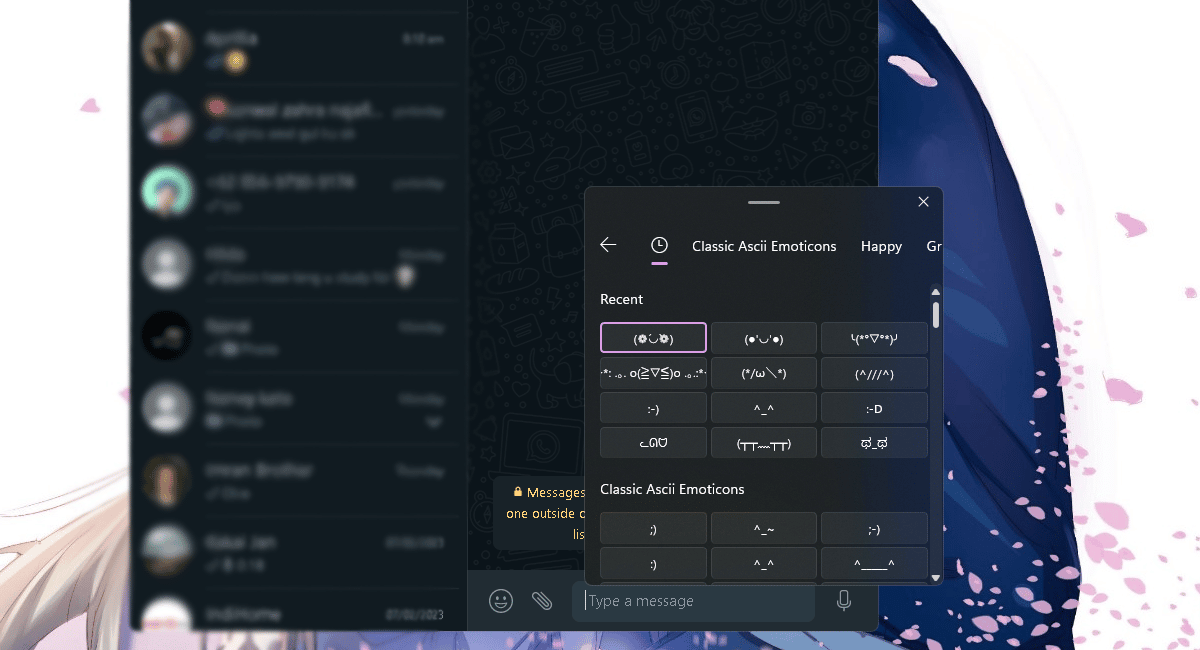
- Punctuation and symbols.
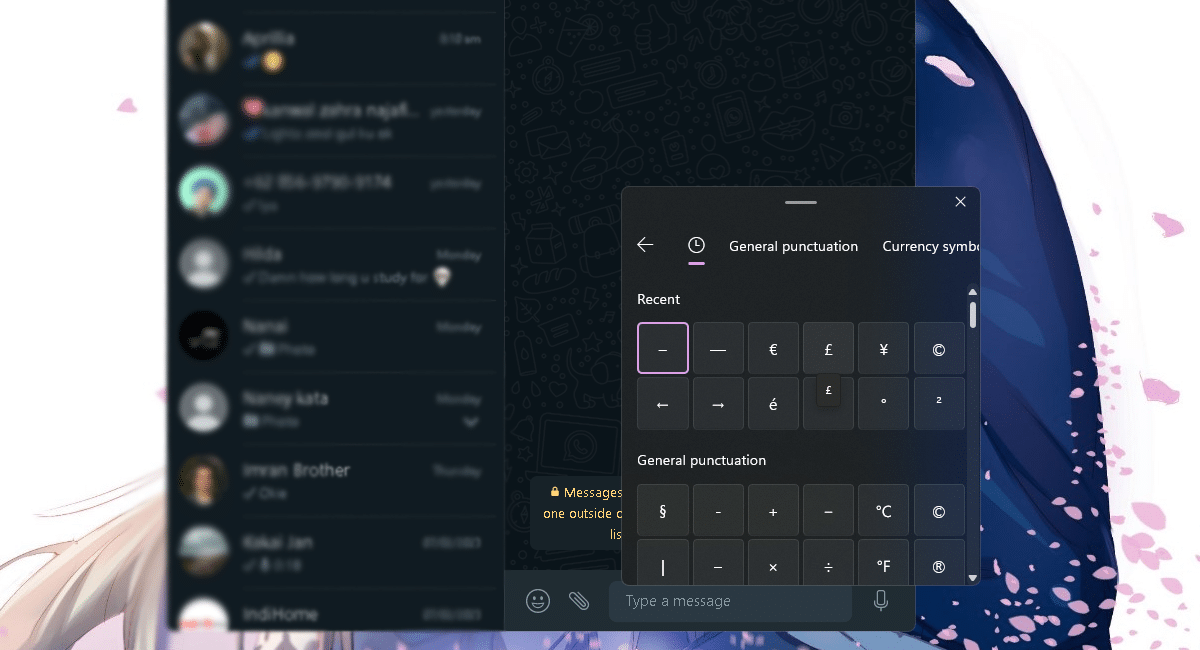
- And Clipboard you can turn it on and use it.
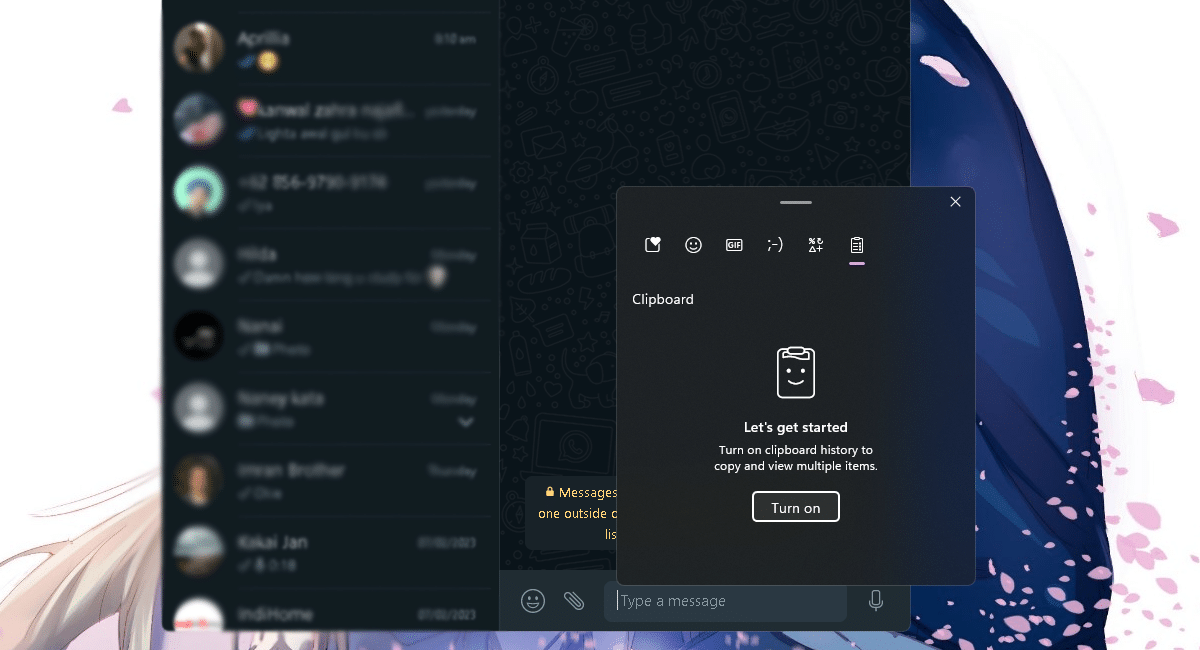
Read more:
- How to password protect a folder on Windows 11 without Installing any third-party apps
- How to create Siri ‘low battery’ alert on the Shortcuts app on iOS 16.3
- How to screen record with sound on iPhone
- How to use Apple Watch to calculate and split tips
- How to turn off web access to iCloud data on iOS 16.2
- How to turn on the blue light filter on iPhone for better sleep
- How to easily set up Google Assistant on an Android device
- How to record a video while playing music on iPhone
- How to disable Lock screen missed call return on iPhone



