There is an accessibility feature called Magnifier in iPhone, which comes in handy if someone has a visual impairment, can also prove to be helpful if the user’s eyes are tired or struggling to read something small, especially in poor light.
The Magnifier in Apple is a visual accessibility feature that basically turns your iPhone or iPad into a magnifying glass. This makes seeing everything from newspapers to menus, switch labels to instructions much easier for anyone with low vision.
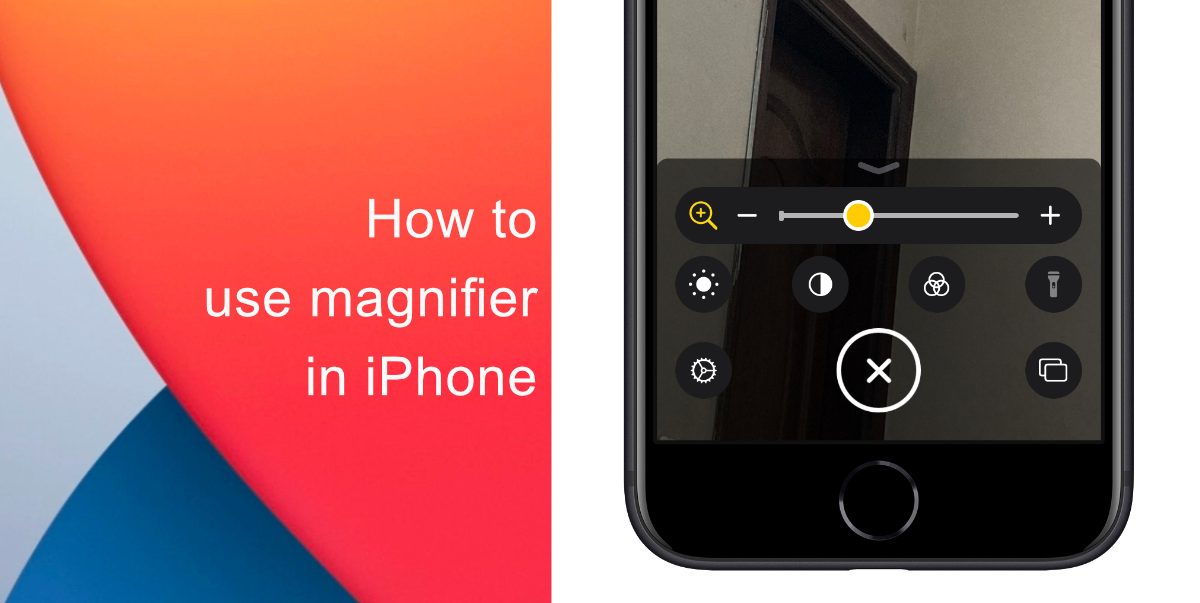
How to use Magnifier in iPhone
You can follow our simple guide to learn how to use the Magnifier in iPhone.
- Launch the Settings app on your iPhone or iPad.
- Navigate to General.
- Then find and tap on Accessibility.
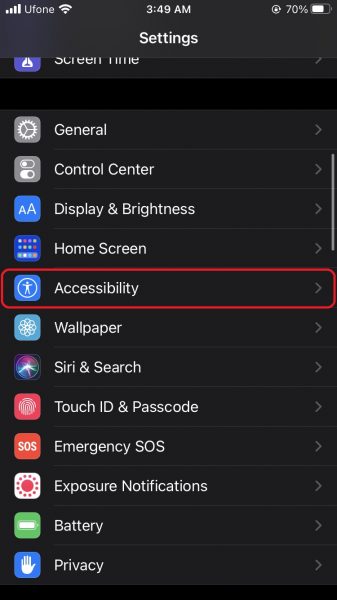
- Locate Magnifier, and toggle the switch.
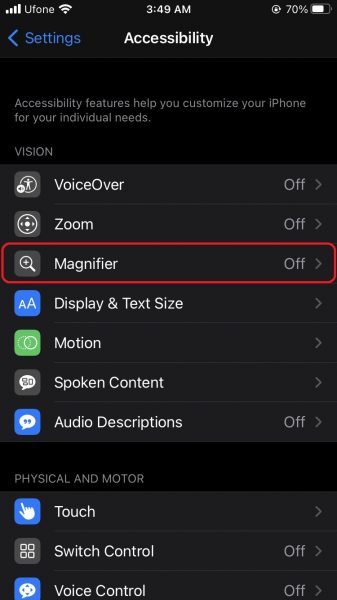
- After that, you just need to triple-click the Side button or Home button depending on your device.
The Magnifier can also be added to the Control Center by going to Settings > Control Center > Customize Controls, and then tapping the plus green button next to Magnifier.
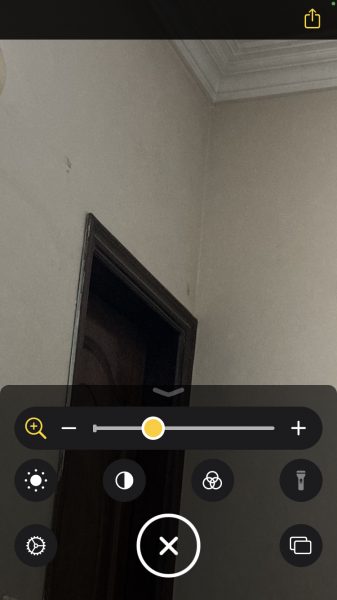
Upon launching Magnifier, a camera-like interface at the bottom of the screen can be seen, but with some unique features. The slider controls the magnification of the scene in the lens frame, while the button at the bottom left corner turns on the flashlight so you can brighten it. You can lock focus by tapping the padlock button next to it.
The magnification slider can be used to zoom in and out of the frozen image. By tapping the big button in the center, the image will be frozen allowing the user to move their phone around freely and still look at the image.
When a user freezes an image in the Magnifier, it is not saved to their photo album. But the entire image can be saved.
- Tap and hold on to the frozen image.
- Select Save Image
- If you want to, there is also a Share option available.
On the far right of the Magnifier is a button made up of three circles that gives access to additional sliders for adjusting contrast and brightness.
If someone is suffering from color blindness or another visual impairment, they can swipe through several color schemes in this extended menu and even adjust the colors to find which combination works best for them.
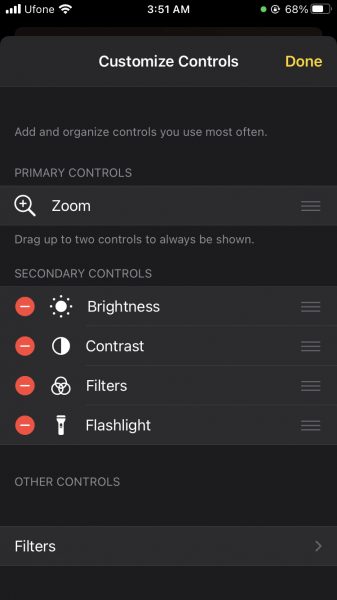
We hope this guide proved to be helpful for you to access Magnifier in iPhone, let us know in the comments! You can also visit Apple’s support page for further assistance.
Read Also
3 comments
Comments are closed.