Snapchat features filters and lenses which can be used to augment your photos and videos. From static filters to augmented reality lenses, Snapchat’s lens studio has it all. You can browse through thousands of lenses created by hundreds of creators on the platform, and use them in your Snaps.
Although Snapchat provided a number of lenses by default, you can add more by opening the Lens carousel and visiting the community lens page. Here’s how you can browse through all the filters and lenses available in the Snapchat Community
How to use Snapchat’s Community Lenses
- Open the app.
- Tap the screen. Icons for lenses will appear at the bottom of the screen. Repeating this step in iOS devices sometimes loads new lenses.
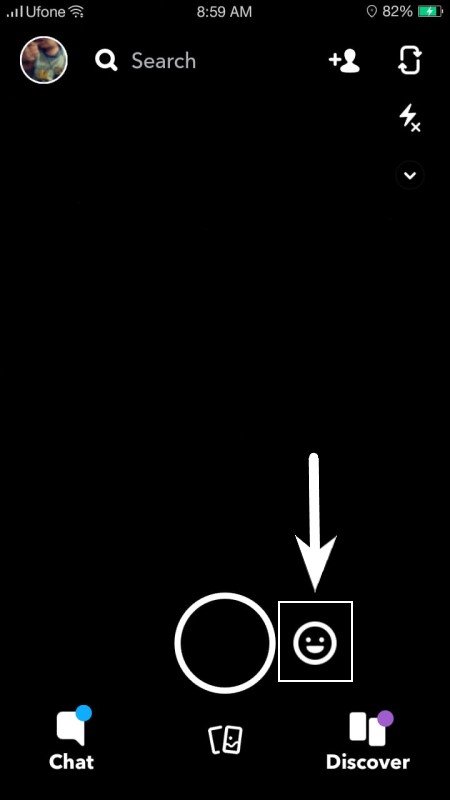
- Swipe through the available lens options at the bottom of the screen. They may take some time to load.
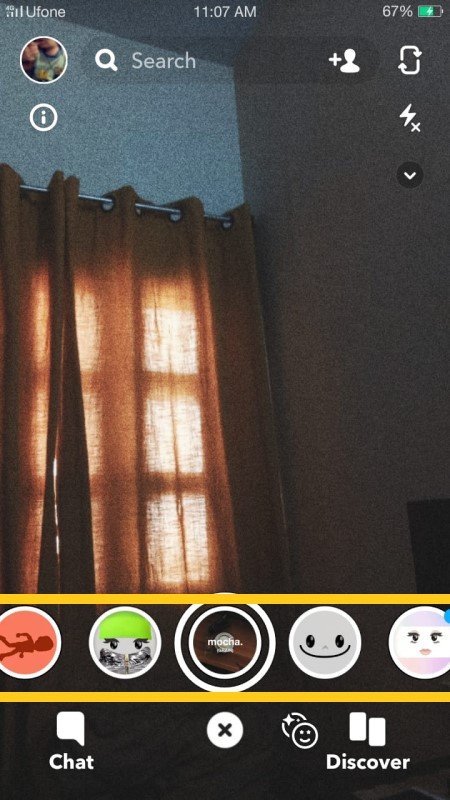
- Click on the icon in the bottom row that looks like two heads to browse through the available community lenses.
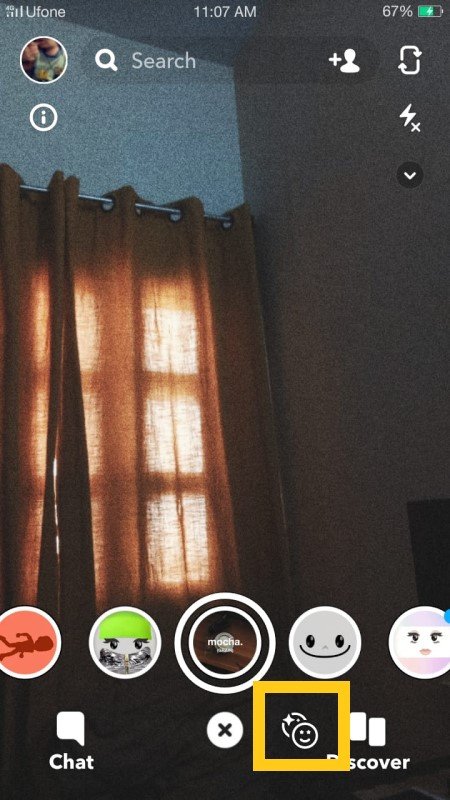
- This will open up the Community Lenses screen, where you can add more lenses to your initial lens screen. Lenses are available in 3 categories: “For you”, “Trending”, and “Face”.
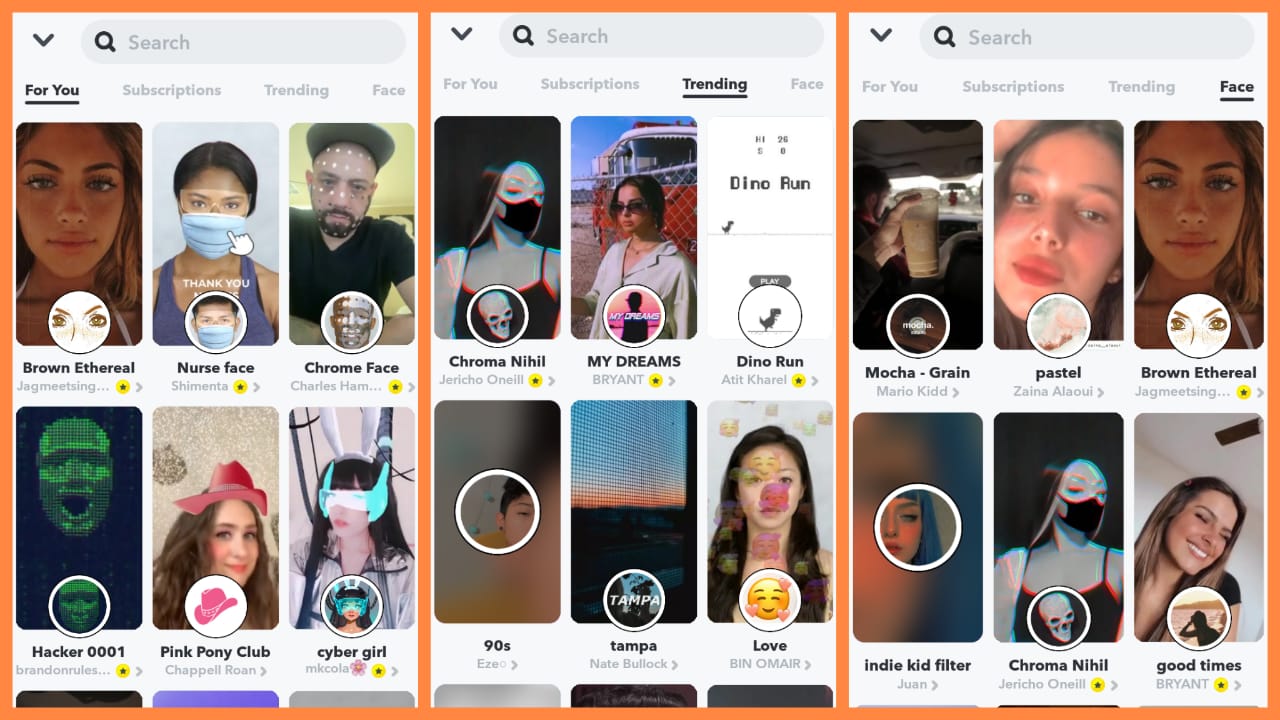
- Clicking on a lens will launch it with your Snapchat camera where you can try it out. This will also save it to your Snapchat lenses collection for 24hrs.
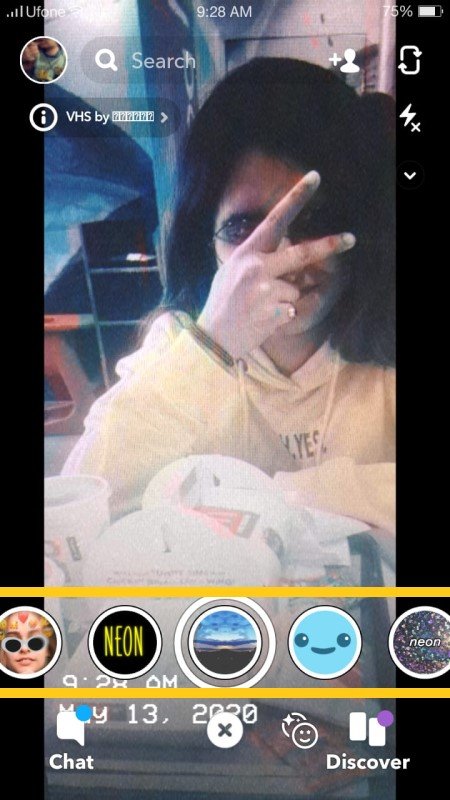
- Excessive use of any lens may also make it permanent in your lenses, and you will not have to save it again and again.
How to delete Snapchat Community Lenses
You can also remove any lens you do not like by simply tapping on the (i) icon in the left corner of their screen.
- Simply select “Remove lens”.
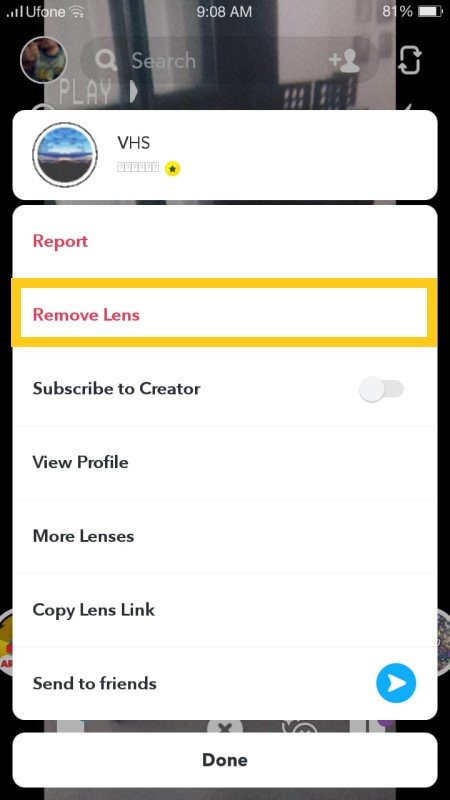
Share your favorite Snapchat Lenses with Friends
- To share your favorite lenses, tap on (i) > Send to Friends.
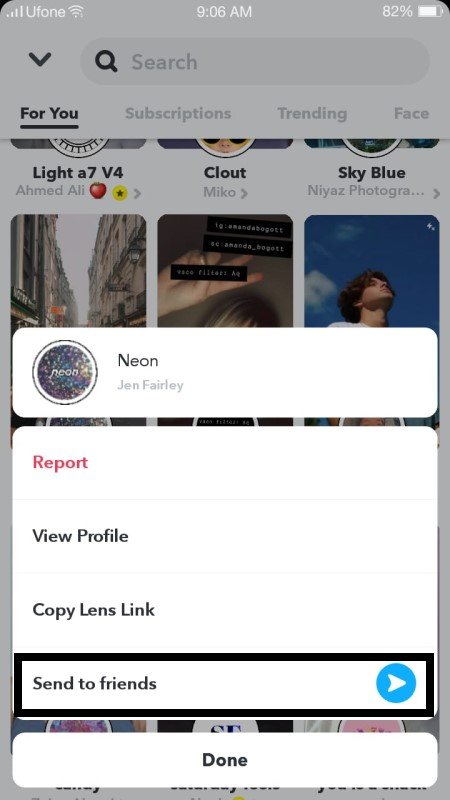
- Select the friends you want to share it with and hit send.
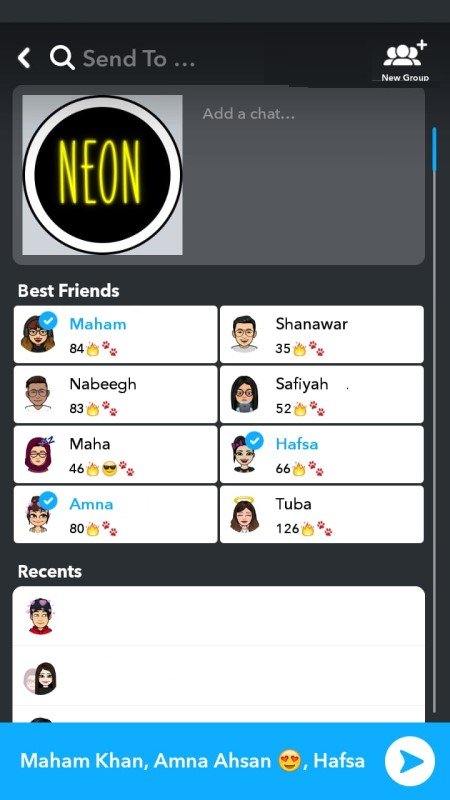
Subscribe to Lens Creators in Snapchat
- Users can also Subscribe to different creators from the lens studio.
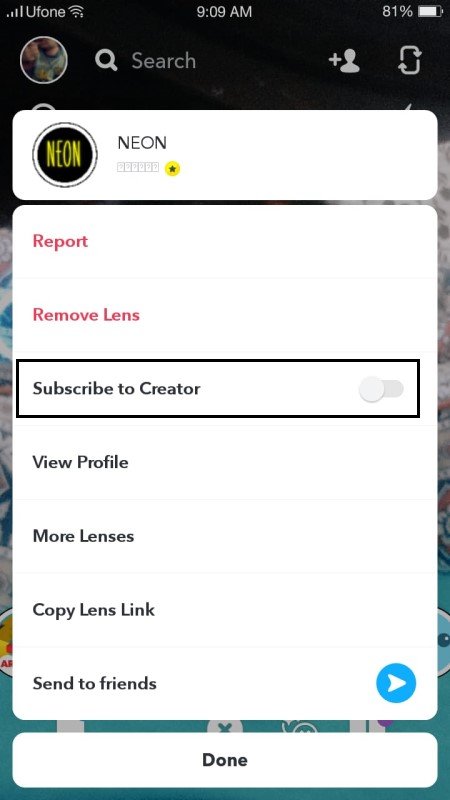
- There is a separate page available on the community lens page for subscribed lenses.
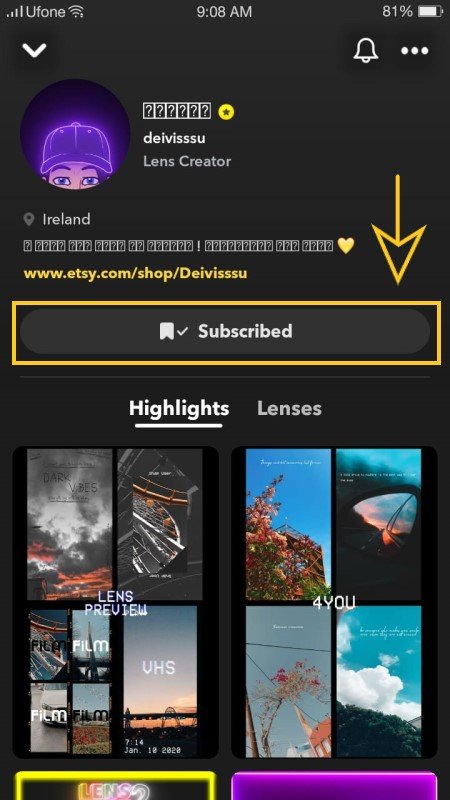
How to try out Snapchat Lens or Filter that your Friends are using
You can also try the lenses or filters that your friends are using. Here’s how it’s done:
- Open a snap and look for the icon for the lens/filter in the bottom right corner.
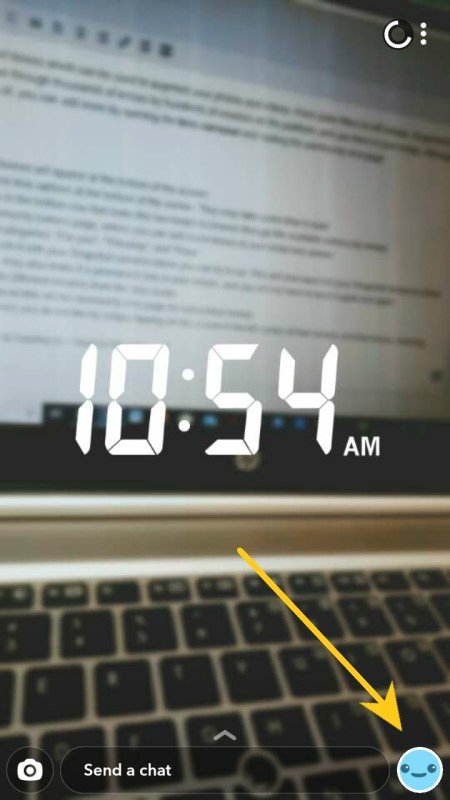
- Tap on the lens/filter. This will open it up in your Snapchat camera.
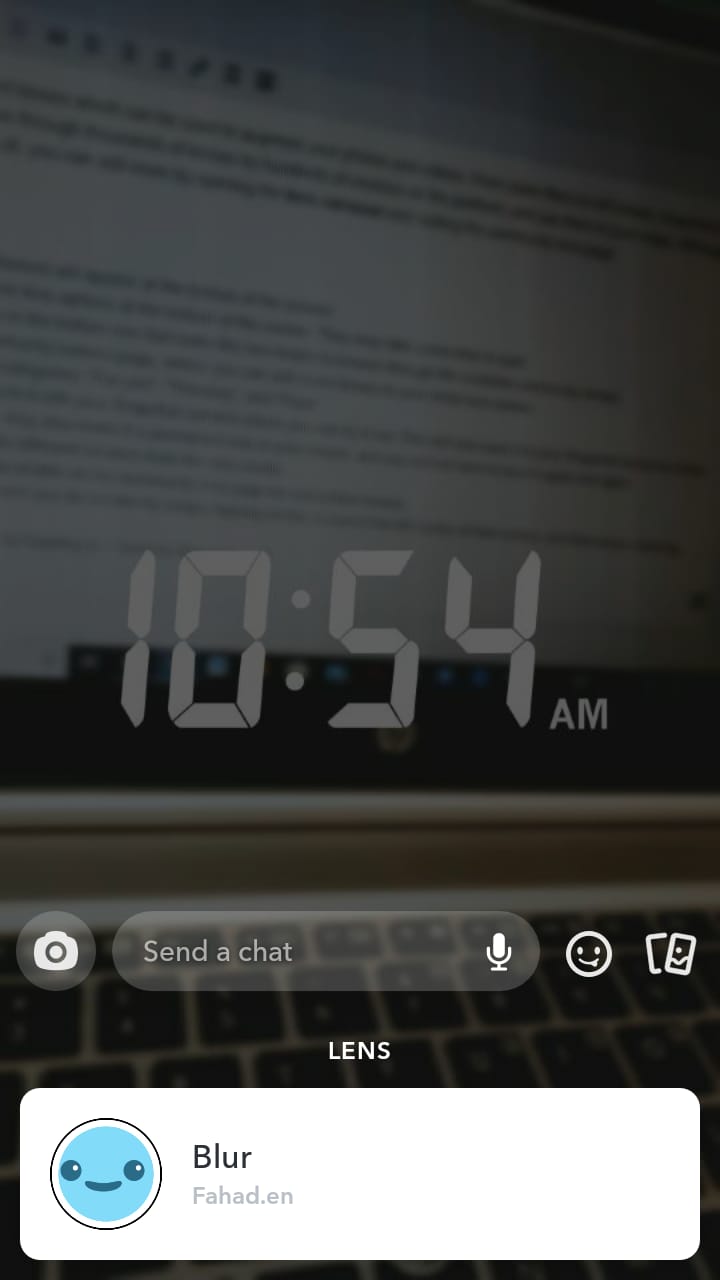
- In case you missed it, open the chat of the user who’s snap you just opened. The option to try that lens should be right beneath the opened snap. Click on it to try it out.
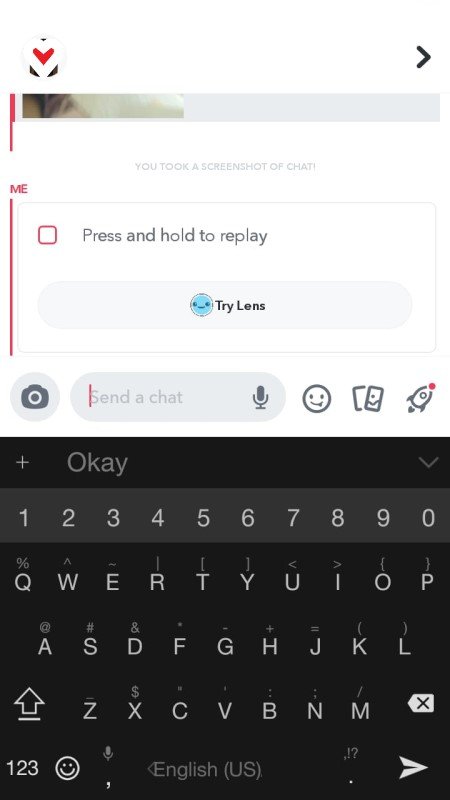
Read more:

2 comments
Comments are closed.