Apple users can access their data stored on iCloud via the web like photos, notes, documents, calendars, mail, contacts, and others. As an additional protective layer, iOS 16.2 allows users to turn off web access to iCloud data.
We have an easy-to-follow guide to disable or turn off web access to your iCloud data on iOS 16.2, iPadOS 16.2, and macOS 13.1.
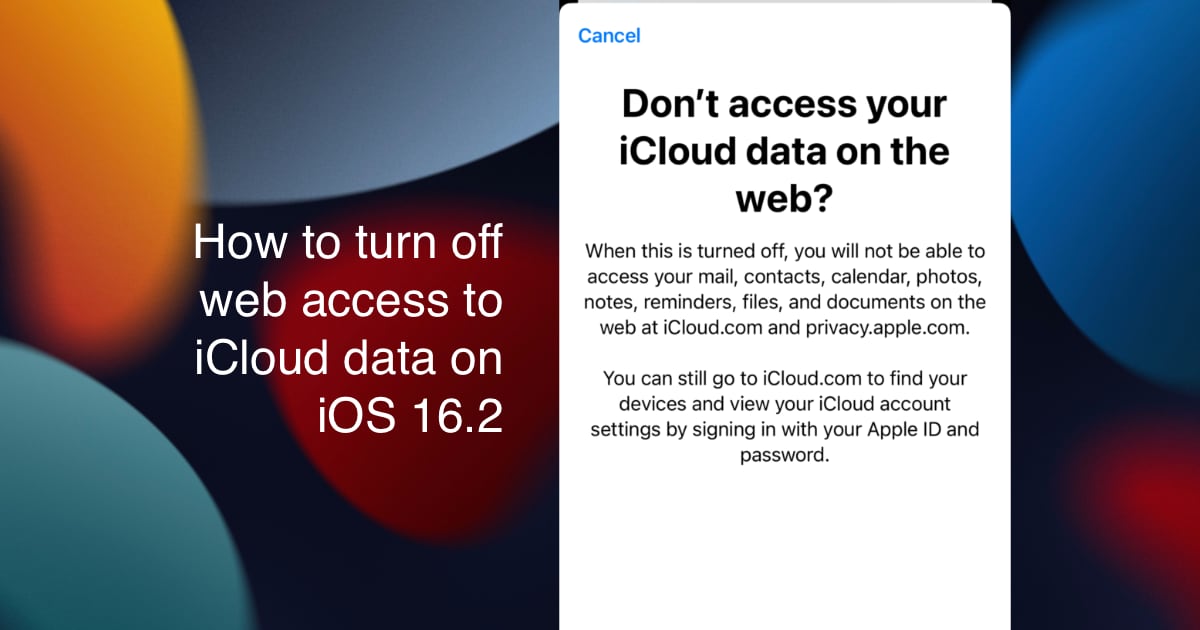
How to easily turn off web access to iCloud data on iOS 16.2, iPadOS 16.2, and macOS 13.1
Make sure that your device is updated to iOS16.2 or later, iPadOS 16.2 and later, and macOS 13.1 and later.
On iPhone and iPad
- Navigate to the Settings app.
- Tap on your name
- Next, tap on the iCloud option.
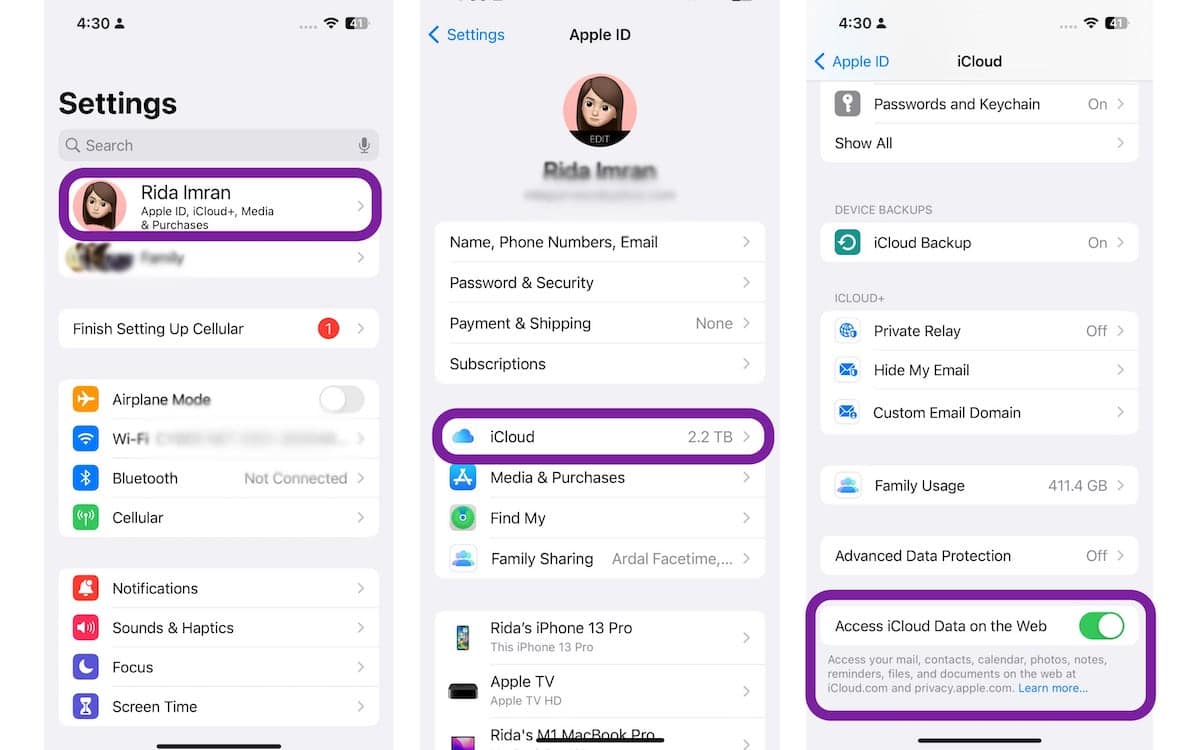
- Scroll down the menu and swipe the toggle to the left to turn off “Access iCloud Data on the Web”.
- Tap on the “Don’t Access” option on the confirmation prompt.
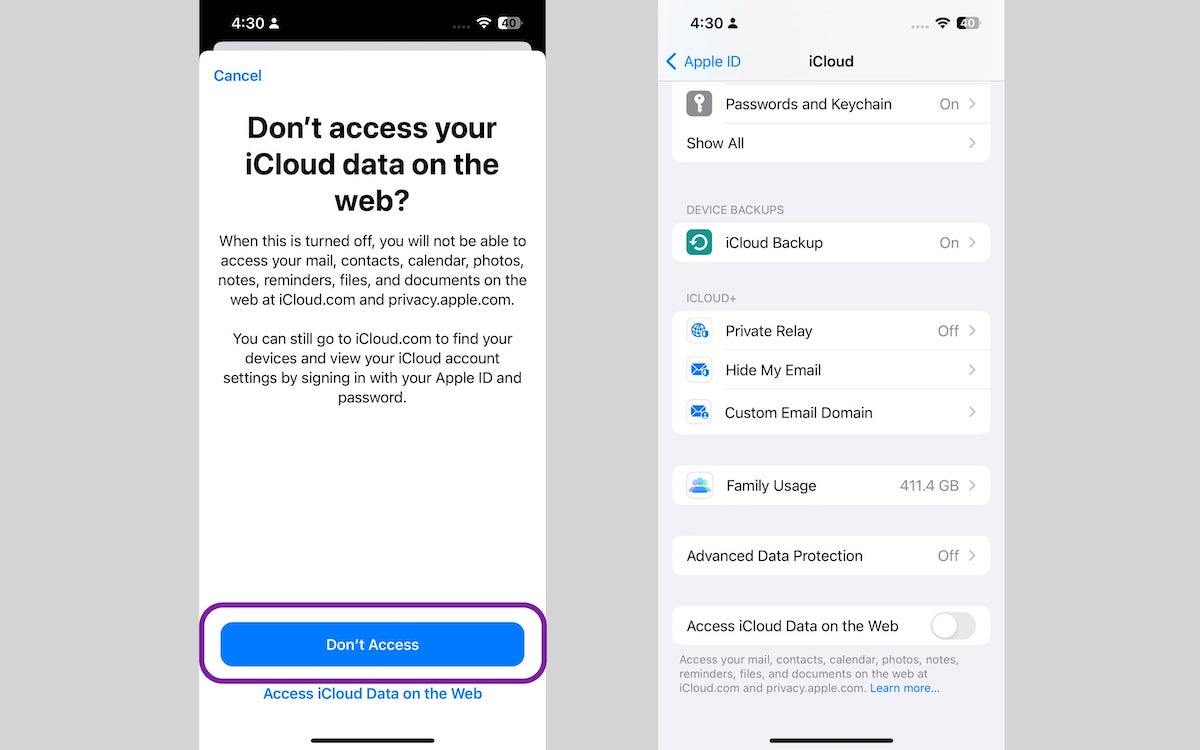
You can turn on the feature by swiping the “Access iCloud Data on the Web” toggle to the right which turns blue when enabled.
On Mac
- Click on the Apple menu in the top left corner of the menu bar.
- Next click on System Settings.
- Click on your name > iCloud
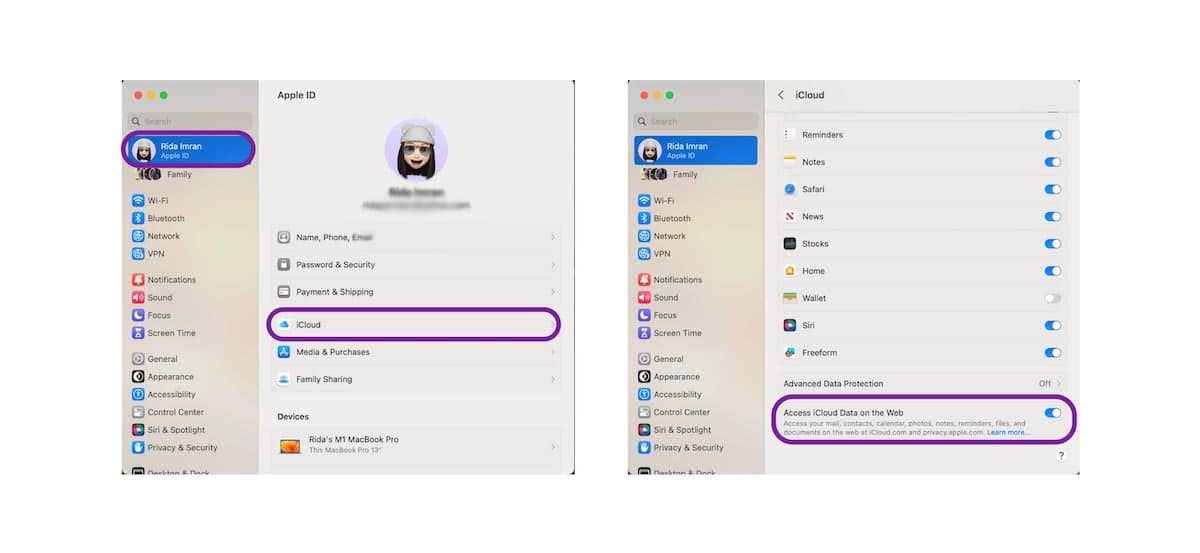
- Scroll down the menu and swipe the toggle to the left to turn off “Access iCloud Data on the Web”.
- Type in your Apple ID password and click on the “Don’t Access” option on the confirmation prompt.
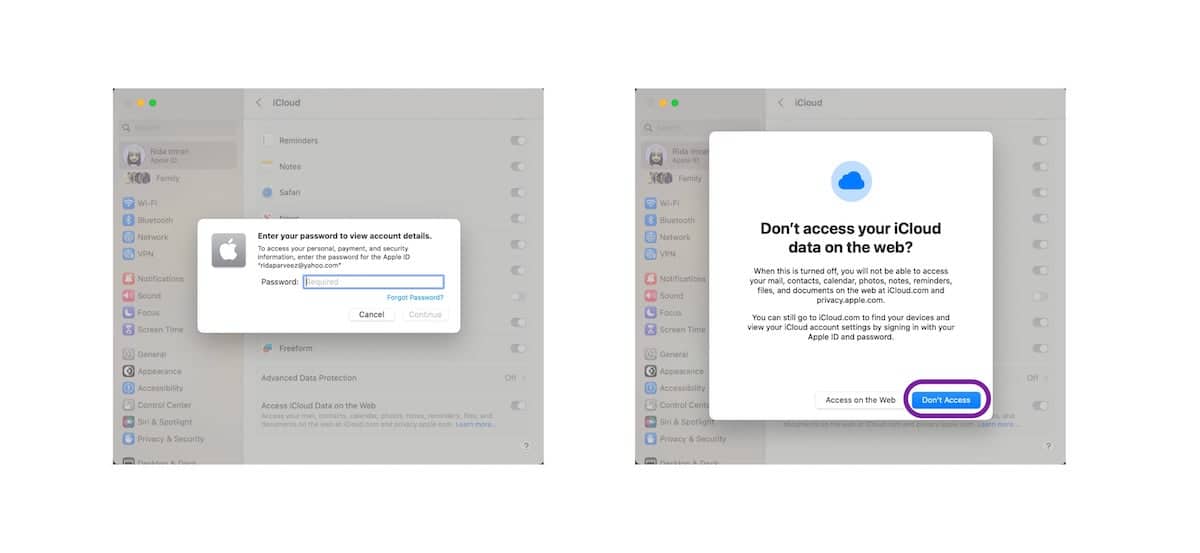
You can turn on the feature by swiping the toggle to the right which turns blue when enabled.
If you sign in to iCloud.com, after turning off web access, an alert message will appear to notify you that iCloud Data Web Access is off and data can’t be accessed. You must keep in mind that once the feature is turned off, the data can not be accessed by you or anyone else.
However, if you need to access your iCloud data on the web, you can select the “Manage access on device” link on iCloud.com and follow the prompts on any one of your trusted devices.
Read More: