With the release of macOS Catalina 10.15.5, Apple has introduced a new feature for MacBook users called Battery Health Management. This feature aims to prolong battery health by reducing its peak charging capacity based on usage and charging patterns. Here is how you can enable or disable this feature based on your requirements.
Battery Health Management in Mac
The new Battery Health Management feature can be found under System Preferences > Energy Saver > Battery Health. You must be on macOS Catalina 10.15.5 to see this.
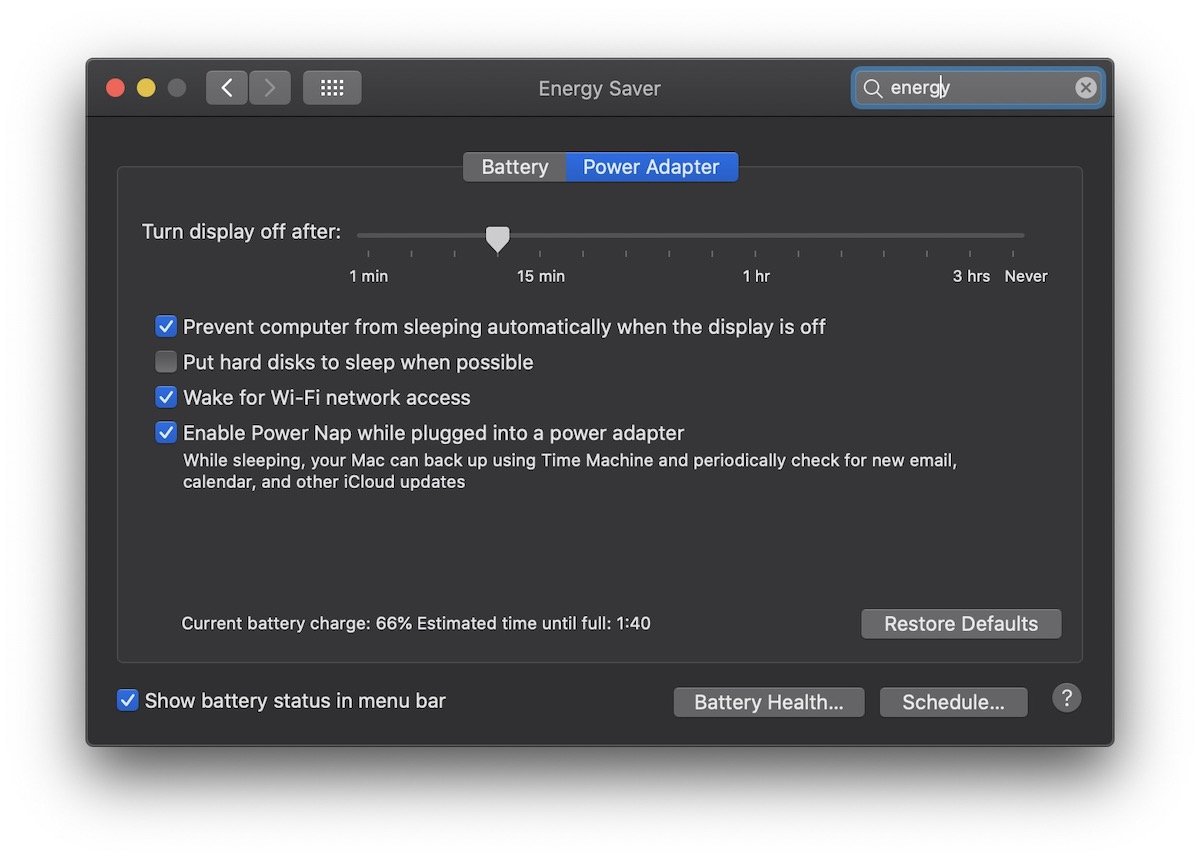
When you open click on Battery Health, you see a screen similar to the one below. The most important thing to notice here is the battery condition. As long as your battery condition is normal, you should get good battery life on your MacBook. Once the battery condition dips below normal status here, your MacBook will not last as long on the battery as it used to, and you might need to take it in for battery service.
As the rechargeable batteries used in MacBooks are Lithium-Ion, they degrade over time based on the number of times they are recharged. Especially when batteries are charged with a rise in temperature, it increases the wear and tear on the battery and increases the rate at which it chemically ages.
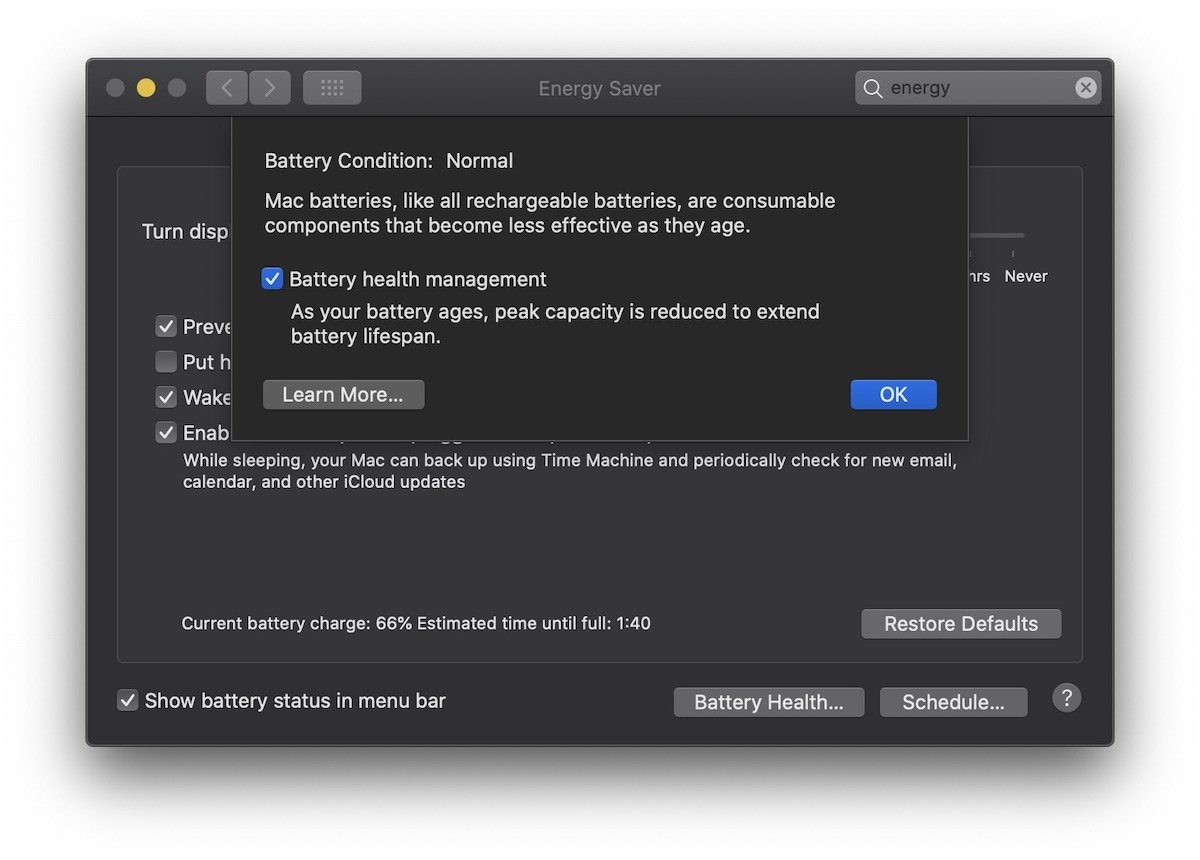
As per Apple:
Based on the measurements that it collects, battery health management may reduce your battery’s maximum charge when in this mode. This happens as needed to ensure that your battery charges to a level that’s optimized for your usage—reducing wear on the battery and slowing its chemical aging.
While battery health management benefits your battery’s long-term lifespan, it can also reduce the amount of time your Mac runs on one battery charge when capacity limits are applied. If your priority is making your Mac notebook last as long as possible before recharging, you can turn the feature off.
If you feel confident about your MacBook’s battery conditions and would like to charge it to 100% while risking its lifespan, you can manually turn off battery health management. Simply uncheck the box next to battery health management and click OK. Click on Turn Off when you see the below message.
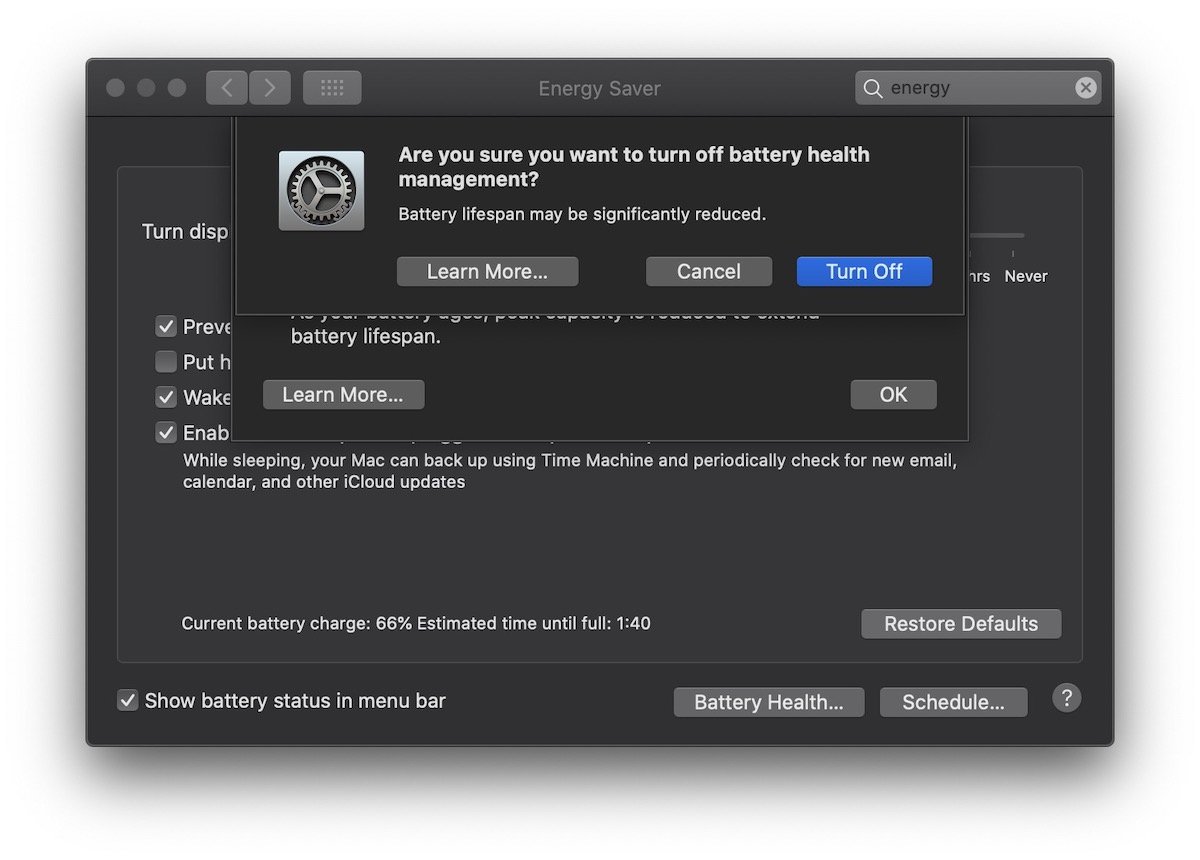
You should be able to charge your MacBook again to 100% after disabling this feature.
This option is not available in my version of Catalina 10.15.5