WhatsApp is one of the most used instant messaging apps around the world. The company introduced the WhatsApp Web feature which allowed users to use the service inside their browsers. The only requirement is that you already have the app installed on your smartphone.
Recently WhatsApp released a desktop app for Windows and macOS. This guide will explain how to make WhatsApp audio and video calls on desktop.
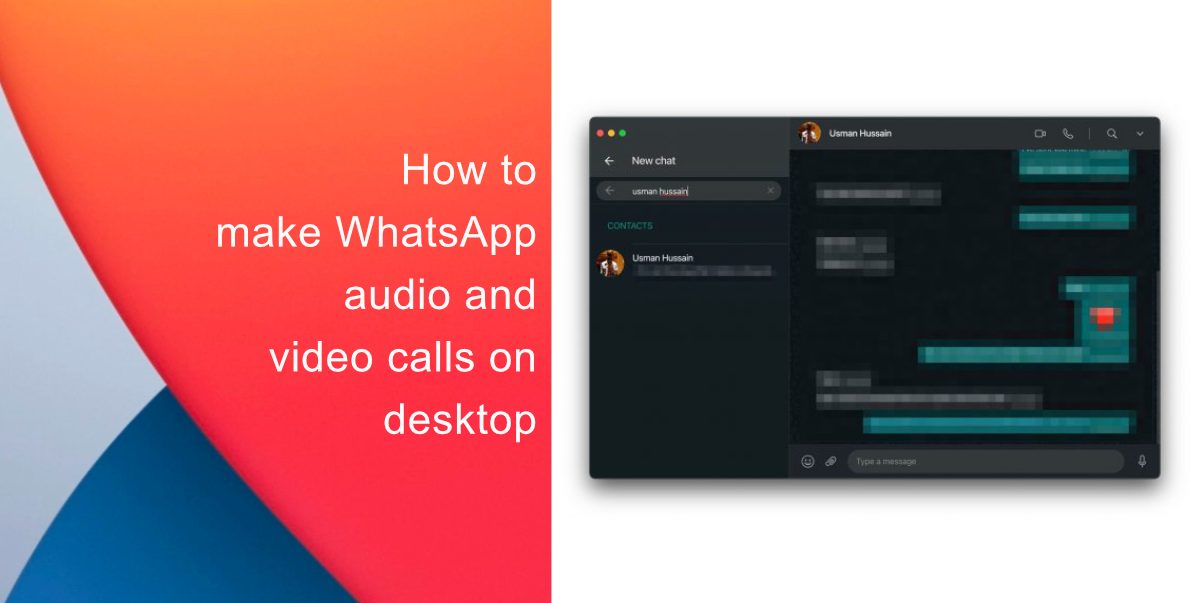
How to make WhatsApp audio and video calls on desktop
Before you can make WhatsApp audio and video calls on desktop, you need to have the latest version (2.2106.15) of the WhatsApp app on your Mac. According to WhatsApp, the app works best on macOS Big Sur, though it will work fine on macOS 10.13 or newer.
- Open WhatsApp Web on your desktop, and pair your iPhone via QR code.
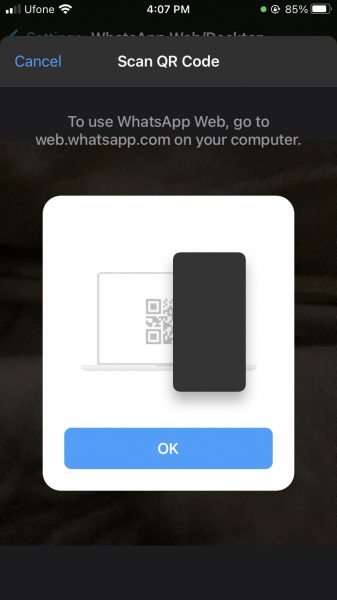
- Open the chat of the person you want to call.
- Click the Audio or Video call option in the top right corner. It should successfully connect you to the person you are calling.
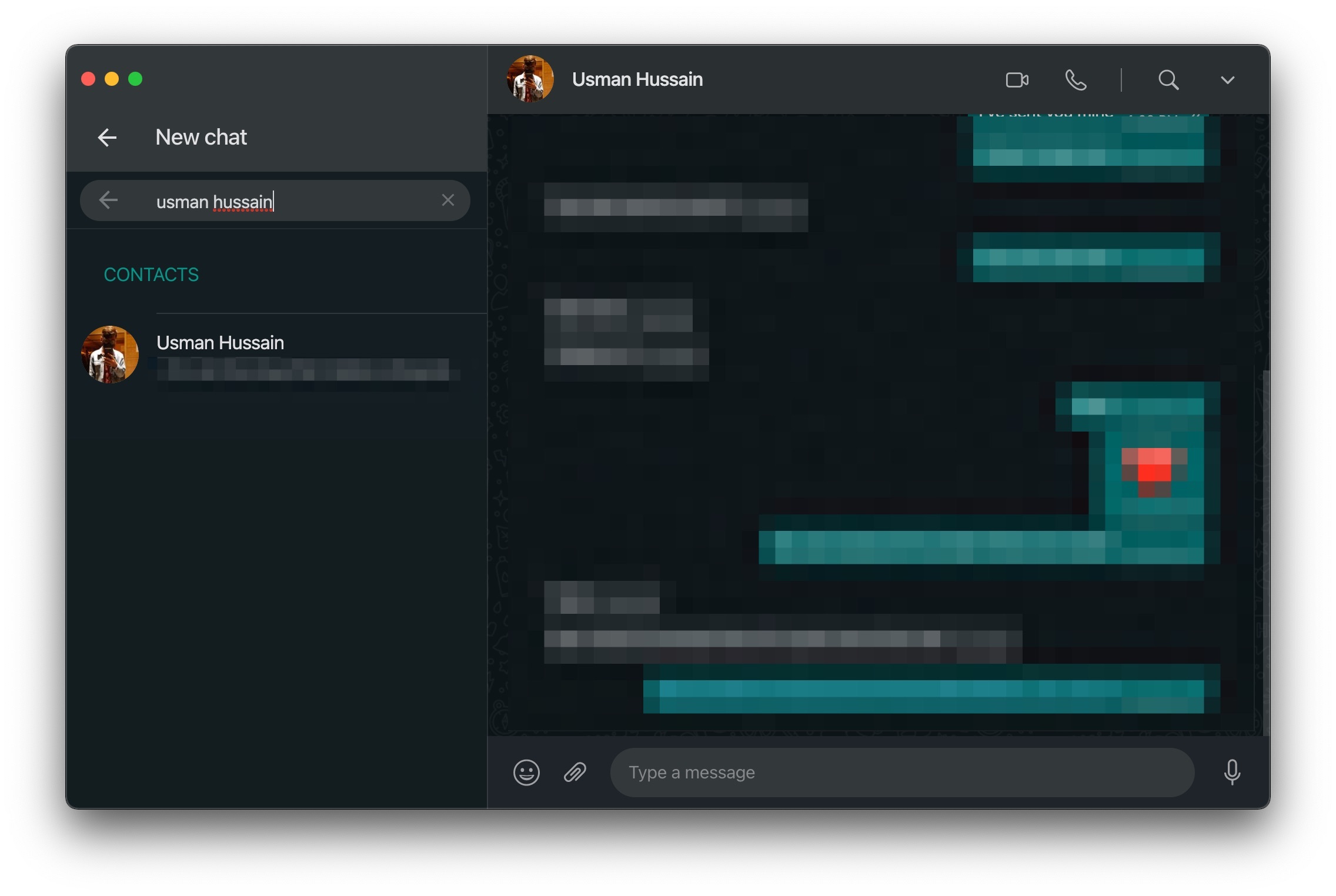
While you are active on the desktop, you can easily make WhatsApp audio and video calls, accept or reject incoming calls, mute or unmute yourself, turn off or turn on the camera. For now, you can call one person at a time on the desktop app but the company has promised a feature that will enable group calling on the desktop.
We hope this guide was helpful for you to make WhatsApp audio and video calls on the desktop. Let us know in the comments below. Have you already tried this feature on a desktop? What are your thoughts?
Read More:
3 comments
Comments are closed.