Apple’s stock Voice Memos app is very handy. With a single tap, you can record any ideas that come to your mind without having to open the Notes app to write them down if you are in a hurry. If you record a lot of audio using Voice Memos, there is a setting you can select to instantly improve the audio quality of your recordings.
Your iPhone records audio for Voice Memos in a compressed format by default in order to save storage space. This compromises the recording quality. Luckily, you can switch to a lossless mode for maximum fidelity if you want to use your device to record music or an interview. Here is a simple guide on how to improve the audio quality of voice memos on iPhone.
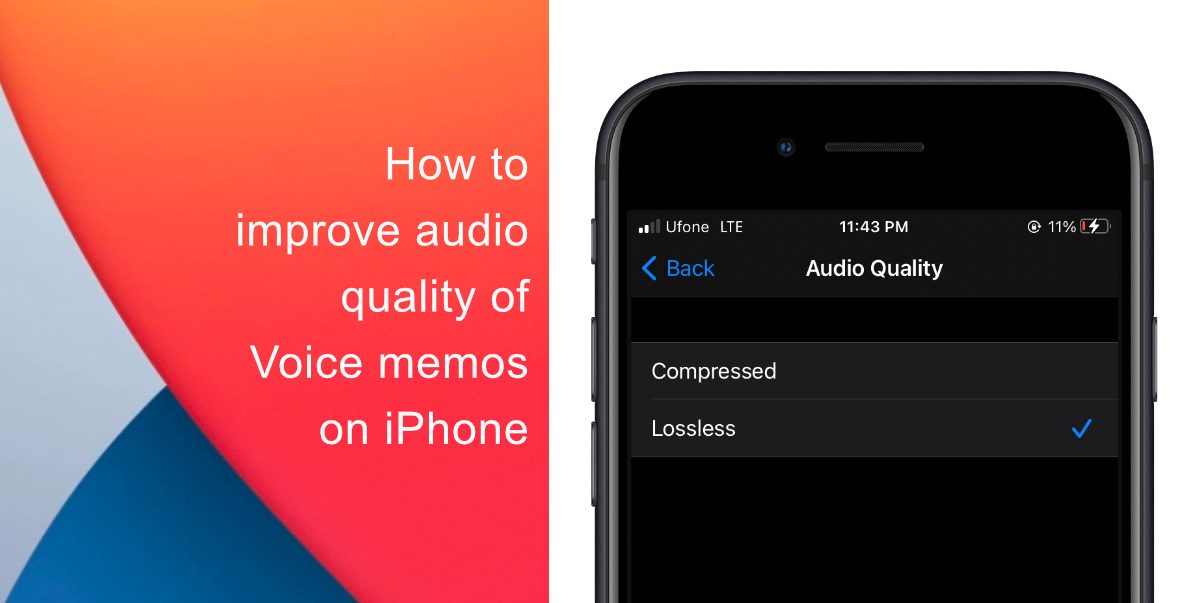
Learn how to improve the audio quality of Voice memos on iPhone
- Launch the Settings app from the home screen of your iPhone.
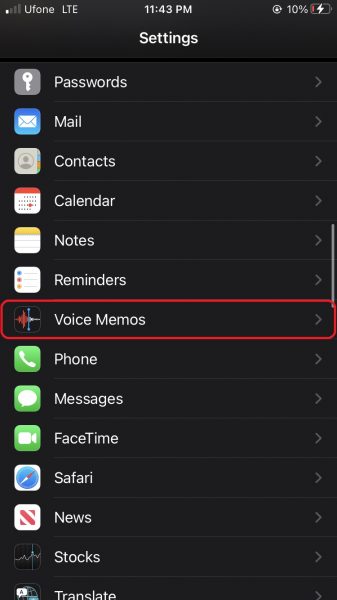
- Next, scroll down until you locate the section for Voice Memos and tap on it.
- Tap on Audio Quality. It is set to Compressed by default.
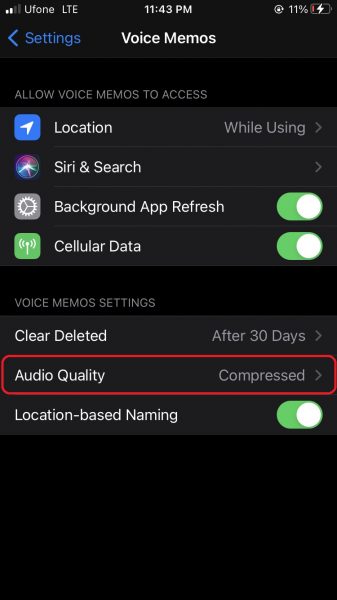
- Lastly, tap on Lossless.
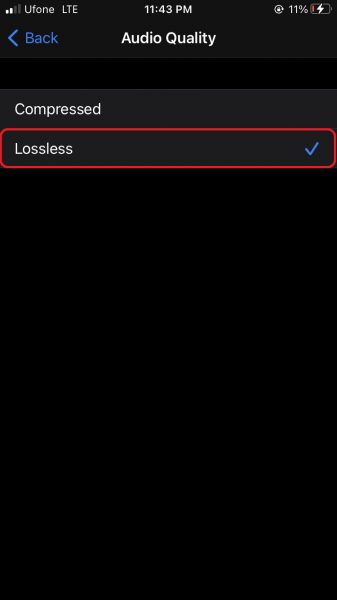
From now on, whenever you record any voice memos, they will be recorded with lossless quality, and their file size will be larger in comparison to your older recordings. Not only do lossless audio recordings offer higher quality voice memos, but if you want to use your device like a microphone to record music or audio, this setting will offer the best results.
Note that changing this setting will not impact your existing recordings. However, if you want to improve the quality of your older recordings, you can use Voice Memo’s built-in editor to improve your recordings. Although it does not provide higher quality recordings, enhancing your voice memos can help in minimizing background noise. This feature is only compatible with devices running iOS 14.0 or iPadOS 14.0 and higher.
We hope this guide helped you learn how to improve the audio quality of Voice memos on iPhone. If you have any questions, let us know in the comments below.
Read Also:
- How to jailbreak iOS 14.4 using checkra1n on iPhone and iPad
- How to reduce background noise when recording voice memos on iPhone
- How to change iPhone alarm to your favorite song
- How to hide home screen apps and pages on iPhone
- How to change iMessage privacy settings for your photo and name
- How to free iCloud storage by deleting old backups
- How to share iPhone screenshots without saving them to Photos
- How to unlock iPhone with Apple Watch while wearing a face mask
- How to launch actions by tapping on the back of your iPhone
2 comments
Comments are closed.