iOS 5 Beta 3 shipped to developers earlier this week, hours later the files were available on file sharing sites and torrents. Like every iOS pre-release, a developer account is necessary to activate the OS. Days later, hackers have found a workaround that allows iPhone, iPod touch and iPad users to install, activate and run iOS 5 Beta 3 without a registered developer account.
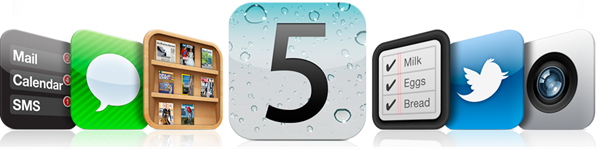
Warning: We highly recommend novice users to not try this, unless they are aware of what they’re doing. This guide is posted for educational purposed only, and we take no responsibility if your iOS device gets damaged in any way. This method involves dialling emergency numbers which, depending on your location this could get you in trouble.
For iPhone users, use the following steps to activate iOS 5 Beta 3:
Step 1: Download and install iOS 5 Beta 3 using iTunes.
Step 2: Boot up your iPhone (which now runs iOS 5 Beta 3), and “slide to set up”.
Step 3: Fill in the appropriate information, until you get to the language selection screen, then quickly press the Home button three times, which should bring up Voice Over. Once this is done, press the Home button three more times, this should bring up an Emergency Call option.
Step 4: Tap to bring up Emergency Call, then dial 112, which will make the call screen to show up. Then quickly tap the Contacts button.
Step 5: Now press the Home button to go to the home screen. Your device will be activated by now.
For iPod touch and iPad users, follow the steps noted below:
Step 1: After having restored to iOS 5, put your device into Recovery Mode.
Step 2: Unplug your iPod touch or iPad from your PC or Mac, turn it off.
Step 3: Now, plug in your iOS device back into your computer and turn it on.
Step 4: When your iOS device turns on and you see the set up screen with either “iPod” or “iPad”, hit the power button to get your device in sleep mode, and then hit again to turn it back on.
Step 5: You will now see iOS bubbles, you will now have to press the home button three times, which will bring up Voice Over.
Steps 6: Slide your iOS device to unlock, then tap on the time on the top right corner. Your iOS device should now start reading the time to you, whilst this is happening, slide down from the status bar to bring up Notifications Center.
Step 7: Finally, the tap the weather widget, then followed by pressing the Home button. Your device should now be activated.
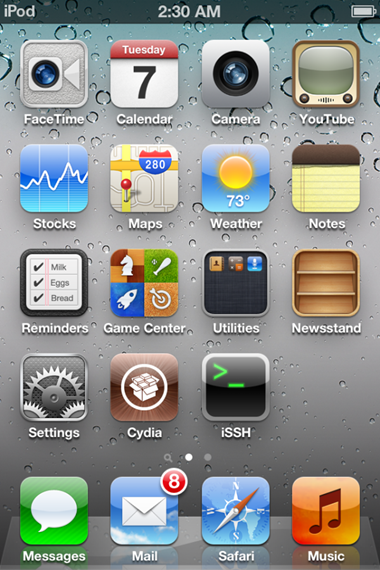
Users should remember that whilst this method works most of the time, this is a pre-release version of iOS 5, and if at any time anything goes wrong, you will be stuck with a bricked iOS device, until a higher iOS version. (via ifonemania)
This method is not the correct way to do this. If you want your service to work, the you have to folllow the steps in this post.
https://www.ithinkdiff.com/how-to-install-and-activate-ios-5-beta-2-for-ipod-ipad-and-iphone/
Works PERFECTLY
I don’t know why no one has posted a blog on how to do this on iOS 5 Beta 3 yet.
Also, this blog is not the right way/wrong to bypass the activation screen. When you triple click the home button, VoiceOver starts up, but when you triple click again, it disables it, it doesn’t open emergency call.
This method is not the correct way to do this. If you want your service to work, the you have to folllow the steps in this post.
https://www.ithinkdiff.com/how-to-install-and-activate-ios-5-beta-2-for-ipod-ipad-and-iphone/
Works PERFECTLY
I don’t know why no one has posted a blog on how to do this on iOS 5 Beta 3 yet.
Also, this blog is not the right way/wrong to bypass the activation screen. When you triple click the home button, VoiceOver starts up, but when you triple click again, it disables it, it doesn’t open emergency call.