The first alpha of Asahi Linux is now available for M1, M1 Pro, and M1 Max Macs. The list of supporting Mac models includes Mac mini, 24-inch iMac, MacBook Air, and all M1 MacBook Pro models.
Asahi Linux is a project by Hector Martin, which started in December 2020, and gained funding quickly. Even though the creator of Linux, Linus Torvalds, was doubtful that this could happen, Martin has made it possible.
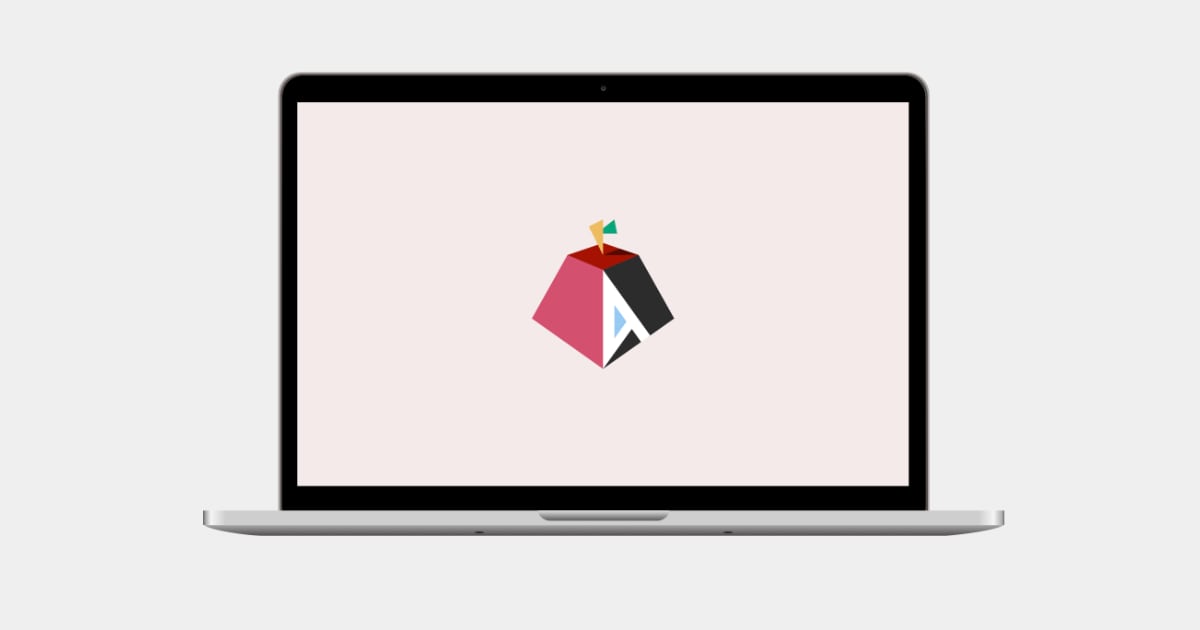
Asahi Linux Alpha comes to Apple Silicon
However, as with all alpha releases, the first release of Asahi Linux is not fully functional, although it is quite capable for its first public release. The beauty of this release is that users can dual-boot Linux and macOS without one affecting the other. Think of this like Bootcamp on Intel Macs that allows dual-booting macOS and Windows.
As per Martin, the following features are supported:
All supported M1 Macs, expect Mac Studio:
- Wi-Fi
- USB2 (Thunderbolt ports)
- USB3 (Mac Mini Type A ports)
- Screen (no GPU)
- NVMe
- Lid switch
- Power button
- Built-in display (framebuffer only)
- Built-in keyboard/touchpad
- Display backlight on/off
- Battery information / charge control
- RTC
- Ethernet (desktops)
- SD card reader (M1 Pro/Max)
- CPU frequency switching
M1 machines only (no Pro/Max):
- Headphones jack (might be flaky)
Mac Mini only:
- HDMI output
Not yet, but coming soon:
- USB3
- Speakers
- Display controller (backlight brightness control, V-Sync, proper DPMS)
However, the following features simply do not work as of now:
- DisplayPort
- Thunderbolt
- HDMI on the MacBooks
- Bluetooth
- GPU acceleration
- Video codec acceleration
- Neural Engine
- CPU deep idle
- Sleep mode
- Camera
- Touch Bar
To install Asahi Linux
- M1, M1 Pro, or M1 Max machine (Mac Studio excluded)
- macOS 12.3 or later, logged in as an admin user
- At least 53GB of free disk space for Asahi Linux desktop. The operating system itself requires just 15GB but the installer requires more storage so that macOS continues to work without issues.
- A working internet connection
- The installer will download 700MB ~ 4GB of data, depending on the OS you select.
The installer supports the following different options:
- Asahi Linux Desktop – this is the full-fledged OS that features a graphical interface with Plasma desktop and necessary packages.
- Asai Linux Minimal – this is the ARM environment and supports booting on Apple Silicon and allows users to login as root. SSH is disabled for security reasons though.
- UEFI environment – this allows users to boot an OS installer from a USB drive. We are not sure if it can be used to install Windows 11 for ARM on a Mac as drivers support will surely be missing.
There are a couple of known bugs which include the following:
- If Wi-Fi doesn’t work, toggling it off and on can fix it.
- If headphone jack does not work, restarting the Mac can fix it.
- Chromium does not work right now so users will have to rely on Firefox or other browsers.
- Emacs does not work. However, a fix has been developed but not released yet.
- Any features or apps that use jemalloc or libunwind do not work at the moment.
Martin is expecting volunteers to help fix the above issues.
To install Asahi Linux on Apple Silicon, simply open Terminal in macOS 12.3 or later and use the following command:
curl https://alx.sh | sh
Make sure to follow the instructions that appear and select the right options to install Asahi Linux.
This is the first Linux build available for Apple Silicon Macs that can be easily installed alongside macOS on an M1 Mac. Previously, Ubuntu Linux was released as a native Apple Silicon build by Corellium, however, it did not support hardware acceleration or Wi-Fi.