Apple has released its new iOS 14 developer beta. Announced at the virtual WWDC 2020 event, the new iPhone software update is packed with innovative features like a new App library to search for, discover, and organize applications, redesigned Widgets which can be customized and added with simple drag and drop functionality, an all-new Picture in Picture video capability to watch and multi-task, more variety of customization features to personalize Memojis, a rebuilt Apple Maps app, and very useful App Clips to access apps easily and quickly for every situation and need.
To download the new iOS 14 developer beta release, users must be signed up to Apple’s Developer Program. It goes without saying that a developer beta should not be installed on a non-test device. It might cause issues like data loss, battery drainage, heat up, and other unexpected problems. You might want to wait for iOS 14 public beta instead, which would have better stability than early developer betas.
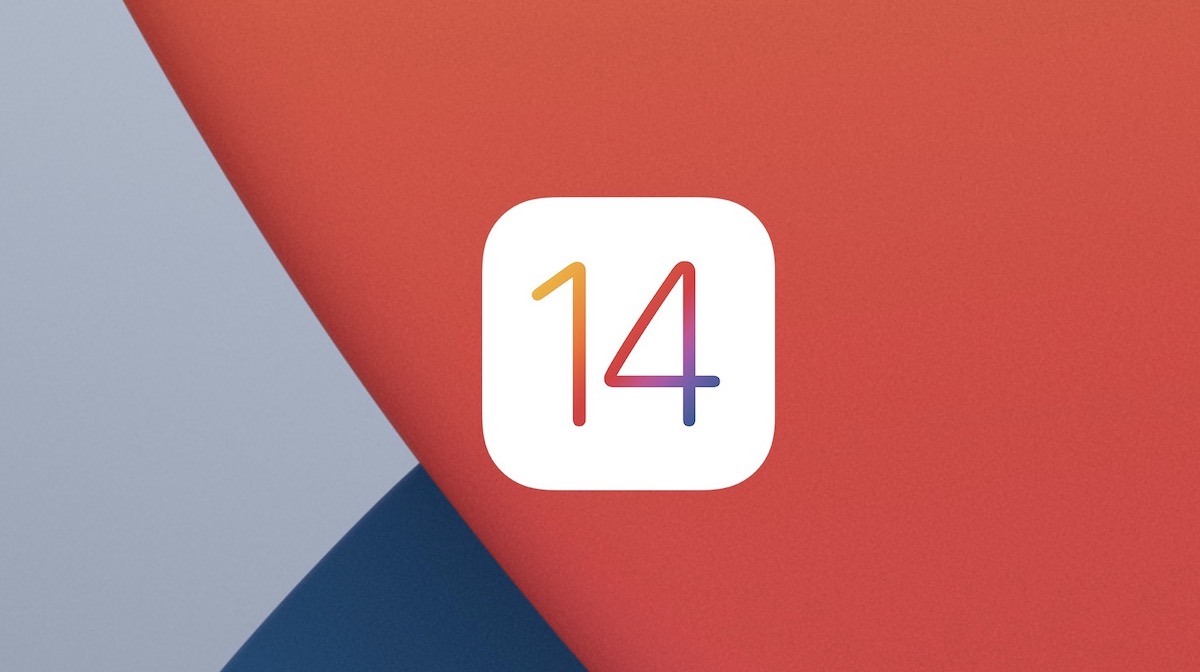
Backup iOS device using iTunes and iCloud
Before we proceed, back up your iPhone or iPod touch via the following methods:
- iTunes backup. Connect your iOS device to a Windows PC or Mac, with the latest version of iTunes to back it up. If you use Health and Activity apps, make sure you check the option ‘Encrypt iPhone backup’ to back up the data from these apps.
- iCloud backup. Go to Settings > Apple ID > iCloud and look for the iCloud Backup option. Make sure that it is turned on, and tap on Back up now.
Using both these methods ensures that you have a backup to restore to, in case of any issues during beta testing.
Download iOS 14 developer beta
You would need to register for a developer account at Apple’s Developer Center. The membership costs $99/year and grants you access to Apple’s developer tools, beta operating system releases, and SDKs. Once you have created the account, follow the below steps to install the configuration profile on your iOS device, and download the beta. If you do not want to register for a developer account, you can download iOS 14 beta profile from here.
- Log in to your Apple Developer Center account.
- There are two ways to download and install the iOS 14 developer beta. One way is to download the relevant IPSW file for your device and restore it using iTunes. This takes longer and requires a computer to update. The easier and quicker method is to download the configuration profile directly to your iOS device.
- Head over to Downloads in Safari on your iPhone or iPod touch, login, and look for iOS 14 beta. Tap Download. This will open a dialogue box, tap Allow.

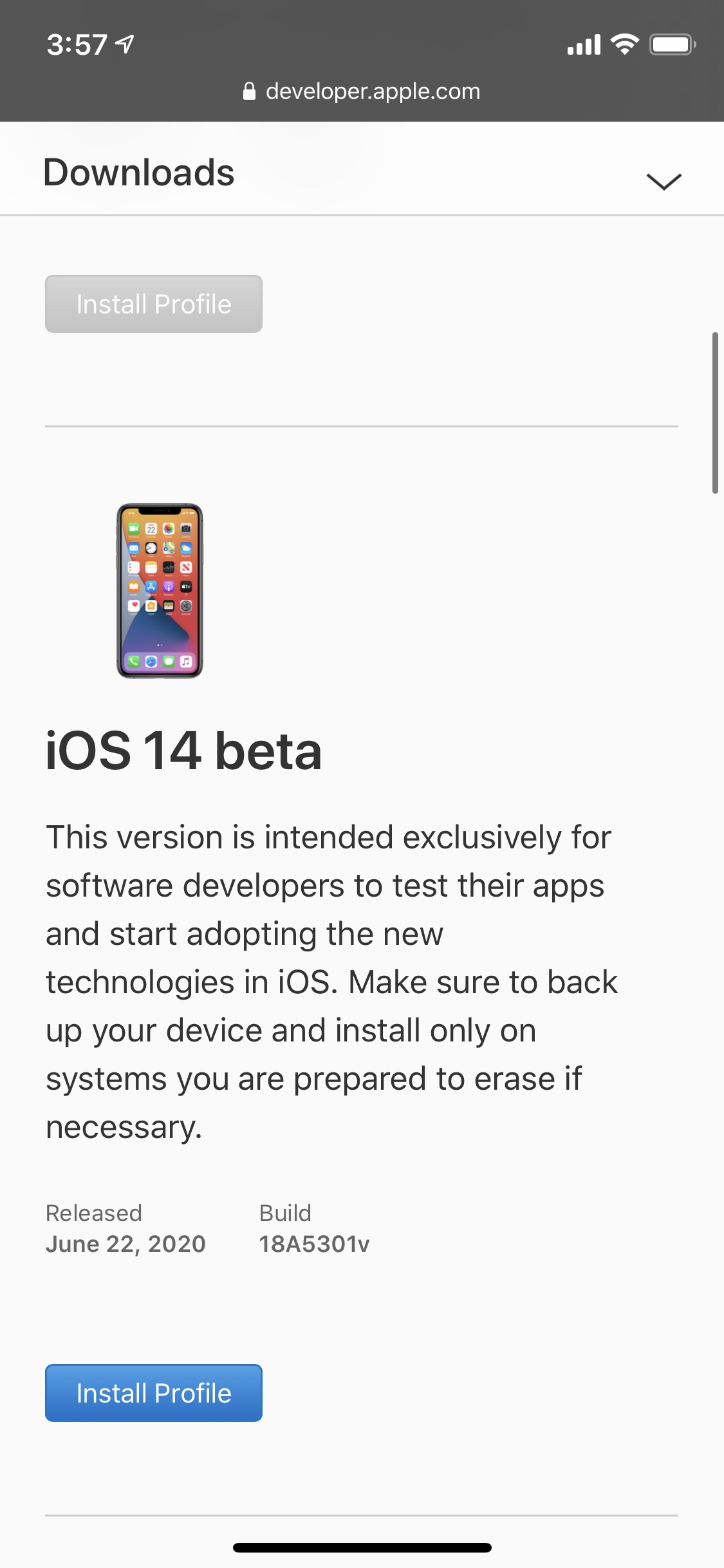
- If you have an Apple Watch paired with your iPhone, iOS will ask where you want to install the profile. Select iPhone here and you will be taken to the Install Profile screen. Tap Install on the top right and enter your passcode. You might need to restart your iOS device to complete the profile installation process.
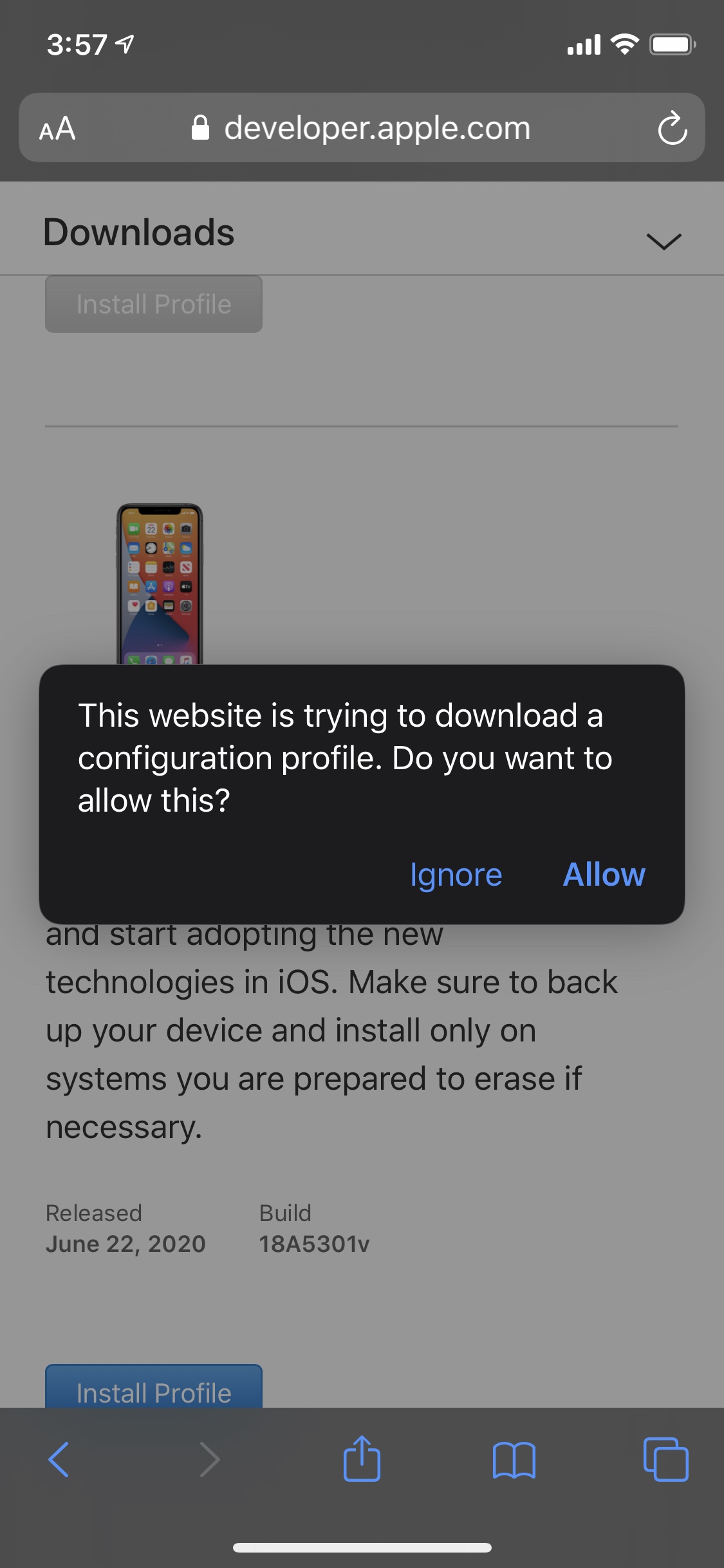
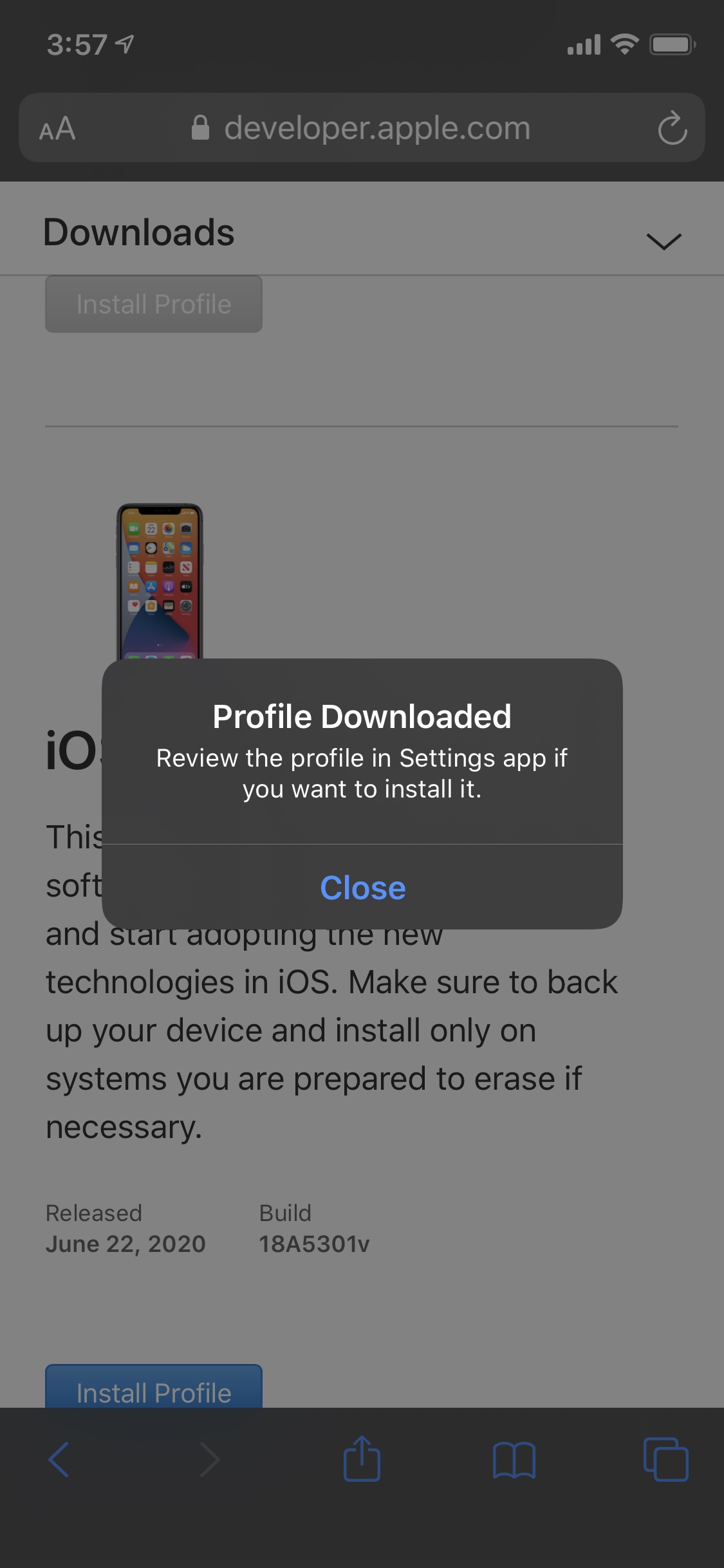
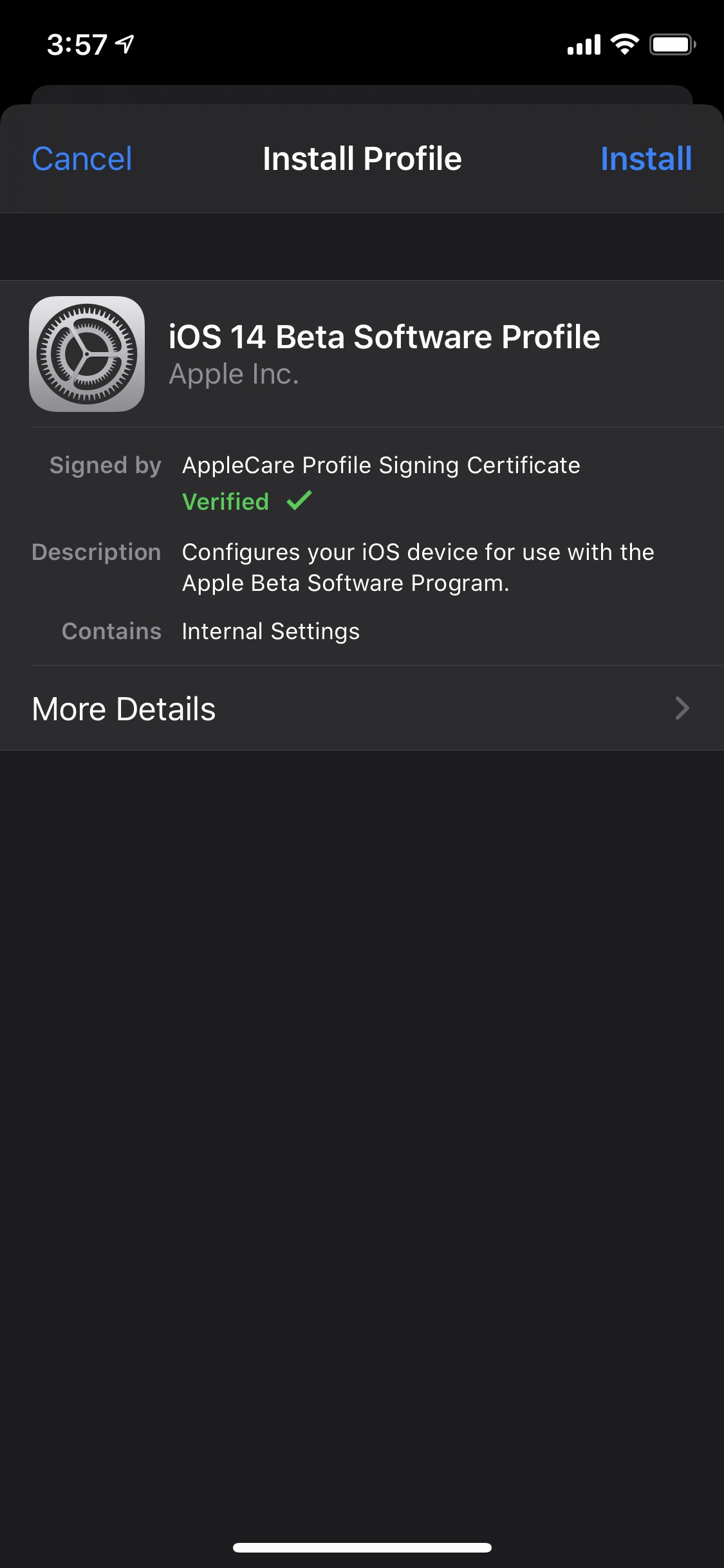
- Open Settings > General > Software Update on your iOS device and wait for the beta to show up. Make sure that your device has at least 50% battery or is plugged in using a charger. Tap on Download and Install and wait for the process to complete. Your device might restart a few times during the install process.
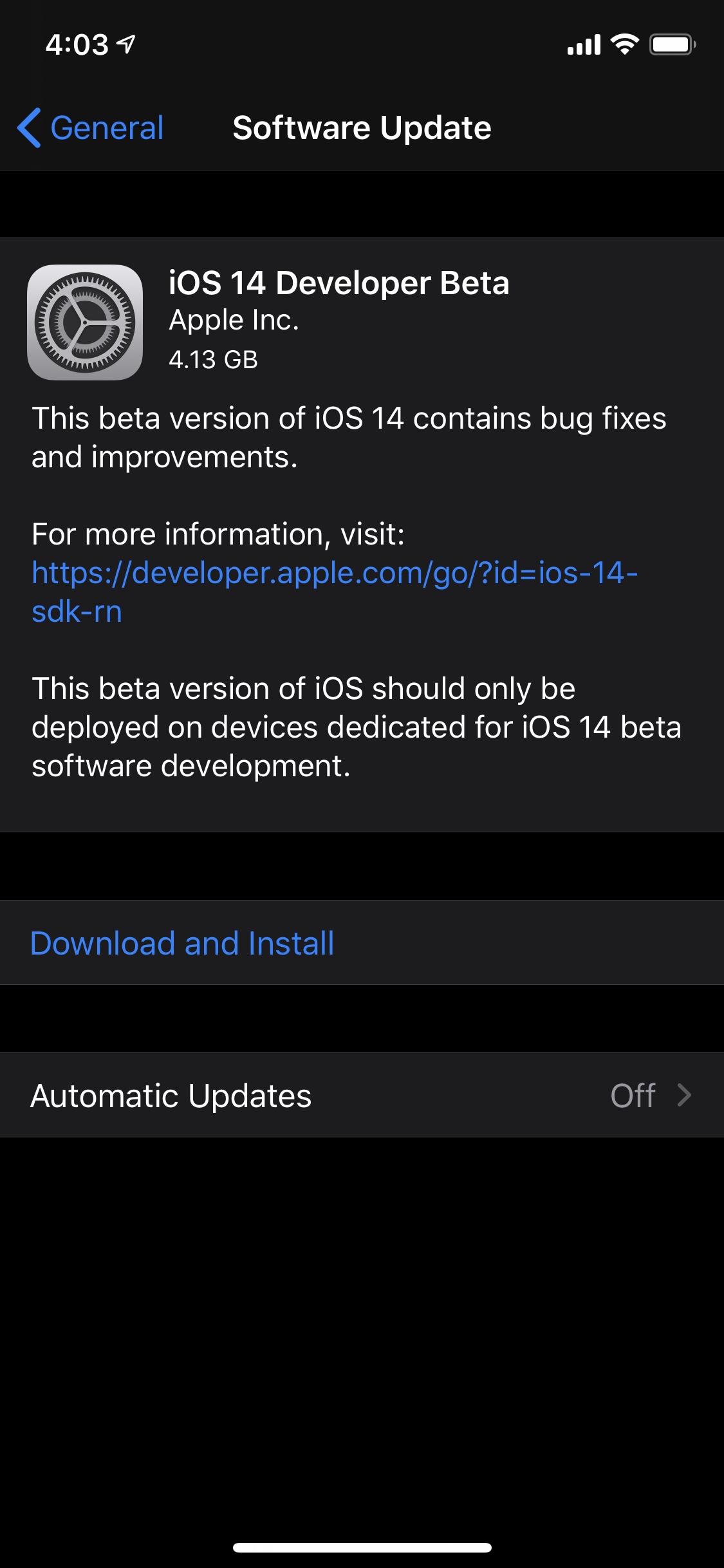
Alternatively, you can also download the compatible restore image for your iOS device from Apple Developer Center and use iTunes to upgrade your iPhone or iPod touch. This method also requires that you backup your device first, before restoring the image so that you can later restore your data to the device.
Enjoy testing the new update. The main purpose of Apple’s test builds is to gather feedback and fix issues along the way. Make sure to give feedback to Apple on any bugs and issues you might find, as well as any feature suggestions, using the Feedback app.
9 comments
Comments are closed.