Here is how you can install iOS 16.1 on iPhone using wireless updates or via a Mac or Windows PC. iOS 16.1 was released with Live Activities, iCloud Shared Photo Library, Clean Energy Charging, updates to Wallet, Fitness+, Home, Books, and more
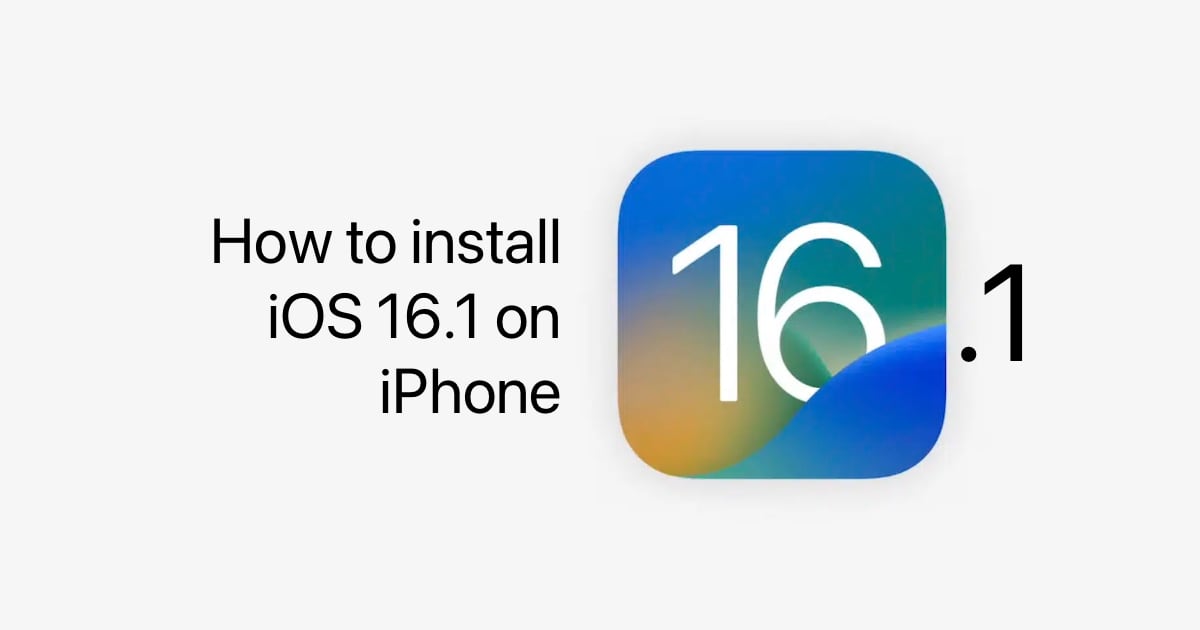
Install iOS 16.1 on iPhone
iOS 16.1 compatible iPhone models
iOS 16.1 is compatible with iPhone 8 and later models.
Preparation for the update
Before starting the update, make sure of the following:
- Make sure you have sufficient free storage on your iPhone. If you don’t, you can still install the update using a Mac or Windows PC.
- Make sure that you have at least 50% battery charge.
- Connect your iPhone to a stable Wi-Fi connection.
- Back up your iPhone using iCloud or a Mac or Windows PC.
Install iOS 16.1 wirelessly
- Go to Settings > General > Software Update.
- Wait for the iOS 16.1 update to appear.
- Tap on the Download and Install button to start the process.
- If you see terms and conditions, tap on accept.
- Enter your iPhone passcode when asked.
The installation process will now start. Your iPhone might restart a few times during the update. Once the update is completed, you will be greeted with a welcome screen, which will confirm that iOS 16.1 is now installed.
Install iOS 16.1 using a computer
You can use iTunes or Windows, or Finder on Mac, to install iOS 16.1 on your iPhone. This is specially useful if you have low storage on your iPhone.
- Connect your iPhone using a cable to your Mac or Windows PC.
- Once you see iPhone in the sidebar, click on it.
- Click on the “Check for Update” button in Finder or iTunes.This will check for the latest update on Apple’s servers, which is iOS 16.1 at the time of writing.

- Click on the Download and Update button when it appears.
- Enter your passcode if asked.
Once the update downloads, the rest of the installation process will continue on the iPhone.
Read more:



