The number of mobile OS keeps increasing and now Ubuntu is the latest entrant in the smartphone/tablet OS market. Ubuntu believes that with its Touch OS, it can provide a singular OS for different devices without sacrificing the experience. How true is that? Well, they’ve released the Ubuntu Touch Developer Preview for us to find out
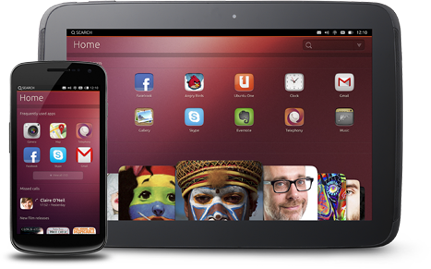
Ubuntu Touch Preview is compatible with the following Nexus devices:
- Galaxy Nexus
- Nexus 4
- Nexus 7 (Tablet)
- Nexus 10 (Tablet)
If you have a custom recovery installed, you can easily install Ubuntu Touch on your Nexus device with the below steps. Back up your data before continuing. A ROM back up would be highly useful incase something goes wrong.
- Download Ubuntu Touch OS for your device from the links below:
- Galaxy Nexus GSM (maguro) : quantal-preinstalled-armel+maguro.zip
- Nexus 4 (mako) : quantal-preinstalled-armel+mako.zip
- Nexus 7 (grouper) : quantal-preinstalled-armel+grouper.zip
- Nexus 10 (manta) : quantal-preinstalled-armel+manta.zip
- Download the Phablet file: quantal-preinstalled-phablet-armhf.zip
- Connect your Nexus device to your computer and copy the correct version for your Nexus device from step 1 as well as the phablet file from step 2 to your tablet or smartphone.
- Reboot your phone into recovery mode by turning it off and then by holding down the power button, volume up and volume down buttons at the same time, turn it on. Use the volume buttons to select recovery and press the power button to enter the mode.
- Select ‘install zip from SD card’ and select the file you copied to your device from step 1. Do the same for the phablet file and wait for the process to complete
Once all is done, your phone should reboot into Ubuntu Touch OS. To play around the OS, the release notes are a good place to start from.
Since it’s a developer preview only, most things might be broken or wouldn’t work at all. The following work, as per Ubuntu, so give them a try.
- Shell and core applications
- Connection to the GSM network (on Galaxy Nexus and Nexus 4)
- Phone calls and SMS (on Galaxy Nexus and Nexus 4)
- Networking via Wifi
- Functional camera (front and back)
- Device connectivity through the Android Developer Bridge tool (dab)