Earlier last week we posted that the ISO for Windows 8 beta had been leaked here.
This write up will guide you in creating a USB drive with Windows 8 on it and allowing you to install Windows 8 on your computer. My suggestion would be to wipe and do a fresh install, do not upgrade.
DISCLAIMER: iThinkDiff is not responsible for any damage to your PC or your data from this installation.
Let’s Begin!
First, you will need your supplies:
- Windows 8 ISO
- USB Thumb Drive (larger than 4GB, I would recommend 8GB)
- MBRWiz (Diskpart Utility only command line version is freeware)
- MagicDisc for mounting your ISO
Now, we have everything we need. Now to do the install.
1. Plug in your flash drive.
2. Now we need to format the USB drive. Right-Click the drive and select format.
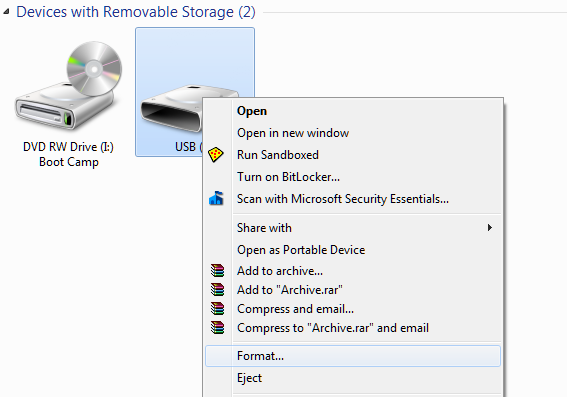
3. Now we’ll open a command prompt by going to Start, then choose run. Now type CMD
In the command box type: convert j: /fs:ntfs
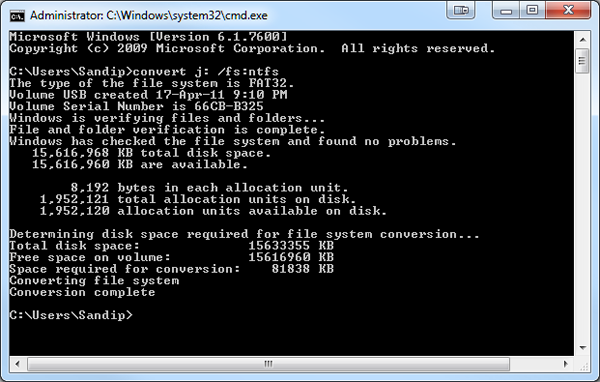
4. Mount your Windows 8 ISO using MagicDisk.
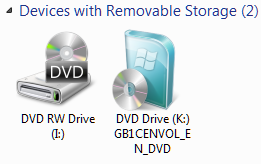
5. Open a new command prompt by going back to start, run, and type CMD
Now in the command prompt browse to the directory that you have MBRWiz installed.
Run the following:
Mbrwiz /list (note the disk number of your USB Thumb Drive)
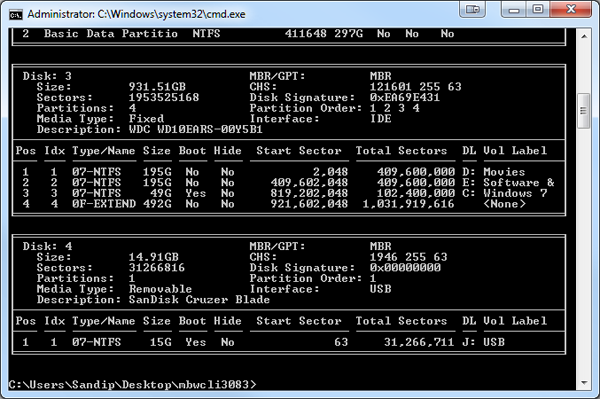
Mbrwiz /disk=X /Active (Replace the X with your disk number from above.)
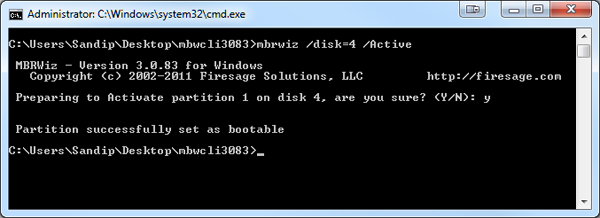
You can close the window when this is complete.
6. Open another new command prompt (Start, run, type CMD)
X: (Windows 8 ISO drive letter)
CD Boot
bootsect /nt60 X: /mbr (X: is your USB Thumb Drive)
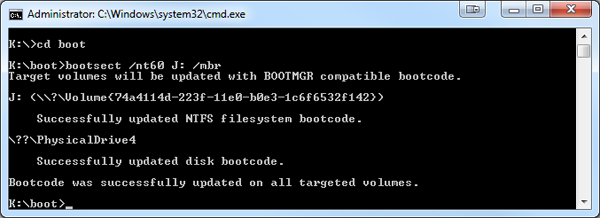
7. Now open both the ISO drive and the USB drive and copy the contents from the Windows 8 CD to your USB Thumb Drive.
8. Once that is complete, reboot your system, and go into the BIOS. In the BIOS, change your primary drive to be the USB drive.
9. Now the system will boot to your USB drive and you will begin installing Windows 8 on your system!
Don’t forget to check out our article about removing the time bomb in the Windows 8 Beta here.
Enjoy your new installation of Windows 8!
[images from blogsdna]
great article i want to try it(if i ‘d be able to buy an OS)..the steps ws kinda confusing to me but i’ll study it thoroughly.