While installing software and modifying settings to my liking on my new notebook, I stumbled across a power setting for Internet Explorer. Surprised to see it there, a little poking around showed that it adjusts the JavaScript Timer Frequency based on the currently selected power plan. How does it matter? Read on to find out.
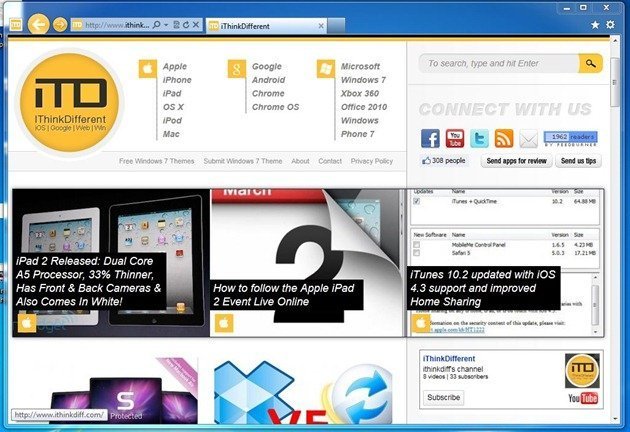
Reducing JavaScript Timer Frequency can slow down the javascript animations and execution in Internet Explorer 9 which in turn can save battery life. But, if you want faster browsing in Internet Explorer 9, you might want to change this setting to maximum performance in power settings. Slower performance is a compromise that will be made to save battery life but it’s good that users have a choice to make in this. By default, when using a notebook on battery, Internet Explorer will automatically switch to maximum power savings for JavaScript Timer Frequency so don’t blame Microsoft for the somewhat slower performance. Just change it in power settings.
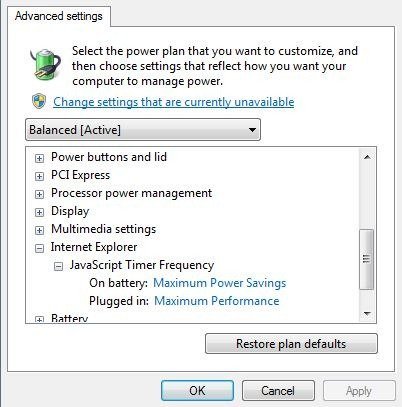
I have yet to see how much the difference can be in battery savings through this setting, but I’ll take even the minimum savings I can get.
Now, to make sure I can stop using Google Chrome and switch to Internet Explorer 9 when using my notebook on battery.
Windows 7 contains tons of other power saving improvements which include new display brightness settings, video playback, AHCI Link Power Management, System cooling policy and more. This allows different operating system features to work together to save as much battery life as possible. Since Windows 7 also uses fewer CPU cycles and memory, compared to its predecessor Windows Vista, that also helps in making it more battery efficient than what was possible before.
Ummm….wouldnt disabling flash save more battery?
Ummm….wouldnt disabling flash save more battery?