One of iOS 10‘s major new features includes the new updates to iMessage which make it more interactive and personalized. Users can now send rich web links for websites, video, and images with previews, send or receive quick reactions to messages via tapbacks, compose handwritten personalized texts via handwriting scratchpad, add animation to messages with bubbles and screen effects, download exclusive stickers and games from the iMessage App Store and much more.
Contacts’ info and setting
The message interface’s title bar has a new design. If saved by the user, the contact’s photo will appear in a circle, just like Whatsapp. Tap on the picture in message view to access contact’s info to view or edit it.
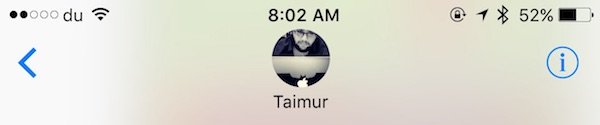
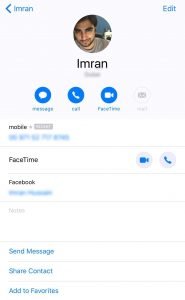
Users can customize settings for each contact and a general setting does not apply to all contacts anymore. Tap on the ‘i’ icon on the top right of the message title bar to access contact details and set settings like location sharing, do not disturb, and read receipts. In the details view, the user’s shared images and attachments are categorized separately for easy browsing.
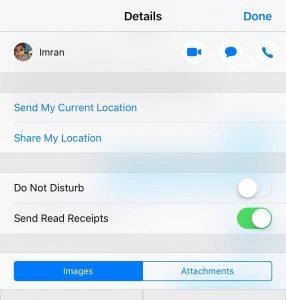
Emojis
In messages, if you send less than four emojis, they now appear three times bigger than normal.
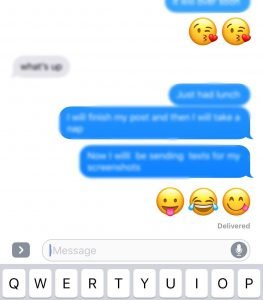
While typing a text, the ‘Quick Type’ interface above the keyboard also shows emoji predictions. If users wish to use the suggested emoji, just tap on it to quickly and easily make it a part of their text.
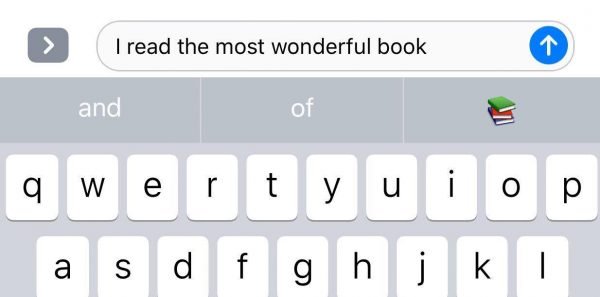
If you don’t see emoji suggestions, the reason might be that Quick Type predictions are not enabled by default in iOS.
Here’s how to enable emoji predictions. Navigate to Settings> General > Keyboard and enable Predictive.
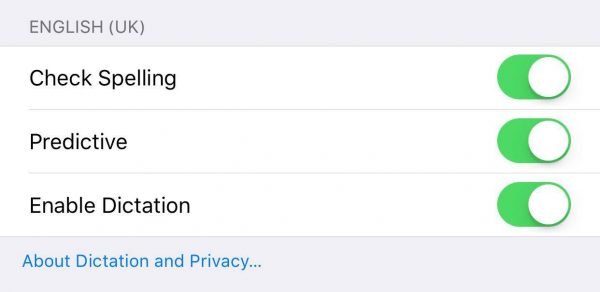
Emojify text with tap to replace functionality
After typing a message, tap on the ‘globe’ emoji icon to highlight words that can be replaced by an emoji or be emoji-fied ( as we like to call it). Words that can be replaced with an emoji will turn orange, so users can replace them with an appropriate emoji automatically by tapping on it. Users can easily undo the replacement by tapping on the emoji to switch it back to text.
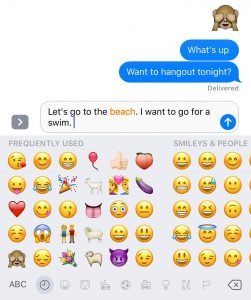
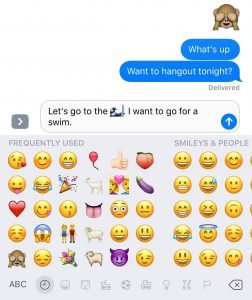
iMessage App Store
The exclusive iMessage App Store allows users to download stickers and games to be played in messages.
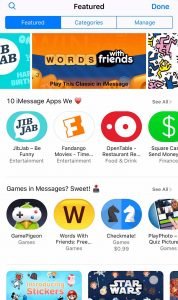
To open the iMessage App Store, tap the ‘A’ icon to access the app drawer.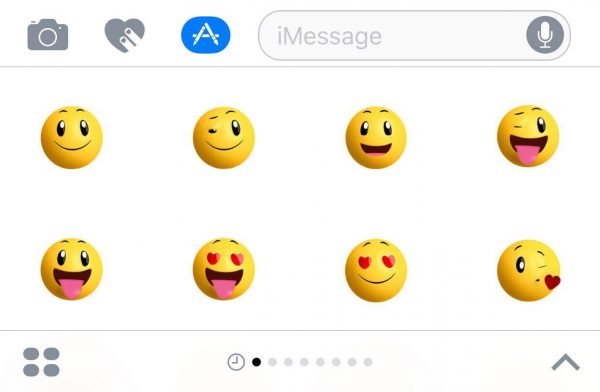
Then tap on the button on the bottom left to open iMessage apps menu. Tap on ‘Store’ on the top left of the menu to access the iMessage App Store.
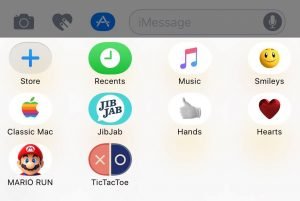
Similar to the iOS Home screen, long press an icon to delete unwanted stickers or game apps from the app drawer.
In the manage tab in iMessage App Store, enable ‘Automatically Add Apps‘ to automatically add apps to the app drawer after installation. If disabled, you will have to manually enable them from here to show them in the app drawer after installation.
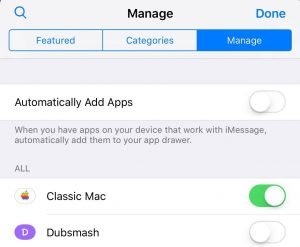
Stickers
iOS 10 iMessage App Store lets users download a variety of expressive and entertaining stickers. Unlike emojis, these can only be used in the Messages app and not in third-party apps like WhatsApp or the likes.
To send a sticker, simply open the iMessage App drawer and tap on the desired sticker.
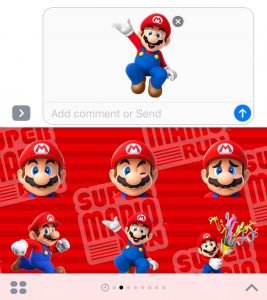
To apply stickers to sent or received text, picture, or video messages, open the iMessage App drawer and drag the desired stickers to place them on any message.
Apple Watch and macOS users will see the stickers in the same locations and on the same messages as you send them, however, they cannot reply in the same manner since stickers can only be downloaded on iOS devices.
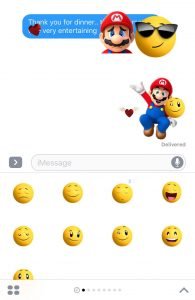
iMessage games
The iMessage App Store also offers a number of games like Tic Tac Toe, Connect 4, and so on. These work just like normal games, except that they are located inside Messages.
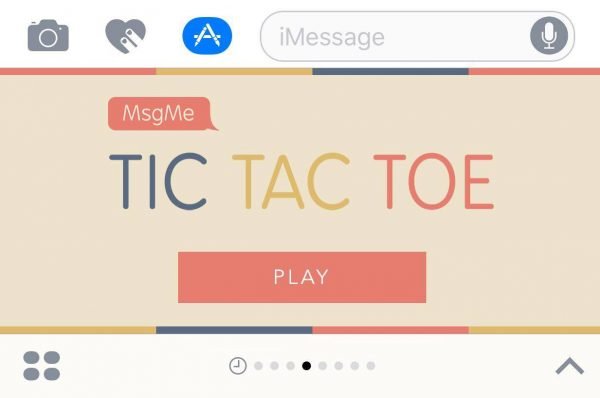
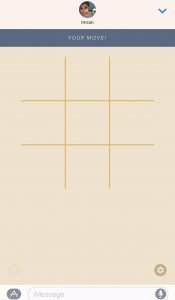
These games will only be playable by iOS users. Apple Watch and macOS iMessage apps show the preview for these games but they cannot be played on these platforms.
Share Songs
Users can share songs from Apple Music or iTunes by tapping on the song in the app drawer.
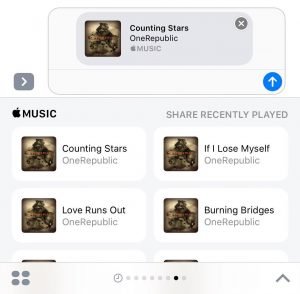
Send with Bubbles and Screen Effects
Users can animate their messages with special bubbles and screen effects. After typing a message, long-press the blue ‘send’ arrow to access the special effects menu.
Bubble effects will animate the text bubble. Slam, loud, gentle, and invisible ink are the four available options. Preview the effect by tapping on it.

Tap on the screen tab at the top to access screen effects menu. Swipe right to apply and preview balloons, confetti, lasers, fireworks and shooting star effects. Screen effects will change the background of the whole message interface when sent. These can be also be viewed by Apple Watch users but they do not work with macOS iMessage app. 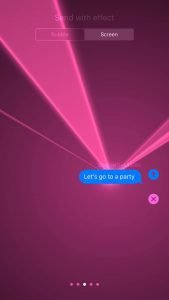
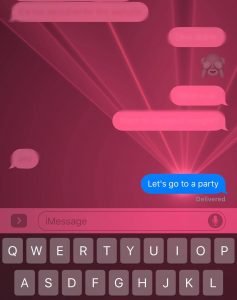
Digital Touch
Digital Touch provides lets users send colorful sketches, draw on videos or photos and send animated objects in chat. This is the same feature that was introduced with the first generation Apple Watch. To send sketches or animations, tap on the ‘heart’ icon in Messages.
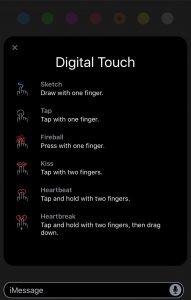
In the Digital Touch interface, users can not only record a short video or take a photo but also draw on it during or after capture.

In the Digital Touch view, you can draw anything on the digital touchpad using different colors. The drawing will be delivered to the receiver in the form of an animation, which can be replayed as many times as the receiver wants. Digital Touch messages can be viewed on Apple Watch and macOS but only Apple Watch and iOS 10 users can reply to them.

By default, only 7 colors are visible. However, you can use more colors by long-pressing on a color to open the color palette.
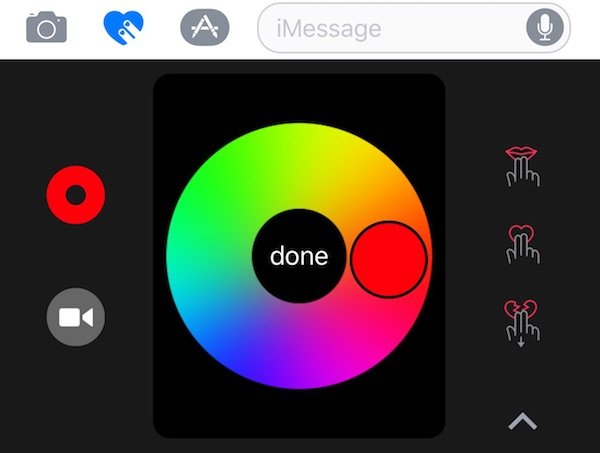
Rich links
When web links for articles, videos or photos are shared, they now show a preview. If the link is a YouTube or Instagram video, it can be played inline without leaving the conversation.
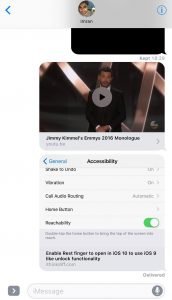
Handwritten messages
In the message view, rotate the iPhone horizontally to enable landscape orientation and access the writing pad interface to send personalized handwritten messages. There are a few default handwritten messages already provided in case you have bad handwriting.
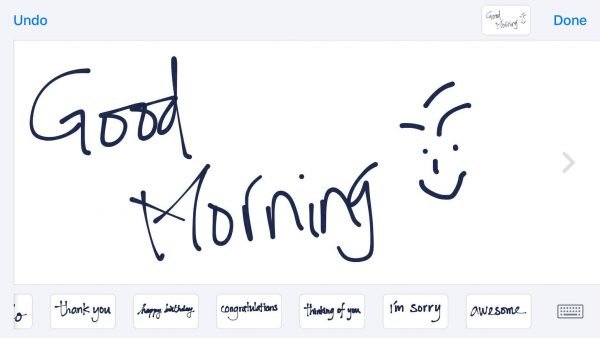
Tapback
Send and receive quick reactions to messages via tapback. Long press on a message to access the quick reactions menu, and send the desired reaction. Options include a heart, thumbs up and thumbs down, ‘haha’, exclamation marks, and a question mark.
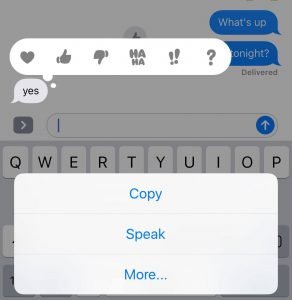
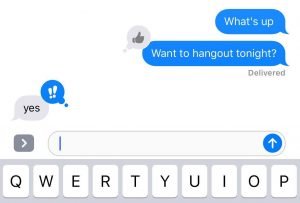
Share Photos
A new photo/video sharing interface in iMessage allows users to share content quicker than ever. Thumbnails of recent photos and videos are shown and a live preview of the camera is available to quickly take photos. All this can be done without going to another interface and leaving the current message view.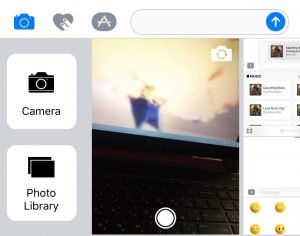
Camera and Photo Library buttons are also available in case you want to go full screen with the camera or search older photos and videos.
With all these new features, iMessage in iOS 10 gives third-party messaging apps serious competition. It has become a platform of its own inside the iOS platform and Apple should really consider bringing its features to macOS in the future. There is already a huge variety of stickers available in the iMessage App Store, with more being added every day, so make sure to check it out.




1 comment