The new iOS 15.4 update includes a new “Scan Text” shortcut to quickly scan printed or handwritten text directly into the Notes app and edit it later. The new capability is also available on iPad in the iPadOS 15.4 updates.
Last week, Apple seeded the iOS 15.4 and iPadOS 15.4 updated to everyone with exciting new features like using Face ID to unlock iPhone and make payment via Apple Pay while wearing a mask, Siri’s new American voice, emojis, ability to add vaccination cards in the Apple Wallet app, and much more. Although the company did not include the new “Scan Text” shortcut for the Notes app in the release notes of the iOS 15.4 update, its support team shared a mini-tutorial on how to use the feature on its YouTube channel.

How to use iOS 15.4 new “Scan Text” shortcut in the Notes app
With a catchy tag line “see it, scan it, save it”, the tutorial, on Apple Support’s YouTube channel, shows how to easily and quickly users on iOS 15.4 and iPadOS 15.4 can scan text in the Notes app. The new feature will save them time and a few extra steps to copy-paste text in the Notes app. Here is how to scan text into Notes:
- Open a new note in the app.
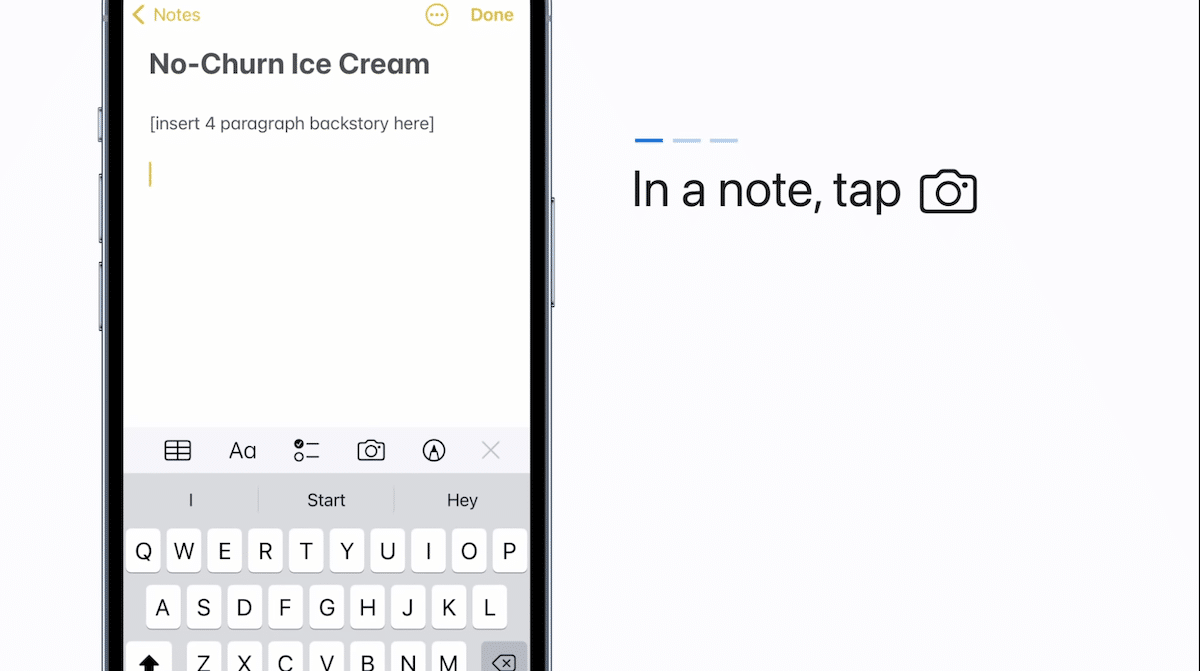
- Tap on the camera button in the toolbar.
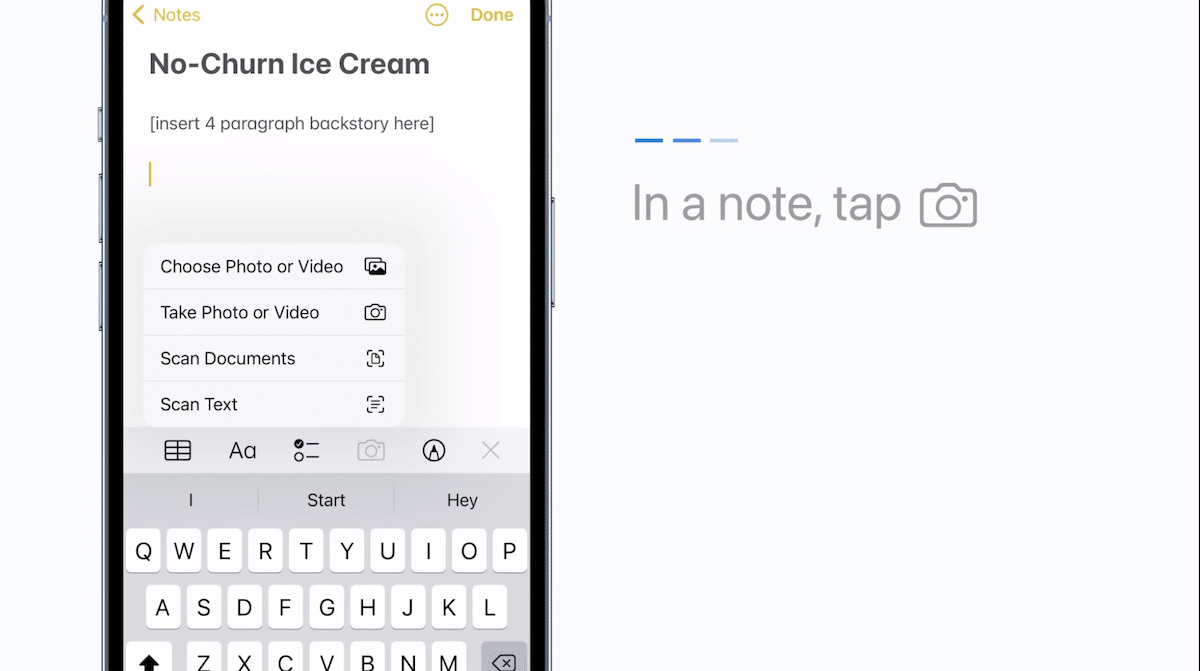
- From the menu, tap on the “Scan Text” option.
- When a camera section opens at the bottom of the screen to scan a printed or handwritten, tap on the “insert” button to quickly paste in the note.
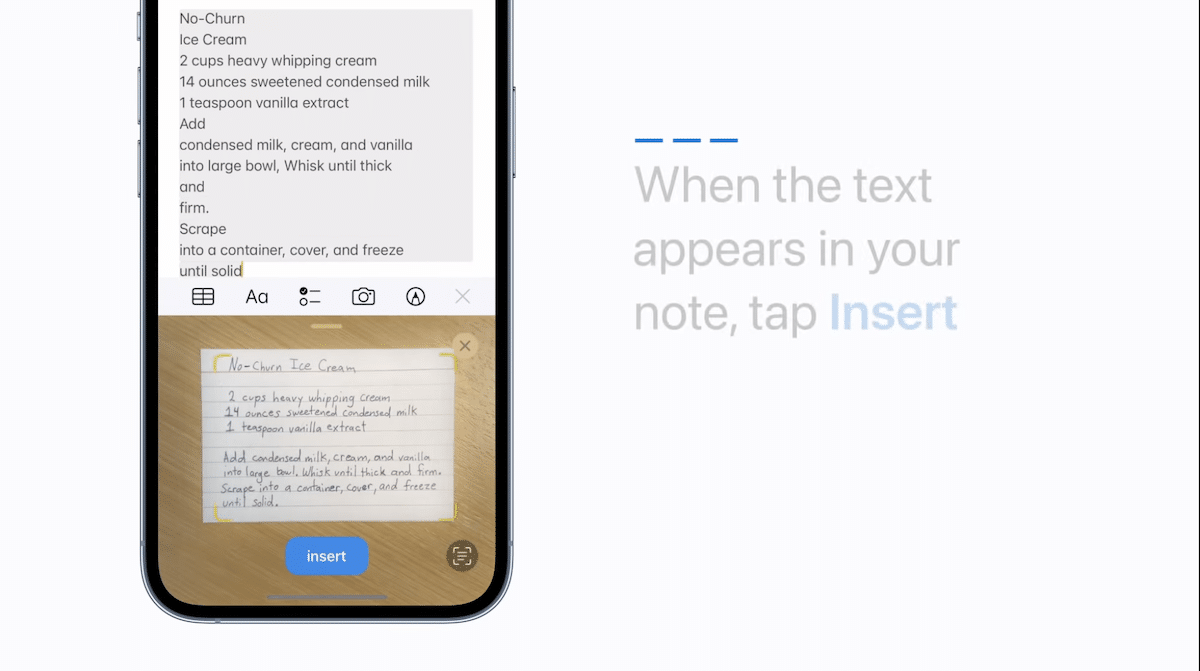
- Either edit or tap “Done” to save the inserted text.
The Notes app is available on all Apple devices and can be downloaded from App Store for free. and it allows users to make lists, secure notes, add attachments, collaborate in real-time, and much more.
Read More: