One of the new accessibility features available on iOS 15 and iPadOS 15 is Background Sounds. The feature can play balanced, bright, or dark noise, ocean, rain, and stream sounds continuously in the background to conceal unwanted external noises and helps you focus, stay calm, or rest. Background sounds are especially helpful for users who are deaf or hard of hearing. Here is a simple guide you can follow to turn on Background Sounds in iOS 15.
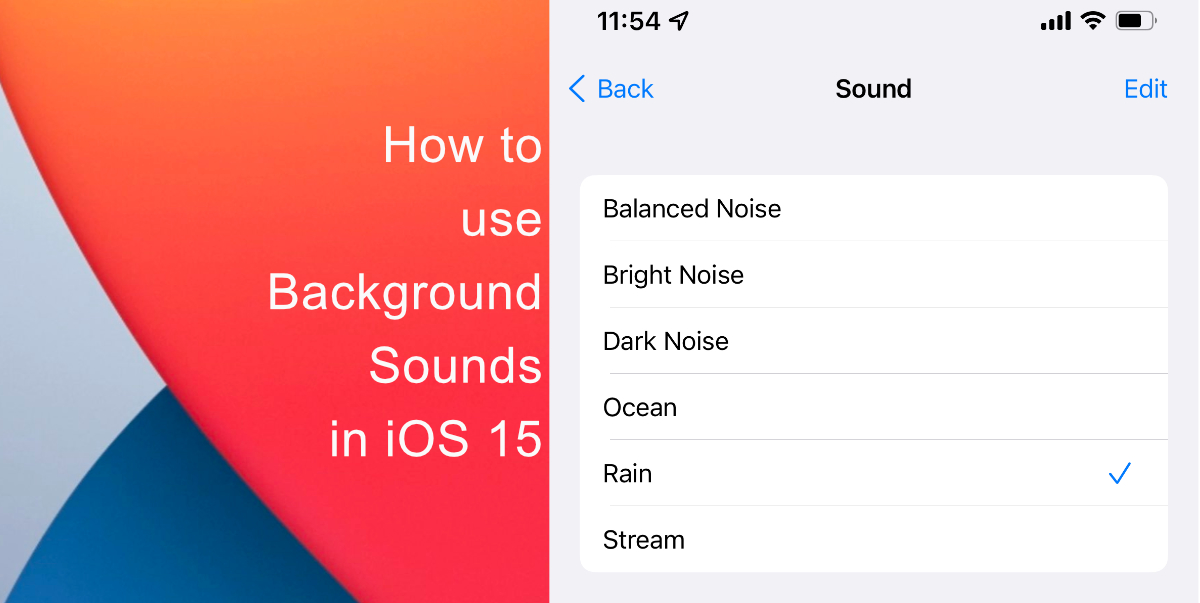
Learn how to use Background Sounds in iOS 15
- Launch Settings on iPhone or iPad.
- Tap Accessibility.
- Under Hearing, tap Audio/Visual.
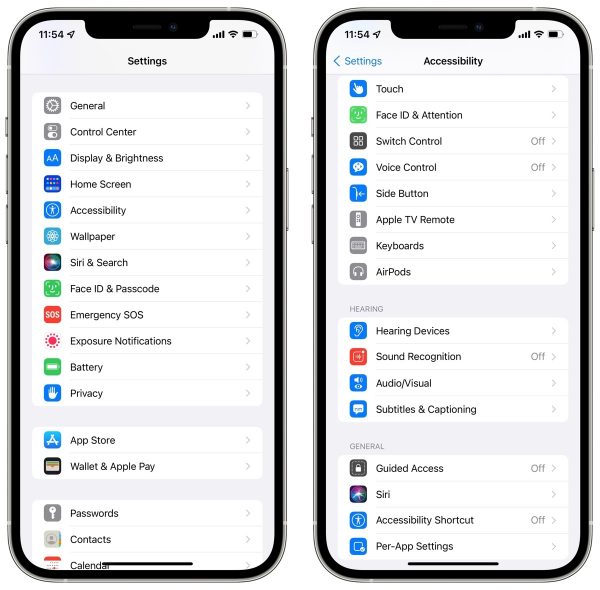
- Next, take Background Sounds and toggle the switch on.
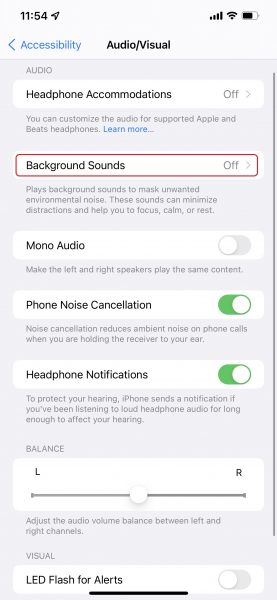
- Tap Sound.
- Choose a sound effect from the available options: Balanced Noise, Bright Noise, Dark Noise, Ocean, Rain, and Stream.
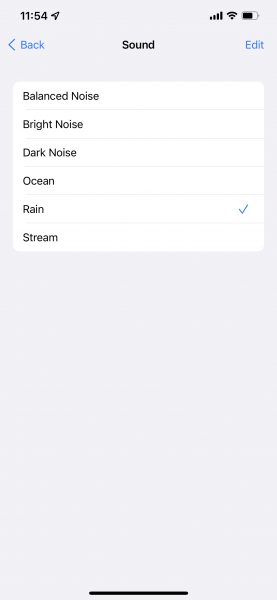
How to access Background Sounds via Control Center
Note that you can play/pause and change Background Sounds with the Hearing tile in Control Center. Here’s how:
- Launch Settings > Control Center.
- Tap the ‘+‘ (plus) next to Hearing.
- Access Control Center by swiping up from the bottom of your screen if your device has a home button or from the top-right if your device has Face ID.
- Tap the Background Sounds icon at the bottom of your screen to change the sound.
We hope this guide helped you learn how to use Background Sounds in iOS 15 to focus, stay calm or rest. If you have any questions, let us know in the comments below.
Read more:
- How to edit the date, time, or location of photos in iOS 15
- How to check if you have the latest AirTag firmware update
- How to download apps larger than 200MB over cellular data on iPhone
- How to hide like and view counts on new, existing and other users’ posts on Instagram
- How to use iOS 14.5’s app tracking transparency to block apps from tracking you
- How to reduce the size of your iCloud backup on iPhone and iPad
- Found an unknown AirTag moving with you? Here is how to disable it
- How to share iPhone screenshots without saving them to Photos
- How to unlock iPhone with Apple Watch while wearing a face mask
- How to use Screen Time to set a time limit for websites on iPhone and iPad
2 comments
Comments are closed.