Don’t like the address bar in iOS 15 Safari at the bottom of the browser? Here is how you can move it back to the top.
iOS 15 Safari has seen a bumpy road throughout the beta release period. Safari’s design featured a change in how the address bar and toolbar worked across all platforms, but it received a severe backlash because it meant that all features were hidden behind a single menu. Apple listened to criticism but instead of rolling back all Safari changes, the company did what it is not known for: give users the choice between two user interface options.
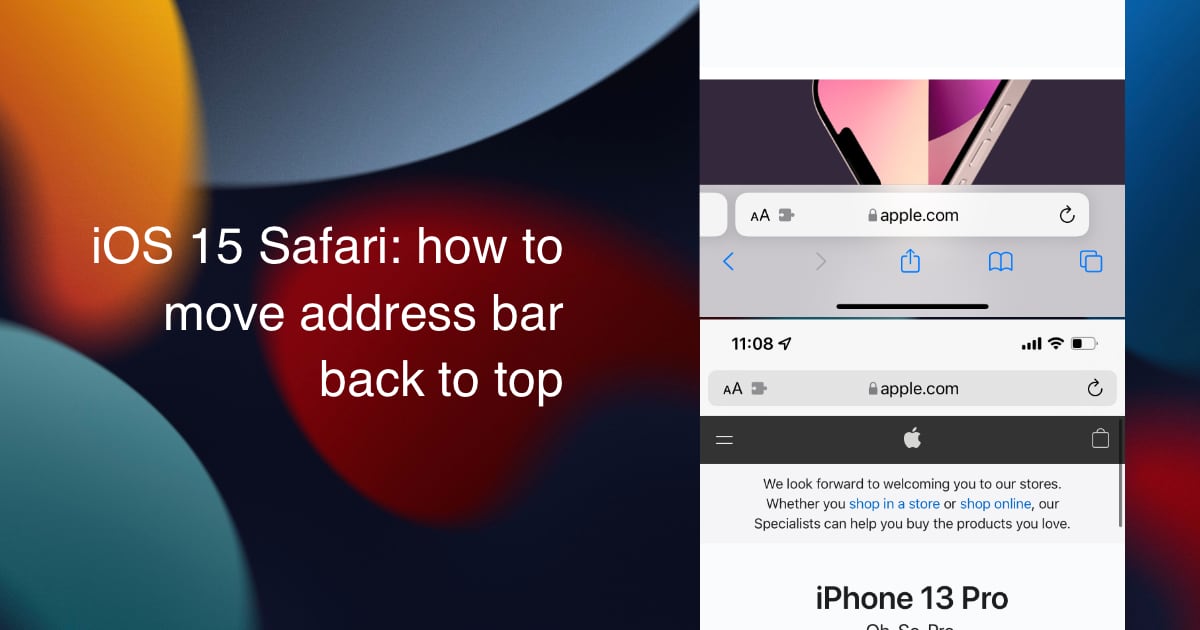
Move address bar back to top in iOS 15 Safari
This is how the new address bar in iOS 15 Safari looks when it is configured to show at the bottom of the display:
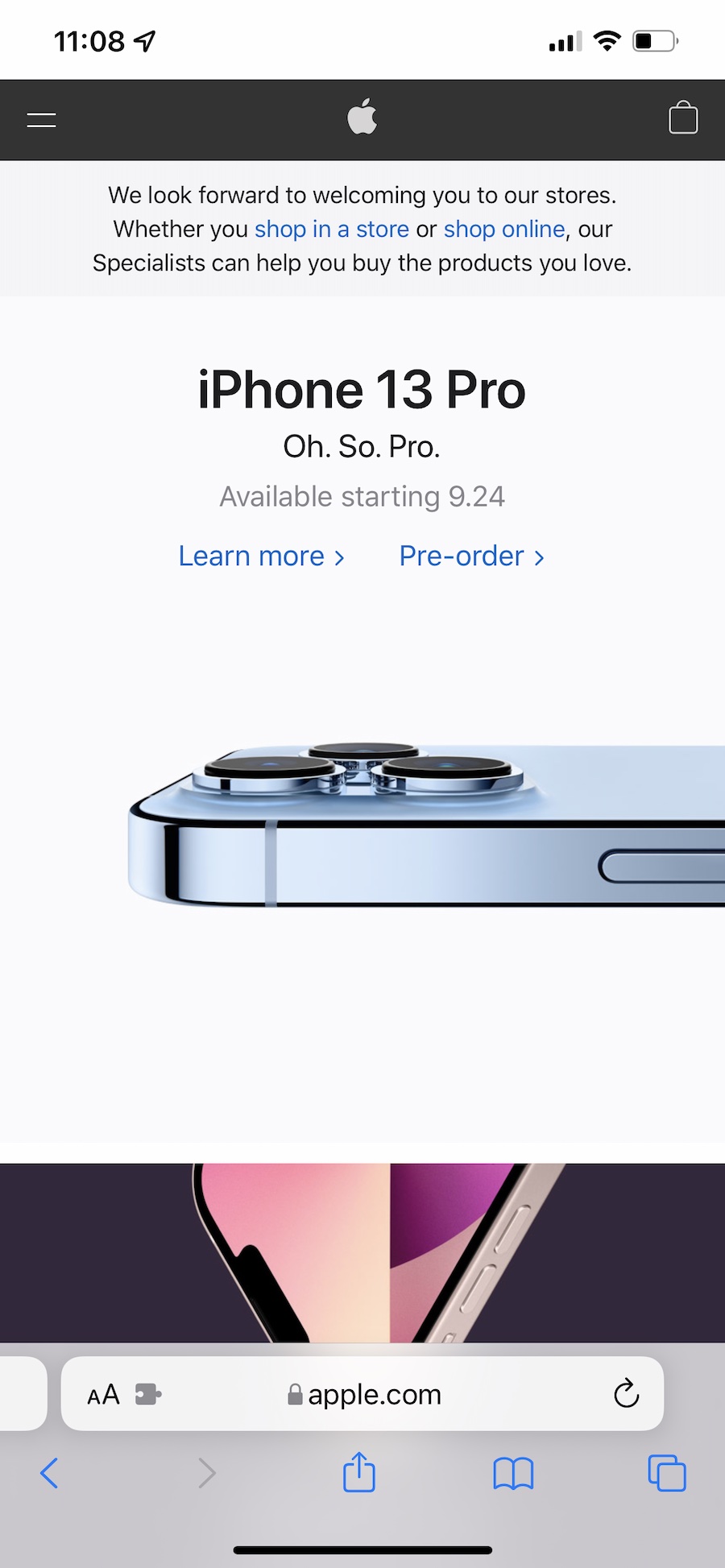
As you can tell, it gives you access to all controls now, including extensions, website settings, font size, refresh, tab switcher, share menu, and navigation controls. Apple’s reason for doing this was to make single-hand usage easy on iPhone. However, during beta testing, Apple did not have any of the aforementioned controls visible like this, and almost everything was hidden behind a menu.
Now, in the final version of iOS 15, you can go to Settings > Safari and scroll down to find the Tabs section. Here. you can switch between the Tab Bar and Single Tab. Switching to the Single Tab option will put back the address bar to the top.
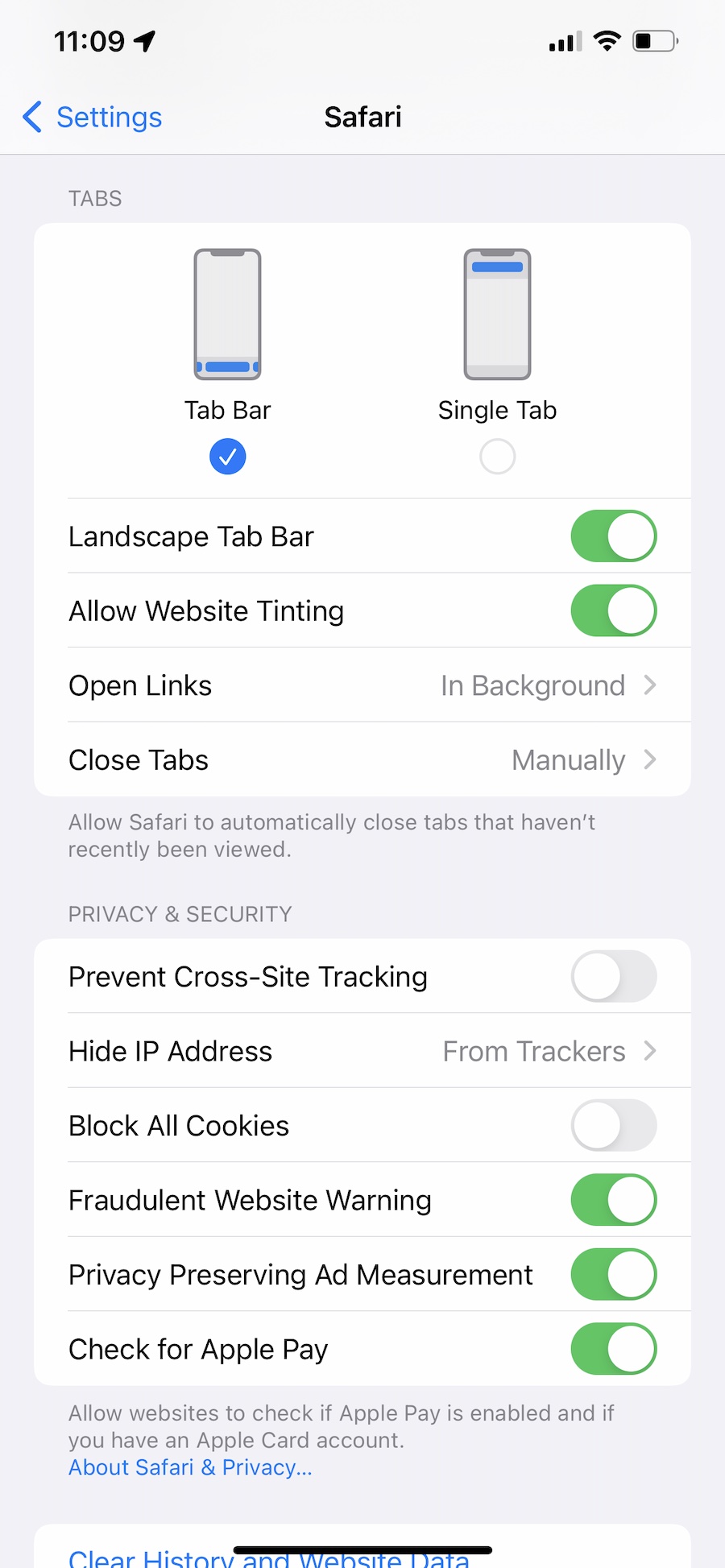
This is how iOS 15 Safari will look like after you have made the change in Settings:
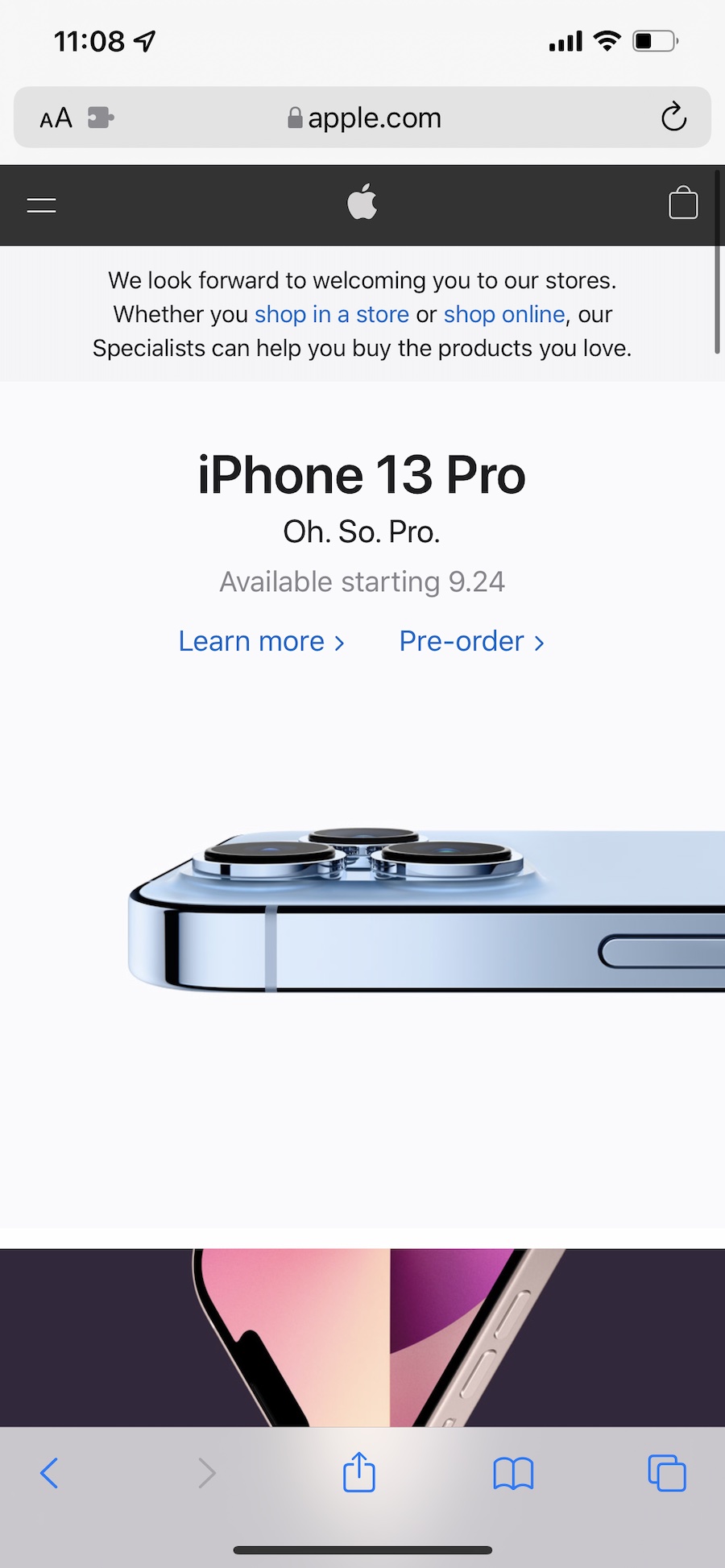
All the options will still be there but you will have a bit of difficulty reaching the address bar with a single hand. We highly recommend trying the bottom address bar and see if it works for you.
Read more:
- How to upgrade an iPhone or iPad to iOS 15/iPadOS 15
- How to use Announce Notifications with Siri in iOS 15
- Here are useful new Safari extensions for iOS 15 and iPadOS 15
- Here are apps that feature XL widgets for iPadOS 15
- Safari in iOS 15 and macOS Monterey features new design, Tab Groups and switches to HTTPS for compatible websites
- iOS 15 Safari is getting support for WebM audio
- iOS 15 and macOS Monterey get password authenticator for two-factor authentication
- How to use iOS 15 portrait video and audio effects in any app including Instagram, Snapchat and TikTok
- Here’s how to use Hide my Email in iOS 15
- Here are all the Siri commands that work offline on iPhone and iPad
- How to use Spotlight to search for photos in iOS 15
4 comments
Comments are closed.