Recently, Apple released iOS 16.4 to everyone which includes 21 new emojis, Voice Isolation for cellular calls, Notifications for web apps on the Home Screen, and more. However, a few other features are also found in the latest update which Apple did not include in its release notes.
It is found that iOS 16.4 has added a new order tracking widget to the Home Screen for Apple Pay purchases.
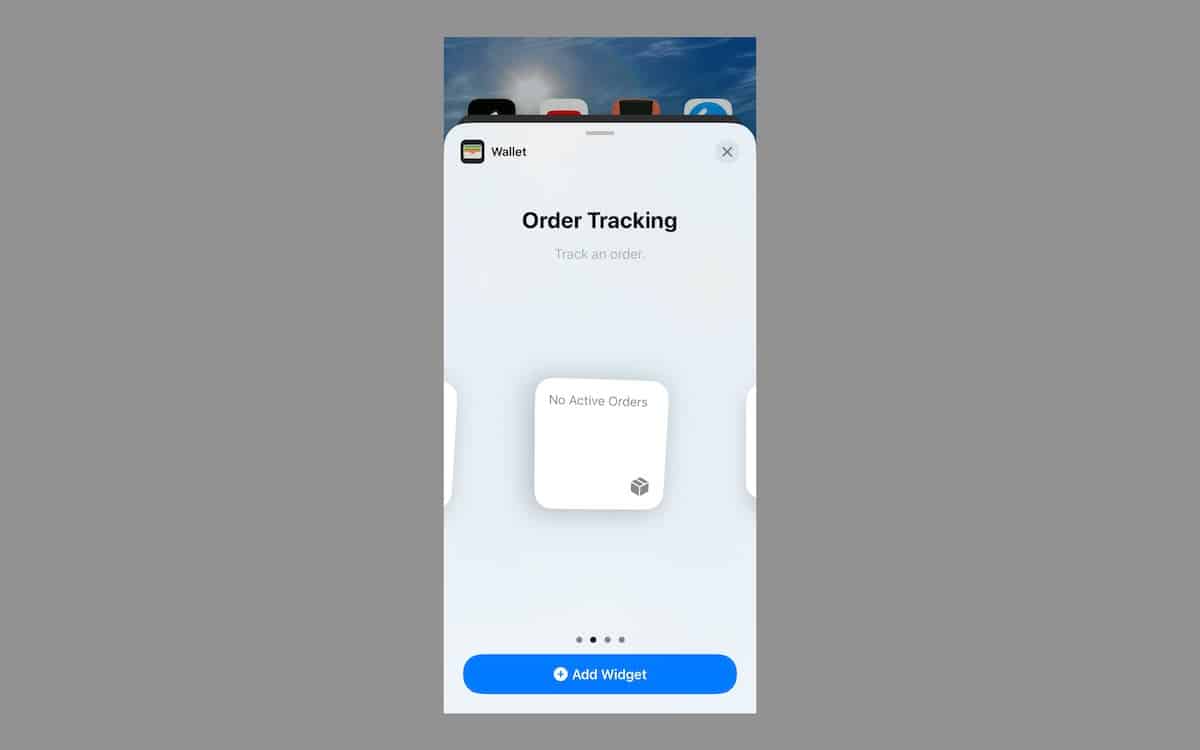
In iOS 16, Apple introduced Order Tracking in the Wallet app that allows users to track all orders made via Apple Pay from participating apps or websites on their iPhone, iPad, or Mac. They can view information like order number and amount, order status, estimated arrival time, even contact participant merchants directly from the Wallet app, and more.
Now, Apple has made order tracking more convenient with the new Home Screen widget.
Here is how to track orders in the Wallet app in iOS 16
Order tracking in the Apple Wallet app is available on iOS 16 or later.
- Open the Wallet app.
- Tap on the box icon on the top right corner of the screen.
- The “Orders” section lists all the orders placed with participating merchants.
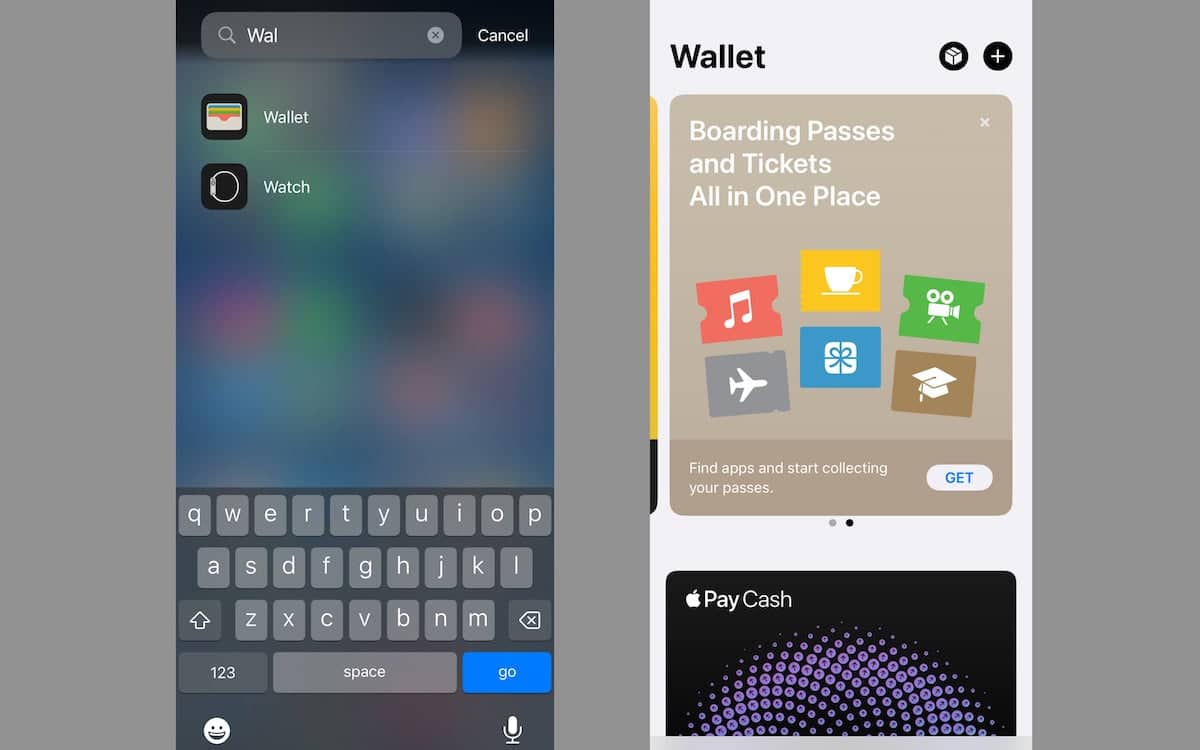
- Simply tap on an order or purchase to see its details and information like total payment, contact to reach out to the merchant, visit the merchant’s website, and others.
- If you want to share the order details, tap on the share button and select the messaging app.
How to add the Wallet app’s order tracking widget to the Home Screen in iOS 16.4
Make sure that your iPhone and iPad are updated to iOS 16.4 or later to add the Wallet app’s order tracking widget on the Home Screen.
- Long press anywhere on the Home Screen.
- Tap on the “+” icon on the top left corner of the screen to open the widget’s library.
- Scroll down or use the Search Widgets field to find the Wallet app.
- Tap on the Wallet app and select the order tracking widget. There are three options available: small, medium, and large widgets.
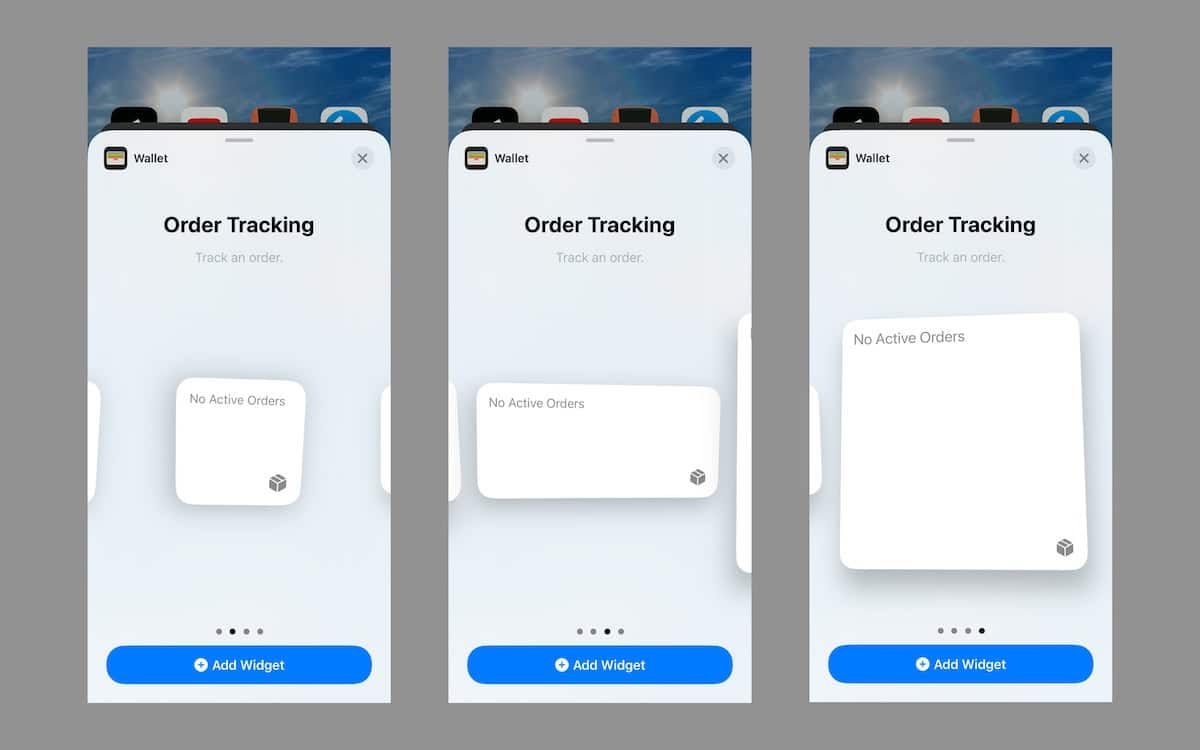
- Tap on the “Add Widget” button to add it to the Home Screen.
- Adjust the position of the widget on the Home Screen and tap on the “Done” button to apply the changes.
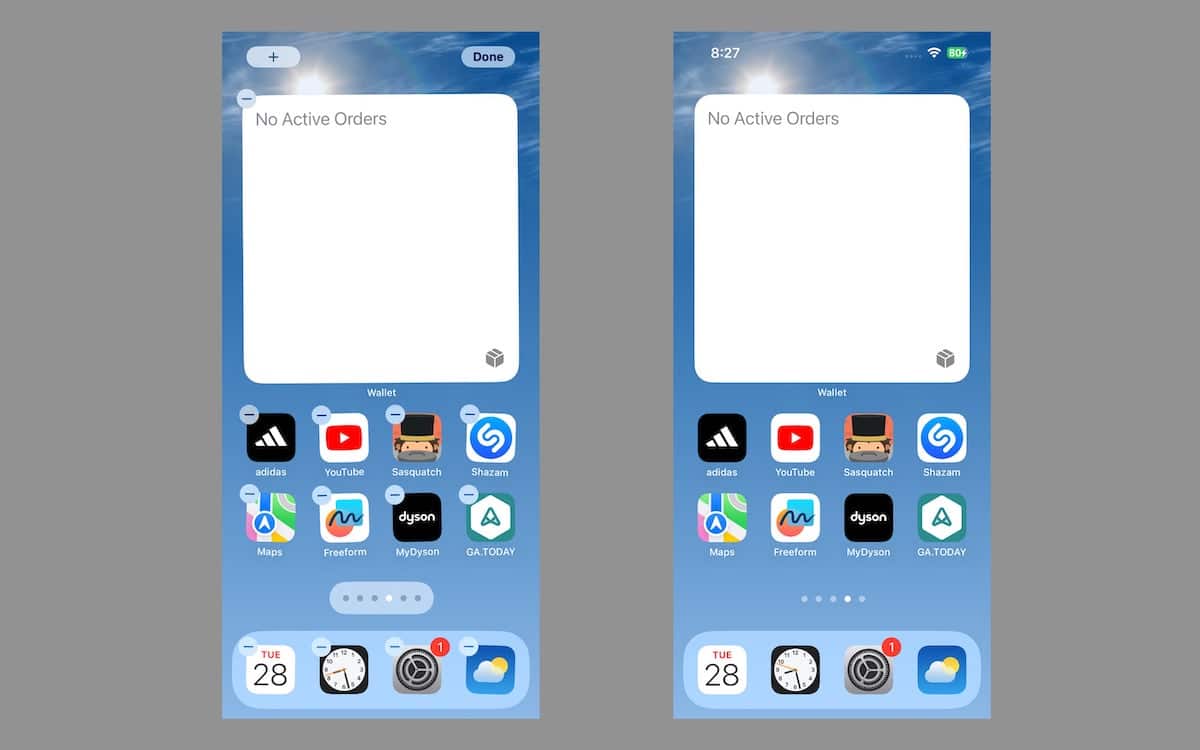
In the recently updated support document, Apple clarifies that all the order tracking information is proved by the merchant. Therefore, if the available order details are inadequate, customers must contact the merchant for more information.
Read More:



