After updating their iPhones to the latest iOS 16 version, some users are facing cellular data issues. If you are one of the impacted users, do not worry. It is common to experience cellular or WiFi connectivity issues after installing a new software update.
We have listed a few fixes which will likely resolve the issue without requiring professional assistance.
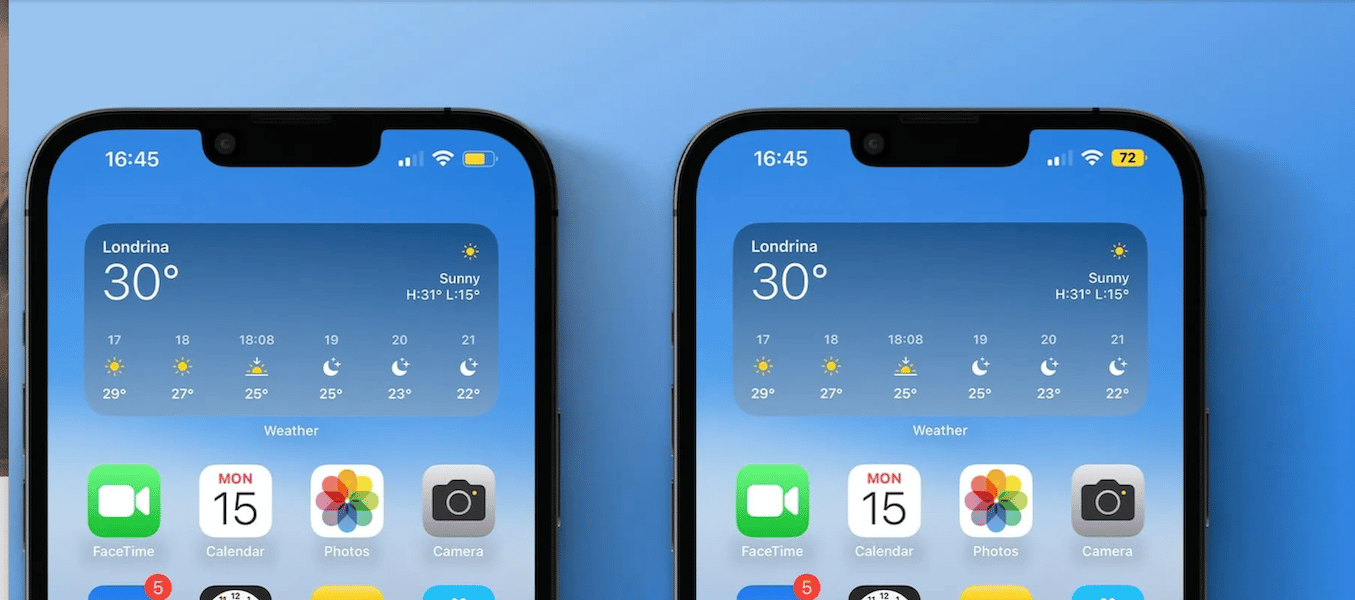
Here are fixes for iOS 16 causing cellular data issues
A bug or system overload can cause issues like loss of cellular coverage after installing an iOS update. Such issues can be easily resolved by the following fixes:
Reset cellular data
- Swipe down the screen from the upper-left corner of the Home Screen or Lock Screen to access the control center.
- Tap on the “antenna” icon for the cellular network to turn it Off. The icon will turn grey when disabled.
- Then tap on the same icon again to relaunch the cellular network. The icon will turn green when enabled.
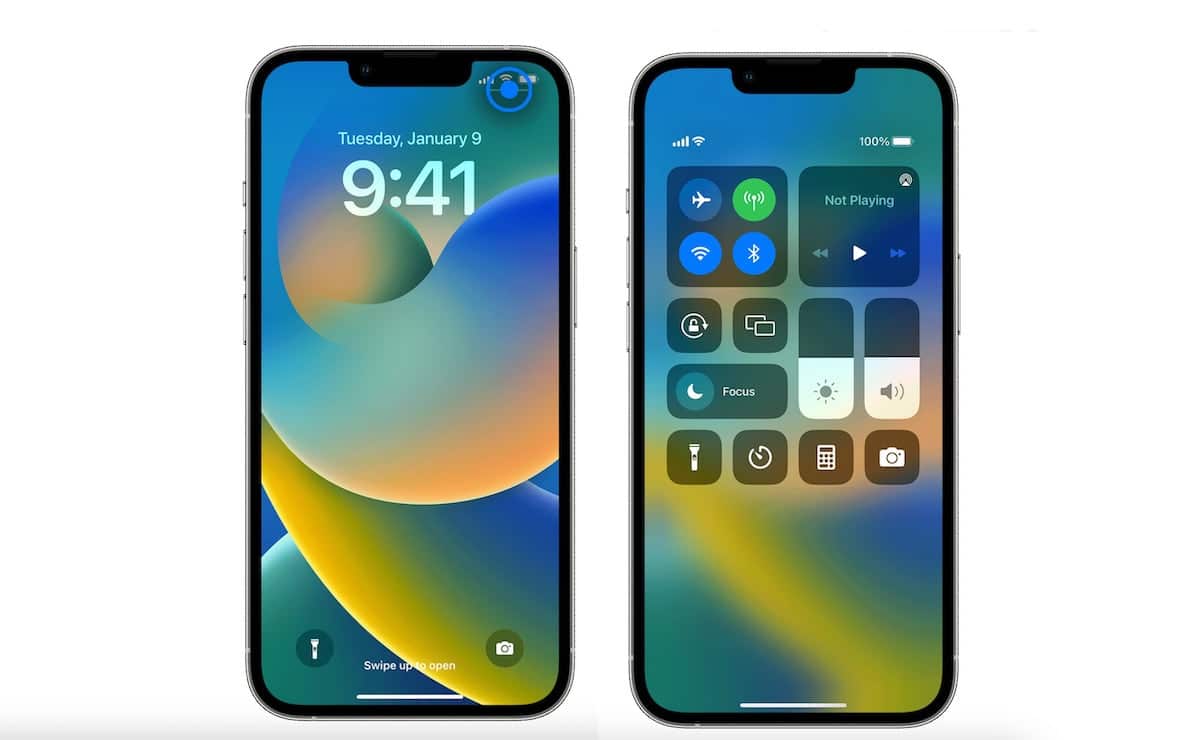
Turn On and Off the Airplane mode
- In the Control Center menu, tap on the airplane icon to turn on the Airplane mode which disables all networks, cellular, and Wi-Fi. When enabled the icon will turn orange.
- Then tap on the icon again to turn it off. This relaunches all networks, cellular and Wi-Fi, and resolves the issue mostly.
Restart your iPhone
If both of the above-mentioned fixes do not work. It is useful to restart your iPhone.
- Simply press and hold the side button and volume up button simultaneously. (*Latest iPhone models)
- Swipe the slider “Slider to power off” to turn the iPhone off.
- After a couple of minutes, long press the side button to restart the iPhone.
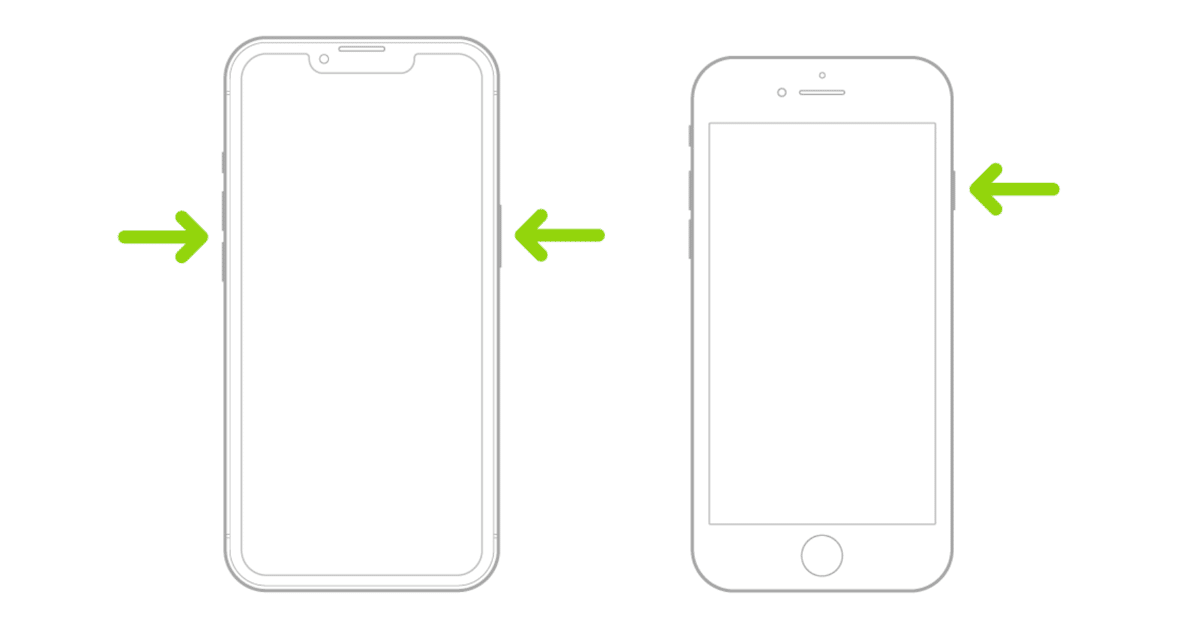
Read More:



