One of the new changes in iOS 16 is the addition of a search button that appears above the bottom row of icons or the dock. While this makes it easy to access search, especially on iPhone models with large screens, it shows in place of the home screen page indicator dots. This is not something all users would like. Fortunately, there is a way of disabling this feature.
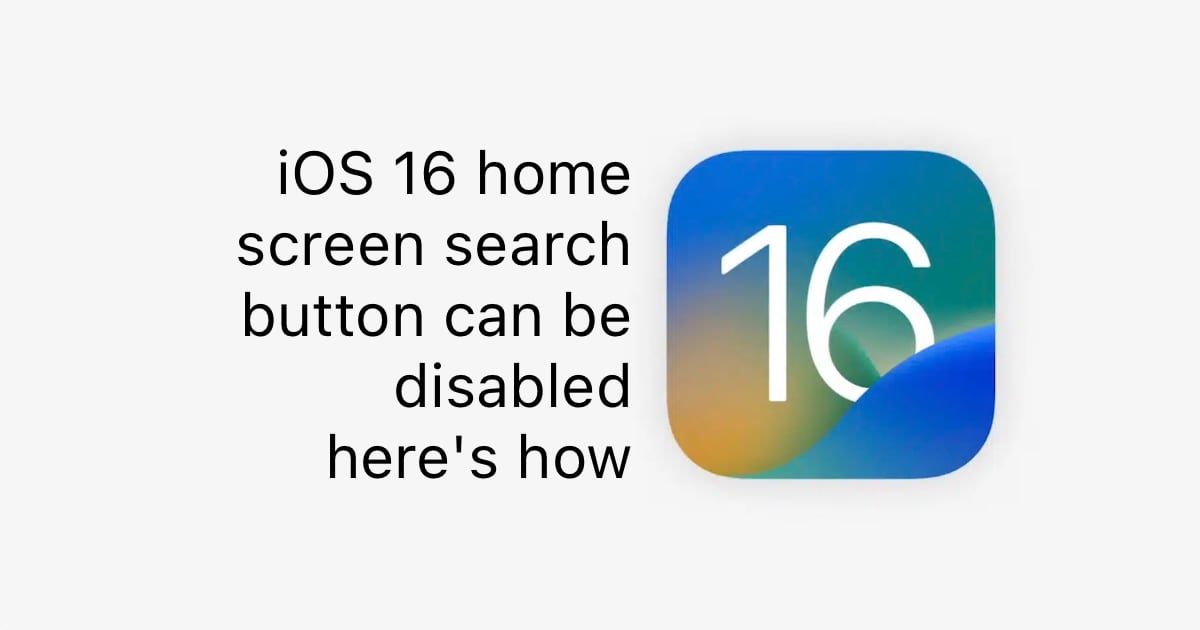
iOS 16 home screen search button
The great thing about the updates in iOS 16 is that Apple is allowing users to customize the features, based on their liking. This applies to the new lock screen, notifications, and the new search button.
Here is what the new home screen search button looks like on iOS 16:
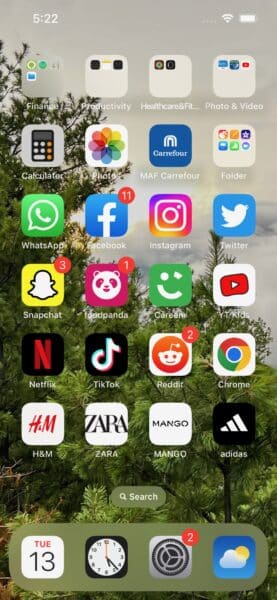
If you want to disable it, simply go to Settings > Home Screen and look for “Show on Home Screen” option under Search. Disable the toggle and go back to the home screen.
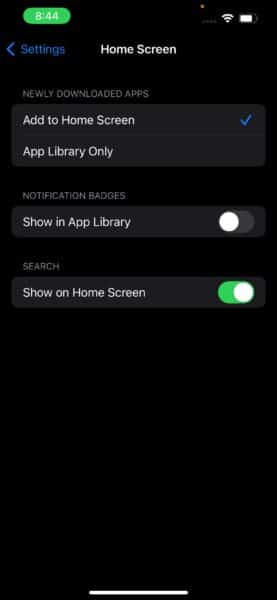
After disabling the option, you will not see the search button anymore and get back the page indicator dots.
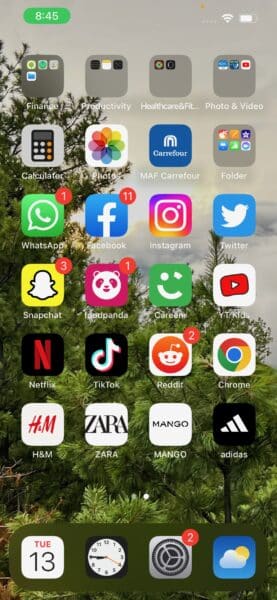
Accessing search is still very easy and quick. You can swipe down in the middle of your iPhone screen to bring up the Spotlight search field. You can also swipe right on the first page of your home screen to go to the Today View, where you can also access Spotlight search.
Read more:
- How to unsend an iMessage with iOS 16 on iPhone
- How to edit an iMessage with iOS 16 on iPhone
- Want to enable Dark Mode on a Lock Screen wallpaper on iOS 16? Here’s how
- iOS 16 battery percentage is only available on these iPhone models
- iOS 16 removes older iPhone wallpapers and Live Wallpapers support
- Download iPhone 14 and iPhone 14 Pro wallpapers in full resolution
- Here are the top iOS 16 features to try on your iPhone
- Downgrade iOS 16 to iOS 15 with these simple steps
- iOS 16 delayed features: iCloud Shared Photo Library, Live Activities, Matter support and more
- iPhone stuck in bootloop after iOS 16 update? Here’s a fix
- How to install iOS 16 on iPhone
- Battery drain after iOS 16 update? Here’s what you should do



