watchOS 5 introduced the Walkie-Talkie feature on Apple Watch which allows smartwatch users to communicate over the air in real-time through the FaceTime app. Now, the new iOS 16 update has introduced Walkie-Talkie API for third-party apps to deliver a push-to-talk user experience similar to Apple Watch.
We’re coming in loud and clear to help you bring walkie-talkie communication to your app — over! Discover how you can add prominent system UI to your Push to Talk app, enabling rapid communication with the tap of a button.
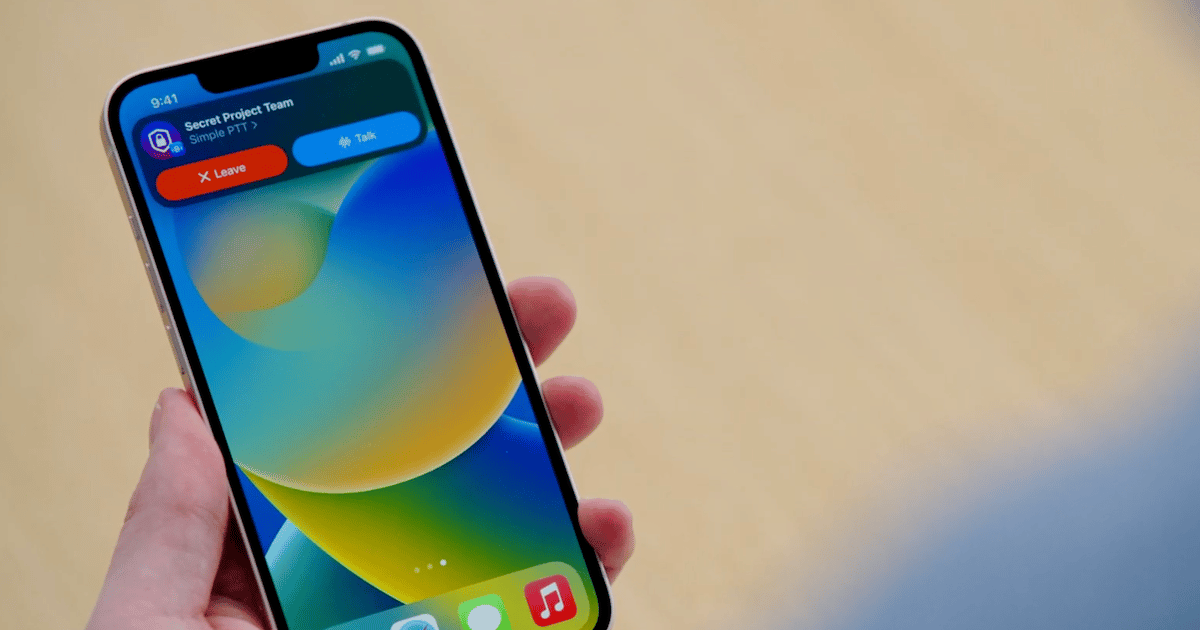
New PushToTalk framework on iOS 16 brings walkie-talkie style communication to iPhone
Along with several new technologies like a customizable lock screen, Live Text support for videos, and others, iOS 16 also brings a new class of audio communication on iOS that delivers a push to talk, walkie-talkie-style, experience.
The new PushToTalk framework on iOS 16 will allow developers to add new ways in their apps for users to quickly access audio transmission features and see who is responding to them, at the same time. The new rapid communication will be especially beneficial for health care and emergency services.
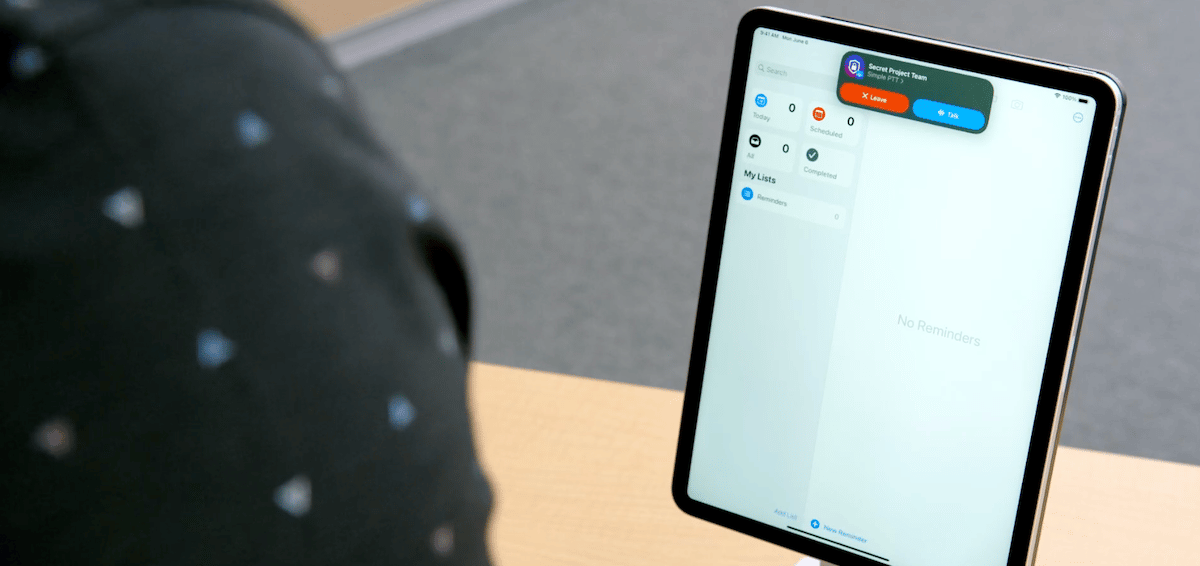
The PushToTalk framework adds a new push notification type that will notify the app when an audio message is available for playback and the app will launch in the background to stream and play the audio message from anywhere, even the lock screen. As per the given demonstration, the feature will work as the following example:
To start, I’ll tap the join button to connect to a Push To Talk session, which we call a channel. Once I’m joined to the channel, I can transmit and receive audio to other members of the channel. Trevor and a few of our colleagues have joined the same channel so that we can communicate throughout the day. I can transmit audio directly from the app using the microphone button, but the PushToTalk framework allows me to access the transmit feature from anywhere in the system.
When there is an active Push To Talk channel, a blue pill will appear in the status bar. Tapping that pill shows the system UI. The system UI displays the name of the Push To Talk channel that I’ve joined and an image provided by the app to help users quickly identify the channel. I can transmit audio to the channel by pressing and holding the Talk button and then waiting for the system chime to indicate that I can begin speaking.
iOS 16 also added support for the Lock Around feature on Apple Maps for developers to incorporate high-quality image files for users to explore their locations.
Read More:



