Last week, a peculiar and alarming issue arose for iPhone and iPad users who had updated their devices to iOS 17.5 and iPadOS 17.5: deleted photos were mysteriously reappearing in their photo libraries. This bug, which led to significant privacy concerns, has now been addressed with the release of iOS 17.5.1 and iPadOS 17.5.1.
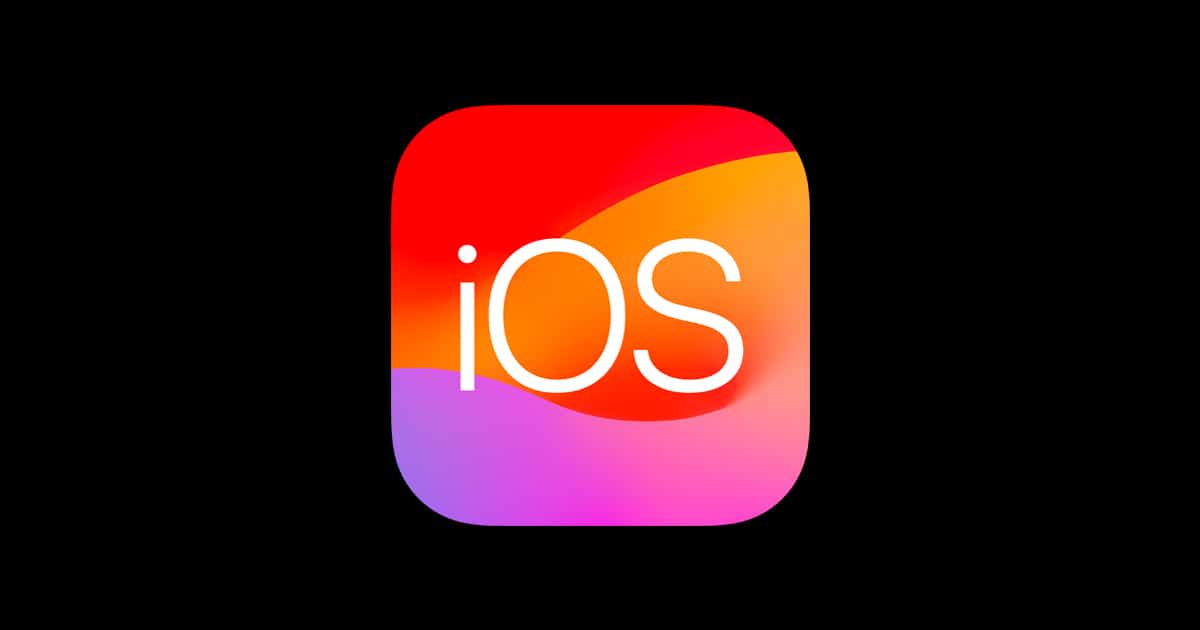
Users reported that photos they had deleted years ago, including sensitive and personal images, were resurfacing. In some cases, these photos even appeared on devices that had been wiped and sold to new owners. The issue was not related to iCloud, as some affected users had never used the service to sync their photos. Instead, the problem seemed to stem from a database corruption bug within the local storage of the devices.
Apple has been swift to acknowledge and address this critical issue. The company released iOS 17.5.1 and iPadOS 17.5.1 updates, which are now available for download. According to Apple’s release notes, these updates “provide important bug fixes and address a rare issue where photos that experienced database corruption could reappear in the Photos library even if they were deleted.”
What happened?
When a photo is deleted on an iPhone or iPad, it is initially moved to the “Recently Deleted” album, where it remains for 30 days before being permanently erased. This process ensures that photos can be recovered if deleted accidentally. However, the bug in iOS 17.5 disrupted this process, causing photos to reappear even after the 30-day period had elapsed. Apple’s fix involves repairing the database handling mechanisms to ensure that the records of deletions are accurate and that previously deleted photos do not resurface.
Steps to update your iPhone
To protect your privacy and ensure your device is functioning correctly, it is crucial to update to iOS 17.5.1 or iPadOS 17.5.1 immediately. Follow these steps to download and install the update:
- Open the Settings app on your iPhone or iPad.
- Navigate to General.
- Tap on Software Update.
- Wait for the iOS 17.5.1 or iPadOS 17.5.1 update to appear.
- Tap Download and Install.
- Connect your device to a power source until the installation is complete.
This incident underscores the importance of reliable software updates and the potential risks when they go wrong. While Apple’s prompt response to the bug is commendable, it also highlights the need for thorough testing before release updates. Users trust that their data, especially sensitive information like personal photos, is secure. Any breach of this trust can significantly affect user privacy and confidence in the brand.