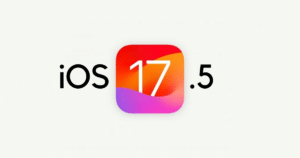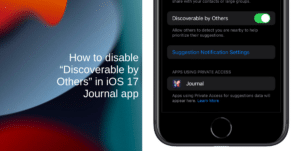Apple officially unveiled the upcoming iOS 17. Releasing later this year, the new update will feature several new features, upgrades, and experiences. One of those new experiences is expressive communication with personalized Contact Posters for the Phone app.
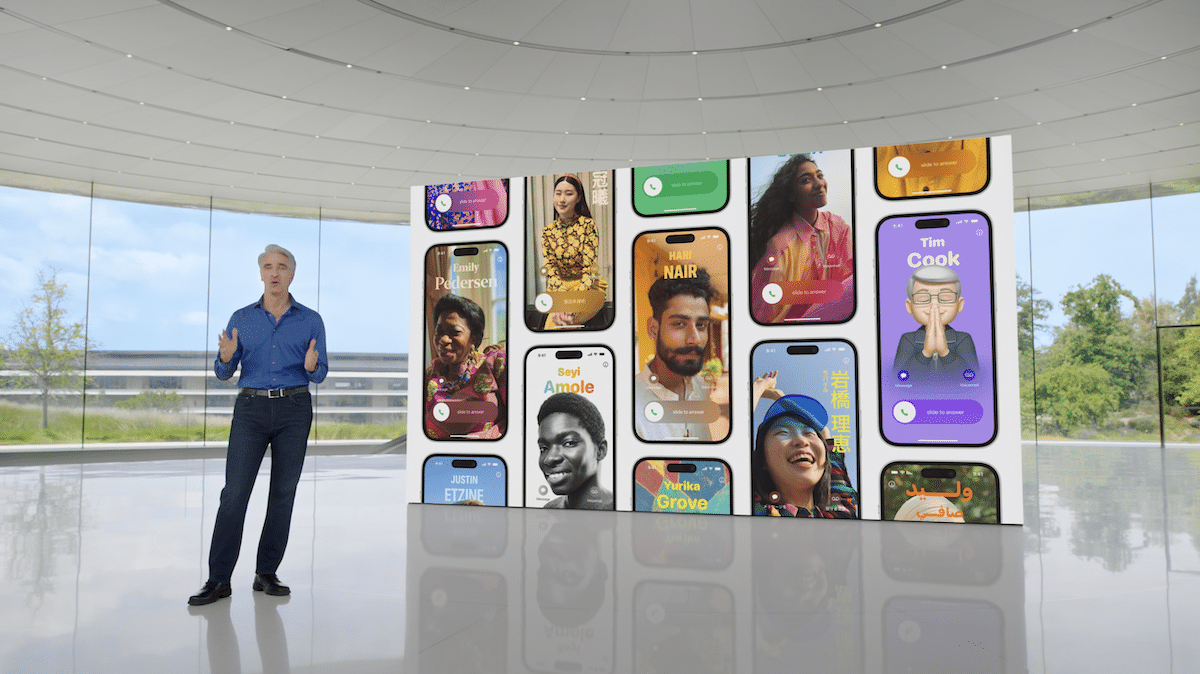
Bringing a new communication experience to iPhone users, Apple has introduced Contact Posters in the Phone app for incoming calls in iOS 17. The new feature will allow users to create their custom Contact Posters which will appear on the receiver’s screen whenever they call.
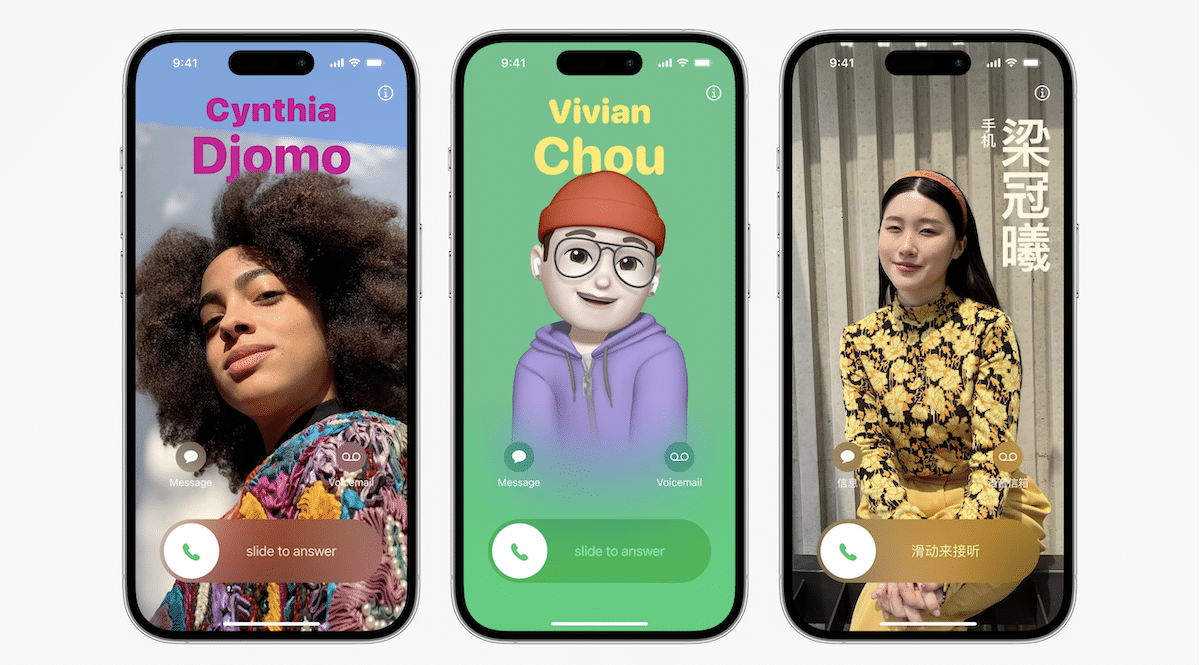
Users will have the freedom to personalize their Contact Poster just like the iOS 16 Lock Screen by using a photo or memoji, choosing the font and color for their name, and applying effects to their photo or the background including the depth effect. The Contact Poster supports vertical text in Chinese and Japanese.
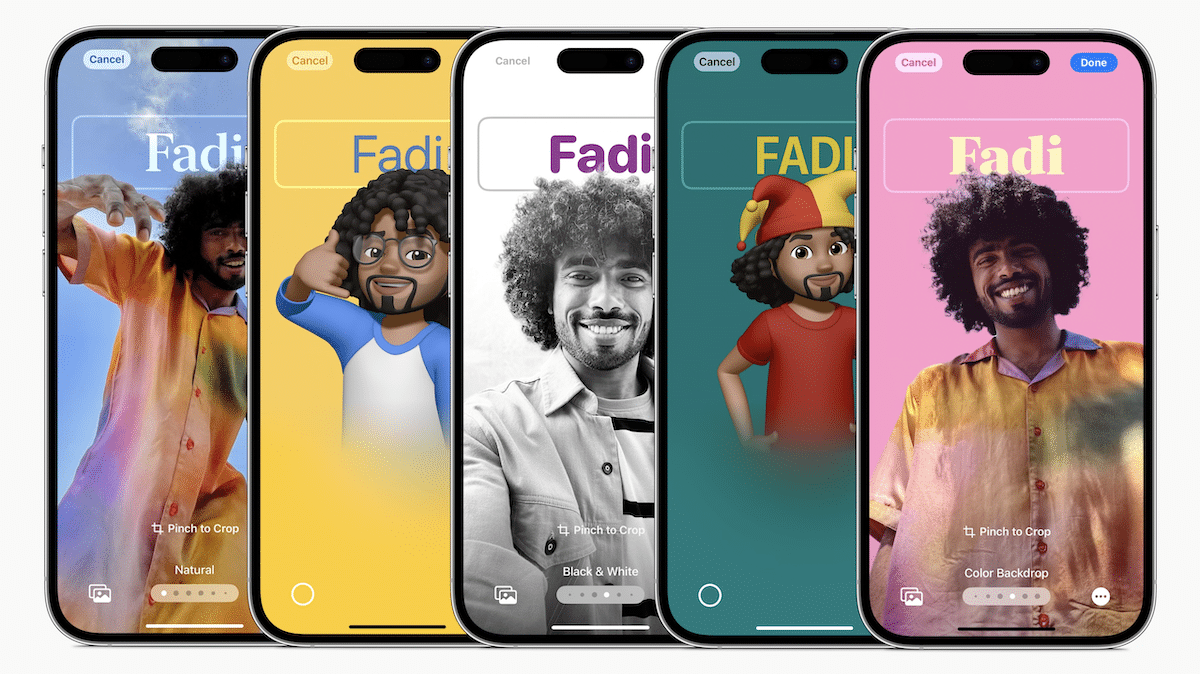
Furthermore, it will be integrated with users’ contact cards to offer a consistent look in the Phone app and will be available for third-party calling apps.
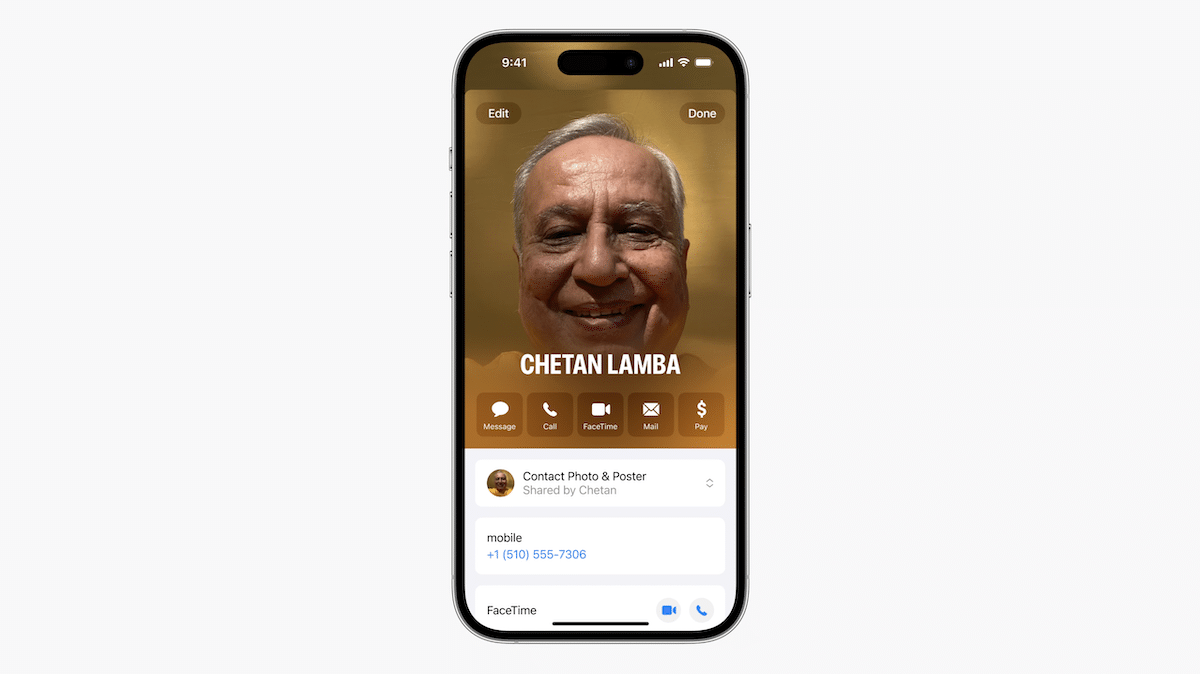
Here is how to create and customize the Phone app’s Contact Posters in iOS 17
iOS 17 will be available to everyone sometime in September this year. Ahead of its release, we have tried the Contact Posters in iOS 17 beta, and here is how you will be able to create your custom Contact Posters in iOS 17.
- Open the Phone app.
- Tap on the Contacts tab.
- Next, tap on the My Card with your name at the top of the contact list.
- Select the “Contact Photo & Poster” option.
- Choose what to share on the poster and who to the poster with:
- Choose the name you want to appear (first and last name or a nickname)
- If you want to share your photo and name
- Whether to automatically share your updated poster with Contacts Only or Always Ask.
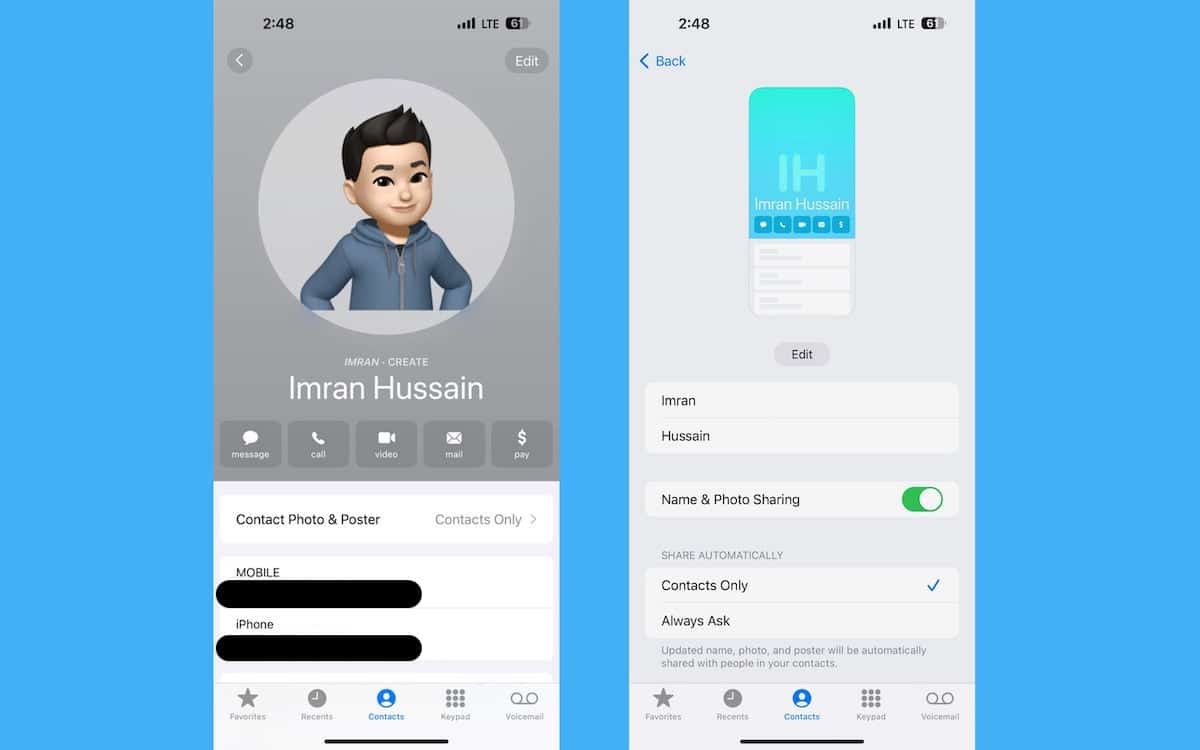
- Tap on “Edit” and choose “Poster” to create your Contact Poster.
- Follow the onscreen instructions to choose the photo, memoji, or monogram as the background of your poster, color, and font.
- Tap Done to complete the poster.
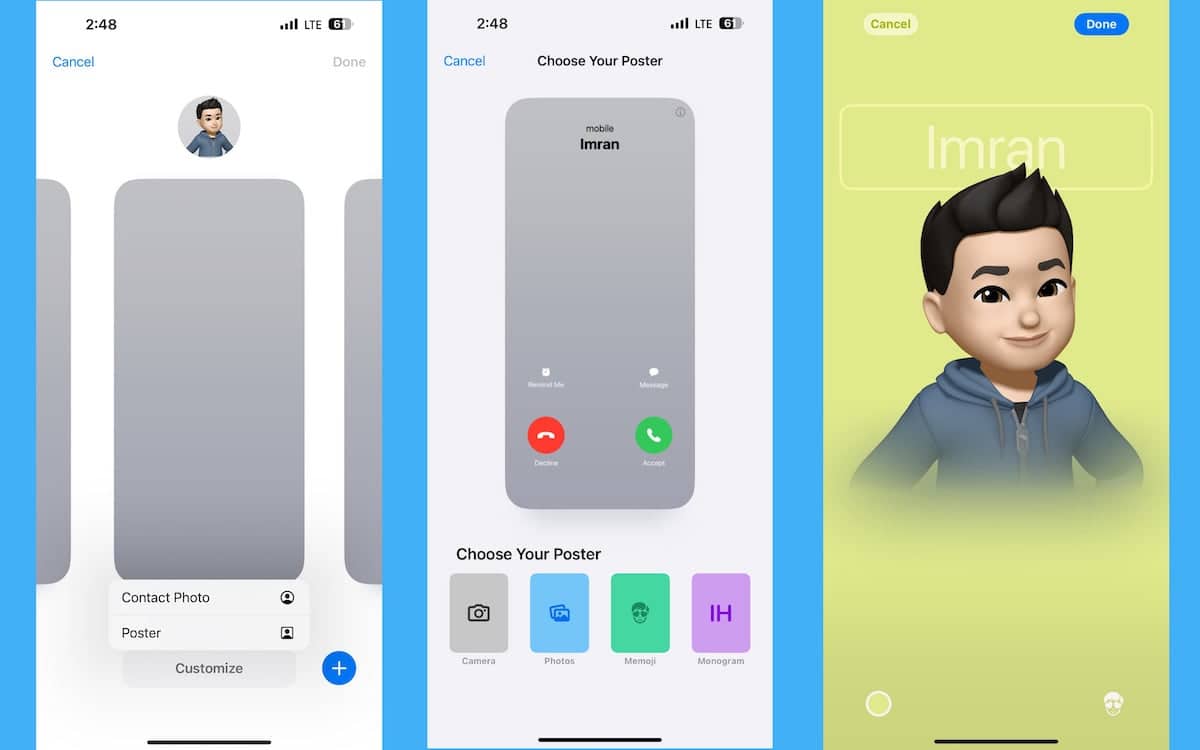
Keep in mind that, a prompt will appear to create a Contact Poster when you will open the Phone app after updating your iPhone to iOS 17.
Read More:
- Apple Vision Pro; a $3,499 spatial computer with two chips, micro-OLED displays, and amazing software
- Apple announces Mac Pro with M2 Ultra, PCIe expansion and more
- Apple unveils groundbreaking privacy and security features for iPhone, iPad and Mac at WWDC 2023
- Apple unveils new “Journal app” for iPhone with iOS 17
- Apple announces 15-inch MacBook Air with M2 chip, world’s thinnest 15-inch laptop