Apple released iOS 5 beta 5 a few days back and many users, including myself, who either have an Apple developer account or have their iOS device UDIDs registered through a friend’s developer account, are already enjoying the latest beta. This is essential since restoring your iOS device to a beta build will not let you through the iTunes activation process unless your device is registered with the Apple servers as a developer “test” device. Luckily, now there’s a workaround for those users who want to try out this latest iOS 5 beta and don’t have a developer account or device UDID registered.
Note that iOS 5 beta 5 is only available for the following:
- iPhone 4 (GSM & CDMA)
- iPhone 3GS
- iPod touch 3G / 4G
- iPad
- iPad 2
If your iOS device is listed above (excluding iPad 2), simply follow the step by step tutorial below and you’ll be up and running iOS 5 beta 5 jailbroken without any developer account.
Step 1:
First and foremost, you need to download the corresponding iOS 5 beta 5 firmware file (.IPSW) for your iOS device.
Step 2:
Once you have the firmware file with you, you need latest iTunes to restore your device. Go ahead and download iTunes 10.5 beta 5. When downloaded, install and run the latest iTunes. As usual, plug your device in and restore it with your iOS 5 beta 5 firmware file.
Step 3:
After a successful restore, your device boots up for the first time. DO NOT set up your device here as new or using any iCloud / local iTunes backup. You need to jailbreak it first to proceed further. Follow our easy tutorial to jailbreak your device on iOS 5 beta 5. Remember, this is a tethered jailbreak so once done, you need to boot your device tethered using Redsn0w 0.9.8b5.
Step 4:
After you’ve completed the jailbreak, you need to install either of the following two software for your corresponding operating system:
- Download iPhone Explorer (Mac OS X users)
- Download i-Funbox (Windows users)
This allows you to access your iOS device’s filesystem.
Step 5:
Now launch iPhone Explorer or i-Funbox application on your computer with your iOS device plugged in via USB. Browse to this path:
filesystem/library/coreservices/systemversion.plist
Right click on systemversion.plist file and view in notepad or text editor. Find and erase the following:
<key>ReleaseType</key> <string>beta</string>
Once done, save the file.
Step 6:
Now you need to reboot your device once again. Use the same “tethered boot” procedure using Redsn0w. When it reboots, it will be fully activated and running jailbroken iOS 5 beta 5 without requiring any developer account or UDID registration.
Thats it, Enjoy!
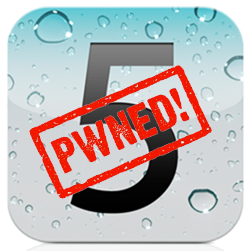


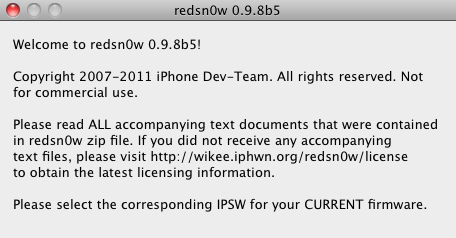

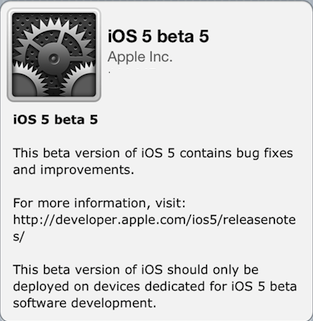
Question, when you are done with it, do you still need to boot through redsn0w as you did before?
Thanks.
Question, when you are done with it, do you still need to boot through redsn0w as you did before?
Thanks.