A bug was just discovered in iOS that can permanently disable an iPhone’s ability to connect to Wi-Fi hotspots when a user tries to connect to a Wi-Fi hotspot with a specific name. If triggered, the bug prevents iPhone from being able to establish a Wi-Fi connection even if it is restarted or the hotspot is renamed.
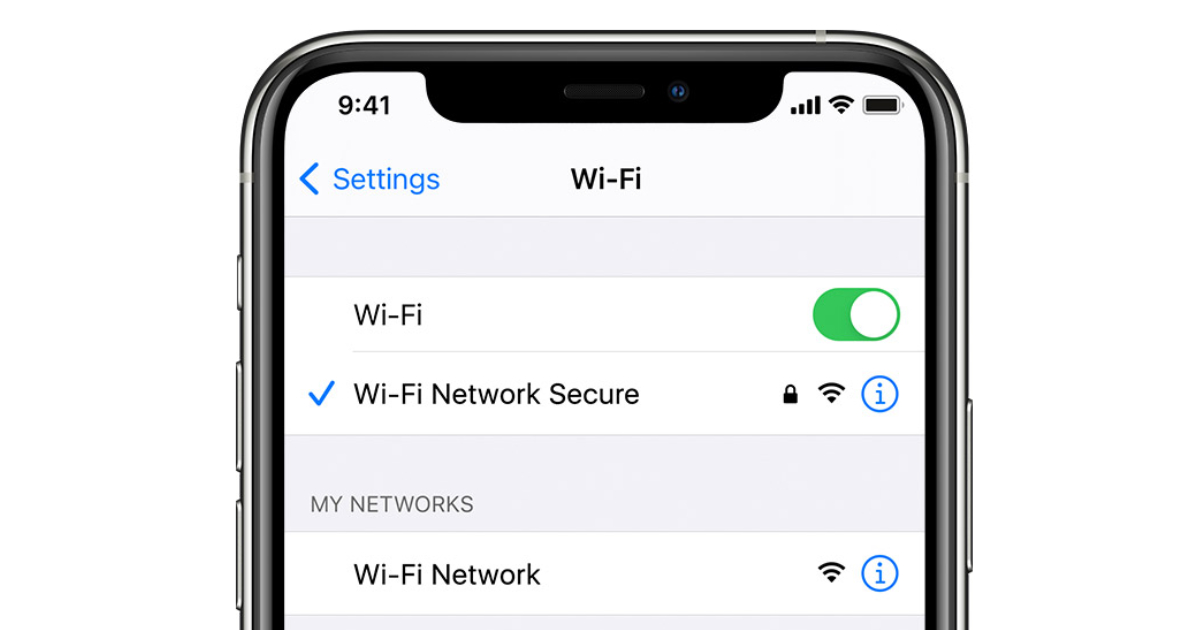
iOS bug leads to permanently disabled Wi-Fi on iPhone
Security researcher Carl Schou took to Twitter to reveal if a user gives a personal Wi-Fi hotspot a name of “%p%s%s%s%s%n.” it can disable Wi-Fi connectivity completely on iPhone if a user tries to connect to it.
After joining my personal WiFi with the SSID “%p%s%s%s%s%n”, my iPhone permanently disabled it’s WiFi functionality. Neither rebooting nor changing SSID fixes it :~) pic.twitter.com/2eue90JFu3
— Carl Schou (@vm_call) June 18, 2021
Attempts to connect to other hotspots fail with the issue remaining after changing the hotspot’s SSID and rebooting the iPhone, according to BleepingComputer. The bug was also confirmed by other users testing out the same SSID name separately. Testing the bug also revealed that it is only prevalent on iPhone as Android devices do not seem to be affected by the same network and are able to connect to the access point without it impacting the device.
In multiple tests attempting to connect to this strange SSID, our Wi-Fi settings would begin to function erratically, but all led to the same behavior – the breaking of our iPhone’s wireless connectivity.
In some tests, connecting to the SSID would fail, but we could no longer access our regular wireless network.
Other tests led to the behavior described by Schou, where the iPhones Wi-Fi setting would be disabled, and we could no longer enable it again
Users with iPhones affected by the issue need to reset their network settings before a Wi-Fi hotspot can be connected again. Here’s how to reset network settings in iOS in a few simple steps:
- Launch Settings.
- Tap on General > Reset.
- Select Reset Network Settings.
- Confirm the request.
- Once your device boots up, set up your Wi-Fi as normal.
Read more:




2 comments