You can now jailbreak iOS 14.5.1 including older versions as far back as iOS 14.4, using unc0ver 7.0.0. This combination allows you to jailbreak iOS 14.4 – 14.5.1 on iPhone XS – iPhone 12 Pro Max models. The jailbreak is not straightforward and requires jailbreaking with unc0ver 7.0.0 and then manually installing Fugu14 untethered jailbreak which utilizes multiple kernel exploits, kernel PAC bypass, and PPL bypass vulnerabilities.
An important thing to note is that Fugu14 is not a complete jailbreak and only supports arm64e devices. This means that only iPhone XS, which featured an A12 chip, and later iPhone models, until A14 chip-powered models, including iPhone 12 line-up, are supported.
The reason for this is that arm64 devices are not vulnerable to the exploit that Fugu14 uses. The GitHub for Fugu14 also notes that iOS 14.3 should also work, including iOS 14.2, however, it will require editing some code files.
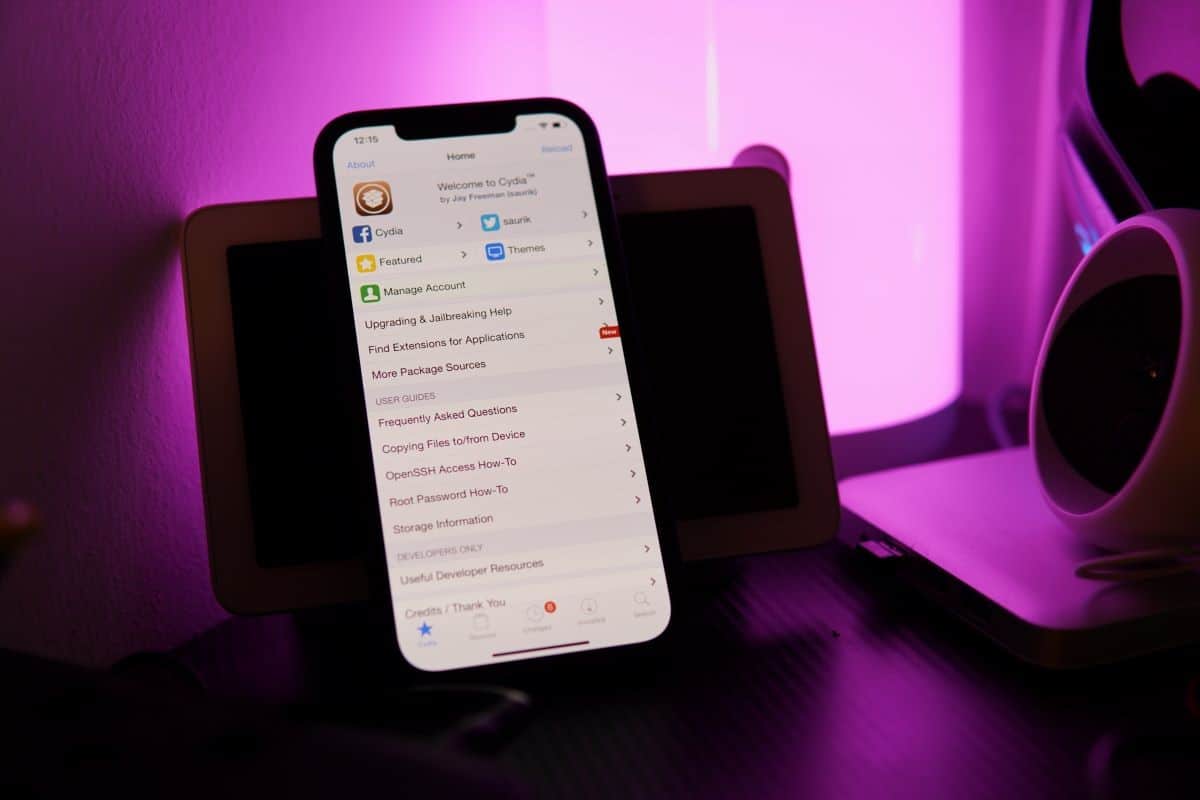
Jailbreak iOS 14.5.1 using Fugu14 and unc0ver 7.0.0
Before you proceed, be aware that your iPhone or iPad could get stuck in a bootloop. Also, avoid using the fast untether option as it is not stable. It is disabled by default, but editing the code can enable it.
Install Fugu 14
To jailbreak iOS 14.5.1 using Fugu14 and unc0ver 7.0.0, here is what you need to do. The first step is to install Fugu14. For this, you will need to use Xcode, and have iproxy and deviceinstaller installed on your Mac. You will also need the iOS 14.5.1 IPSW file for your device.
Here are the instructions, as posted on Fugu14 Github:
- You need a supported device running a supported iOS version (see above)
- The device must be connected via USB
- You need the IPSW for your device, unzipped
- You need to have Xcode installed
- You need to have iproxy and ideviceinstaller installed (brew install usbmuxd ideviceinstaller)
To build and run the iOS Jailbreak, all you have to do is run the ios_install.py script and follow the instructions. In case you get a code signing error, open arm/iOS/Fugu14App/Fugu14App.xcodeproj and edit the code signing options.
If you try to install unc0ver 7.0.0 jailbreak before installing Fugu14, it will not work.
Install unc0ver 7.0.0
There are two popular methods for installing unc0ver 7.0.0. These include AltStore and Cydia Impactor.
AltStore
Make sure you are on the latest version of macOS before proceeding.
- Download and install the latest version of AltStore.
- Connect your iPhone or iPad to your Mac using a cable, open Finder, and enable Wi-Fi sync. In macOS Catalina or macOS Big Sur, you will have to open Finder and click on ‘Show this iPhone when on WiFi’.
- Open AltServer and right-click its icon in the menubar, and click on Install Mail Plug-in. Enter your Mac password to allow AltServer to install the plug-in. Restart the Mail app and go to Mail > Preferences > Manage Plug-ins to enable AltPlugin. Restart Mail one final time.
- When your iPhone or iPad is connected to your computer via Wi-Fi sync, right-click on the AltServer icon and click on Install AltStore. Enter your Apple ID email and password to continue.
- Go to Settings → General → Device Management on your iOS device, tap on your Apple ID, and tap the trust button.
- Go to Safari on your iOS device, navigate to uncover.dev, and install it using the AltStore app.
- Open the unc0ver app and tap jailbreak to complete the process.
Cydia Impactor
To follow this method, you will need an Apple Developer account.
- Download the latest version of Cydia Impactor and install it on your computer.
- Connect your iPhone or iPad to your computer.
- Download the latest version of unc0ver 6.0.0 IPA.
- Open Cydia Impactor and drag the unc0ver IPA file to it.
- Enter your Apple ID and password. If you use two-factor authentication, generate an app-specific password from appleid.apple.com, and use it instead, otherwise, the tool will not work.
- Once unc0ver is installed on your iOS device, go to Settings > General > Profiles & Device Management. Tap on your Apple ID profile and tap on trust unc0ver.
- Open unc0ver and tap on jailbreak.
After following any of the above methods, your iOS device will respring to complete the iOS 14.5.1 jailbreak process. Once successful, you will see the Cydia app on your home screen.