As is the case with every new iOS 5 beta release so far, jailbreak tools such as redsn0w and sn0wbreeze are updated to support it. Keeping in line with this, sn0wbreeze 2.8 b5, the popular custom firmware tool for Windows, has been released which jailbreaks iOS 5 b5 on iPhone, iPad and iPod Touch. We’ve compiled a really simple and helpful guide to get you started on jailbreaking your iOS 5 b5 device with sn0wbreeze 2.8 b5.
Supported devices:
- iPhone 3GS [Old bootrom]
- iPhone 3GS [New bootrom]
- iPhone 4 [GSM
- iPhone 4 [CDMA]
- iPad 1G
- iPod Touch 3G
- iPod Touch 4
Note : You obviously need to be a developer to have iOS 5 b5 installed on your device so follow this guide only if you’re technical enough. Else if you’re iOS device goes boom, it wouldn’t be our fault. But, sn0wbreeze 2.8b5 has an option to remove UDID develop check/Beta timer so you can install this and keep using it even if you’re not a developer!
Another Note: A lot of apps on Cydia will break iOS 5 b5. Apps such as YourTube 3 render it unbootable so make sure you’re aware of the compatibility of any such Cydia app with iOS 5 b5 before you install it.
Yet another Note: This tool always preserves your baseband while upgrading the OS. It also hacktivates iOS.
Last note, I promise! All download links are at the end of this post
- Download iOS 5 beta 5 for your device. Make sure you also have iTunes 10.5 beta 5 installed. You should back up any data you have on your iOS device to make sure it’s safe. Use either iCloud if you were using a previous iOS 5 build or use iTunes for back up.
- Download sn0wbreeze 2.8 b5.
- Open up sn0wbreeze 2.8b5
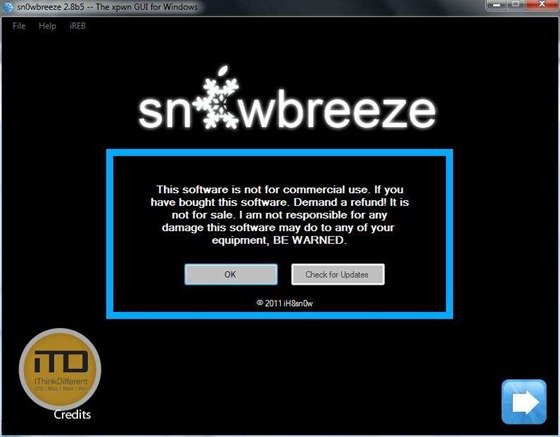
- Click ok to skip the warning.
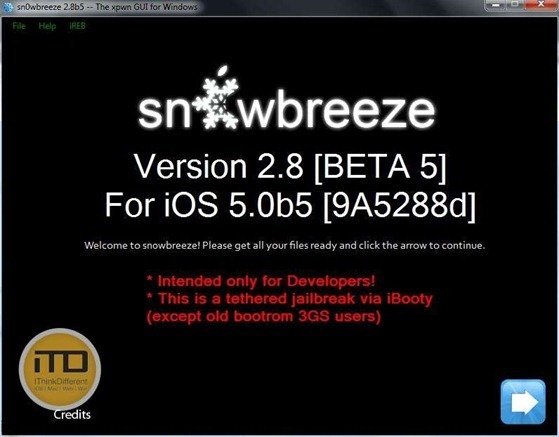
- Now either drag the firmware you had downloaded for you iOS device to the location in the app or use the open button to browse for it.
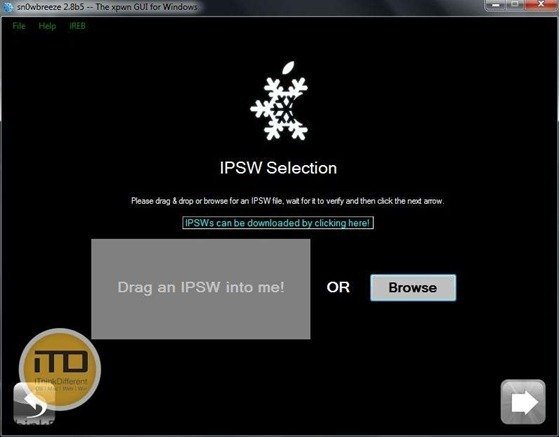
- Let sn0wbreeze identify the IPSW..
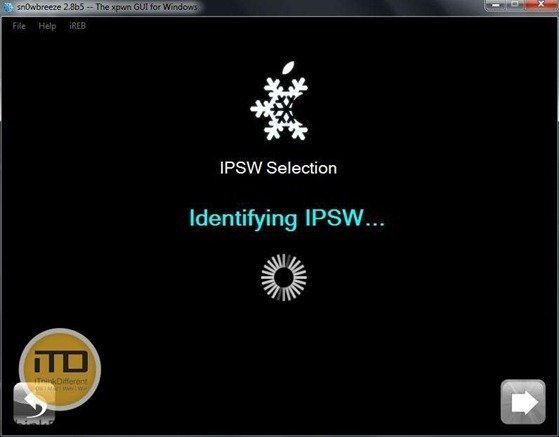
- Once it’s identified, click next.
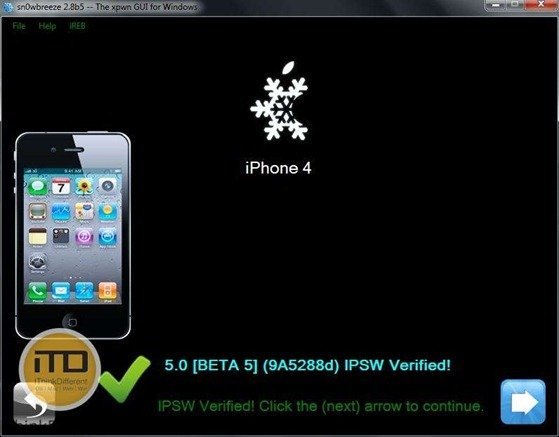
- Now you’ll be presented with different options. For the sake of simplicity, we will follow the simple mode in this guide. If you really want to tinker with the firmware to your liking, you can use the expert mode and pre-install your favorite Cydia packages right from within sn0wbreeze. This is helpful as whenever you will restore this firmware to your device, it will always have those packages installed. But since the packages can also get outdated so you might have to update them later. You can also use custom logos if your iOS version is supported or change the disk space used.
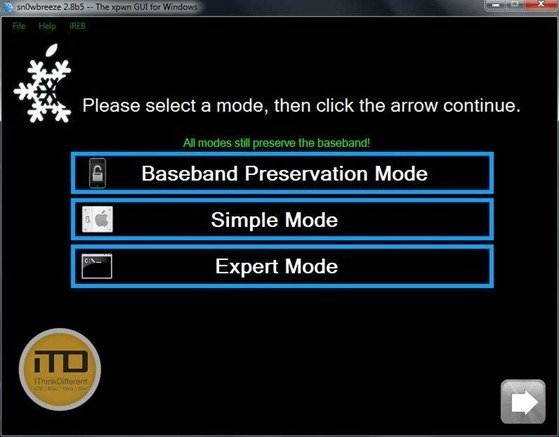
- Click next and sn0wbreeze will start preparing your custom firmware. You can either go get a cup of coffee and YouTube or just play the build in PacMan game till it’s done.
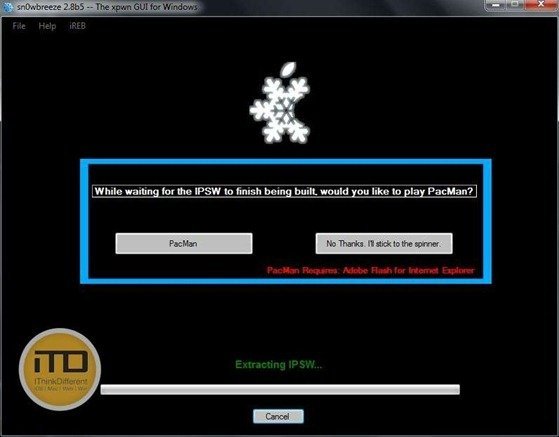
- Now, the sn0wbreeze part is complete. You will have to put your iOS device in DFU mode to restore the custom firmware to it. This can be done connecting it to the computer and turning it off. Hold the power button on your iOS device for 3 seconds. Now, without leaving the power button, hold the home button for 10 seconds. Then, leave the power button but keep the home button pressed for 30 seconds. Windows should make a sound when it detects the device in DFU mode. iTunes will also tell you when it detects the device in this mode.
- While holding down the shift key, click on the restore button and point it to the custom firmware you just created. It should be on your desktop.

- Once it’s done, your iOS device would have a jailbroken firmware. But since this is a tethered jailbreak, you will need to use the iBooty utility to boot the device. Just re-enter DFU mode on your device and run iBooty ( this will be generated after your custom firmware is created ). Once booted, you can enjoy your jailbroken device! (iPhone 3GS with old bootrom is untethered )
Download sn0wbreeze 2.8 beta 5
If you don’t want to use sn0wbreeze, you can try redsn0w 0.9.8 b5 to jailbreak iOS 5 b5 on Mac and Windows.
2 comments
Comments are closed.