Pangu has released its English version of iOS 9.3.3 jailbreak for Mac and Windows, which supports 64-bit iPhone, iPad and iPod touch. The process for jailbreaking has changed since Apple blocked the certificate that was previously being used to sign the Pangu IPA for iOS. The new method requires the use of an app called Cydia Impactor, created by Saurik, one of the most popular developers in the jailbreak community.
Follow our step-by-step guide to jailbreak your compatible iOS 9.3.3 device using Pangu’s NvwaStone_1.0.ipa version 1.0.
Before we begin, make sure that you do the following:
- Ensure that your device is compatible. It should be a 64-bit device which means that the following are supported: iPhone 5s, iPhone 6, iPhone 6 plus, iPhone 6s, iPhone 6s plus, iPhone SE, iPod Touch 6G, iPad Mini 2 iPad Mini 3, iPad Mini 4, iPad Air, iPad Air 2, and iPad Pro (both 12″ and 9.7″ are compatible).
- Back up your iOS device using iTunes
- Download Pangu’s IPA from here
- Download Cydia Impactor for your desktop operating system. It is available for Windows, Mac, and Linux.
- A valid Apple ID. We recommend that you create a new Apple ID for security purposes. You have to enter your Apple ID password in Cydia Impactor and while it is relatively secure, better to be safe than sorry.
Note that you will have to re-jailbreak your iOS device after 7 days and this process will need to be repeated. This is because Cydia Impactor applies a personal certificate from Apple to sign the Pangu IPA. After 7 days, it expires which is why the jailbreak process needs to be repeated. This expiry period can be extended to 1 year if you are a registered Apple developer and use your developer certificate to sign the IPA, as it has longer validity.
Now we begin with the fun stuff.
- Depending on your operating system, run Cydia Impactor accordingly. On Windows, you can simply extract the ZIP file and run the app. On OS X, open the downloaded DMG file and drag the app icon to the Applications folder.
- Connect your iOS device to your computer and drag and drop the Pangu IPA file to the app window. The app will give a developer warning, just click ok to continue.

- The app will ask you for your Apple ID and password. As recommended above, create a new Apple ID to jailbreak using this method for security reasons.
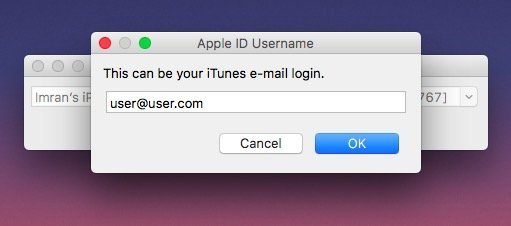
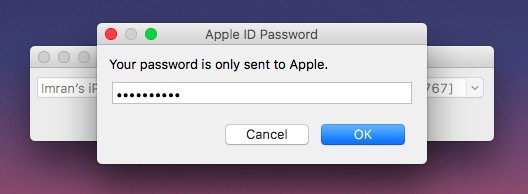
- Once successfully authenticated with Apple, Cydia Impactor will work on the Pangu IPA file and sign it with a unique certificate based on your Apple ID. Unless you used an Apple developer account, the certificate will be valid for 7 days. Once Cydia Impactor is done, the next steps will be done on your iOS device
- On you iOS device, go to Settings > General > Profiles and Device management. You need to trust the profile. It will look something similar like the below, except it will show your Apple ID as the profile name.
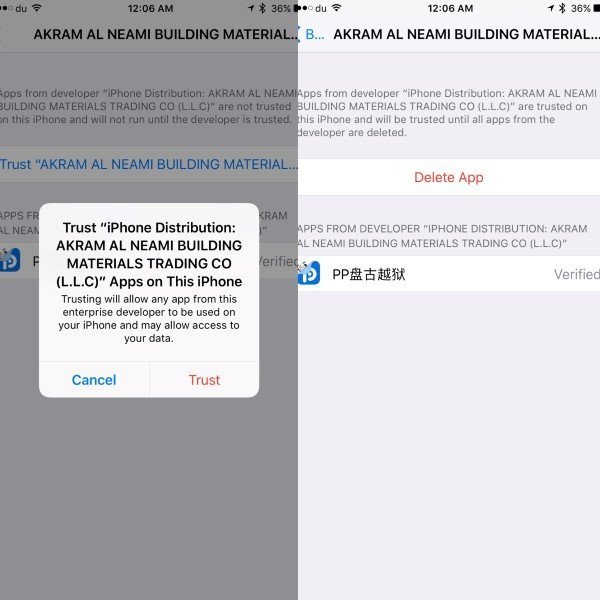
- The final step: open the Pangu app on your iOS home screen and launch it. Tap the start button to jailbreak your device. Your iOS device might restart during this process. Once done, you should see the Cydia icon on your home screen.
While the whole process may seem daunting, it is not that difficult. Make sure that you follow it step-by-step and everything should be ok. If you have any questions or need help, check out our Pangu for iOS 9.3.3 troubleshooting guide or contact us via comments below.
Update: There is another way of jailbreaking iOS 9.3.3 using Pangu IPA, without using Cydia Impactor. This method also gives you a 1-year certificate.
4 comments
Comments are closed.