As earlier covered by iTD, the iPhone Dev Team released a CLI (command line interface) for Windows and OS X that lets users jailbreak iPhone 4S or iPad 2 with iOS 5.0.1 The purpose of the CLI is to help in debugging and jailbreaking iOS devices. While we would suggest users to go for Absinthe if they are on OS X ( Windows version isn’t available yet ), for those of us who are on Windows, there’s no other option such as redsn0w available yet.
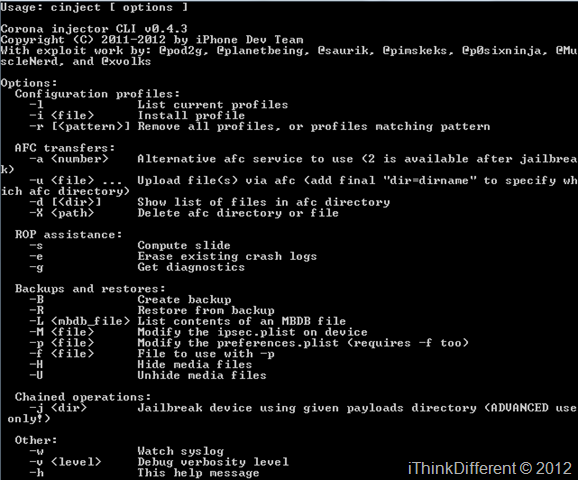
So, for users who want to enjoy the jailbreak goodness on their A5 processor iOS devices, here’s a guide aimed towards Windows users. Make sure you backup all your data before proceeding.
- Download CLI from here
- Extract the file’s contents.
- Fire up the command line by typing in cmd.exe in the search bar in Windows.
- Navigate to the folder where you extracted the contents.
- Plug in your iPhone 4S or iPad 2 to the computer and type in the following:
cinject.exe -i payloads/jailbreak.mobileconfig
- On your device, you’ll see the profile displaying, waiting to be installed. Just tap install, don’t put a VPN password, tap next and you’re done.
- Back to the command line again. Type in the following:
cinject.exe -j payloads
- Once the back up is complete, type in the below in the command line:
cinject.exe –w
- Now go to Settings > General > Network > VPN on your iPhone 4S/iPad 2. Toggle it on. When it shows the error, tap OK and wait for the device to finish rebooting.
- Once this is done, your device is finally jailbroken and since it’s an untethered jailbreak, you can restart your device without any worries.
This guide is not for those who require an unlock for their iPhone 4S. This only jailbreaks the device.
If you have any questions, leave a comment on our Facebook page or Google+ page.